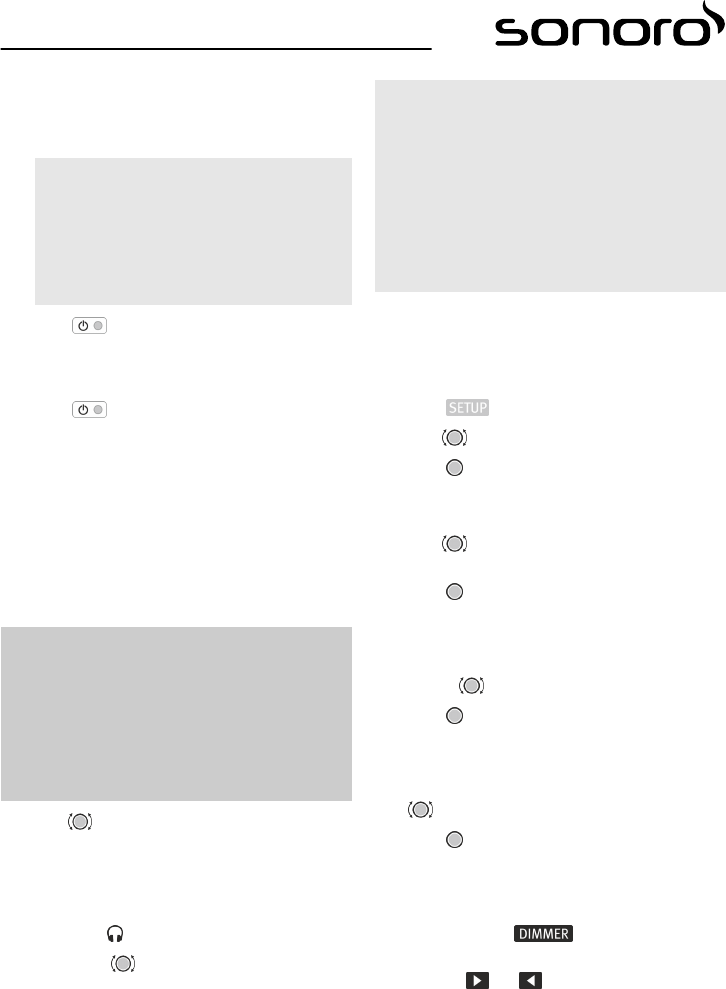2. You can now set the display date and time man-
ually.
n
Ä
„Setting the date and time“ on page 90
i
If your device is receiving a station with an
RDS signal in FM/DAB mode, the time and
date will be set automatically (unless this
function has been disabled).
3. Press .
ð
The device is on.
Switching the device off
1. Press
.
ð
The device is in standby mode.
2. Disconnect the power supply by switching the
mains power switch on the back of the device to
„Off“ ([0]).
4.7
Connecting the headphones
A set of headphones with a 3.5 mm stereo jack (not
included in the package) can be connected to the
device.
L WARNING!
Risk of injury from improper headphone use!
Improper use of headphones can damage your
hearing.
– Do not set the volume too high when using the
headphones.
1. Turn to the left to set the volume to min-
imum.
2. Insert the headphone jack into the headphone
port on the front of the device.
ð
The speakers are muted. The display shows
symbol
.
3. Slowly turn to the right to increase the
volume.
i Deactivation of EQ effects
If an equaliser effect (3D HIFI, Loudness, Crisp
Sound) is set on your device, it will be deactivated
automatically when you connect your head‐
phones. The EQ symbol on the display will disap‐
pear.
The bass and treble settings will remain
unchanged when you connect your headphones.
4.8 Display brightness level
The display brightness level can be adjusted using the
„Display Dimmer“ setting.
Setting on the device itself
1. Press .
2. Turn until the display shows „Settings“ .
3. Press .
ð
You are now in the „Settings“ menu. The
display shows the „Time Format“ setting.
4. Turn
until the display shows the „Display
Dimmer“ setting.
5. Press .
ð
You are now in the „Display Dimmer“ set-
ting. The display shows „Display High“ .
is now set. The display shows „Display Low“ .