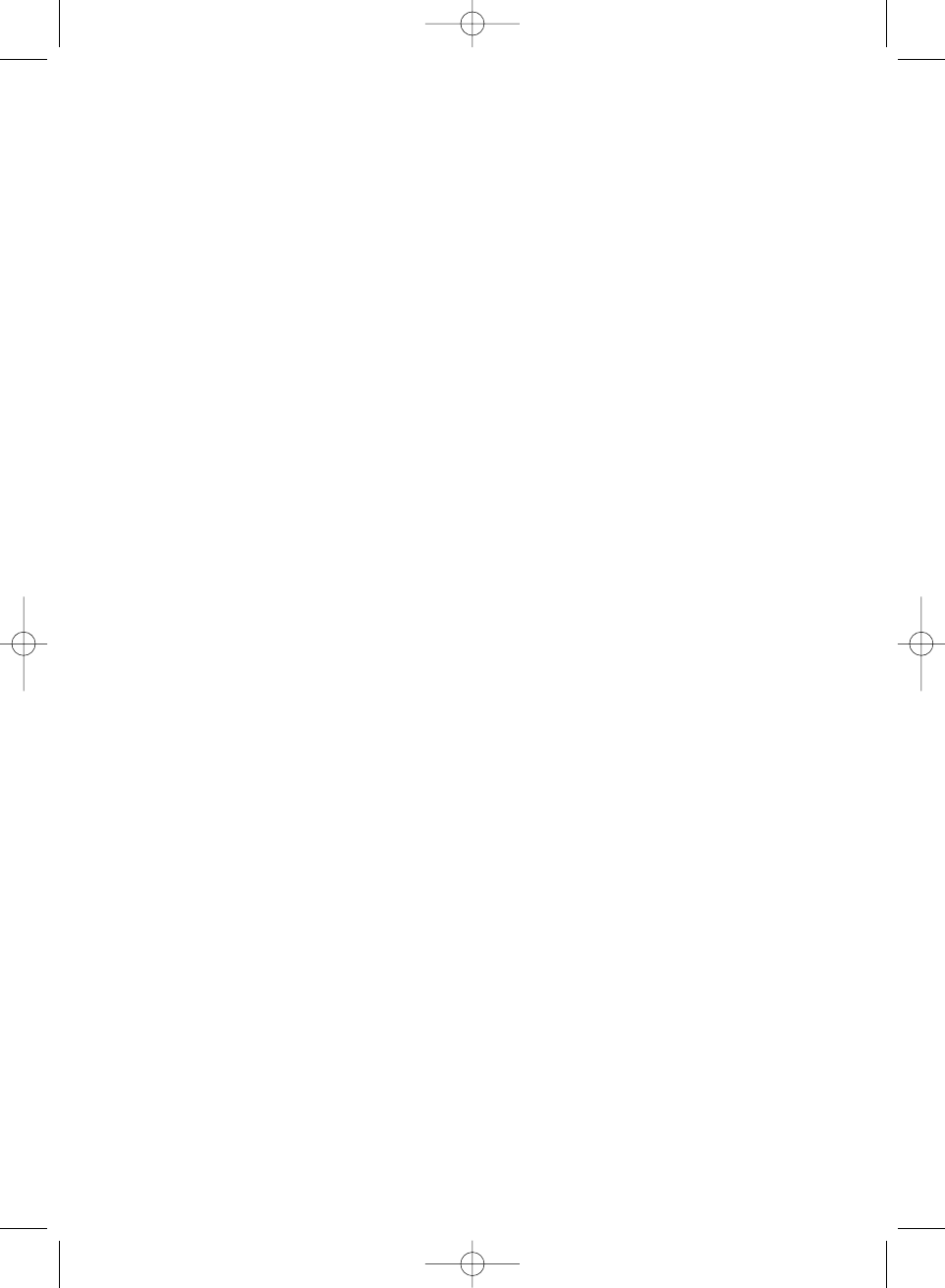▲
APPLIANCE DESCRIPTION AND
THE FUNCTIONS OF THE APPLIANCE
1. VACUUM+SEAL / CANCEL button
This button has two functions, depending on the state of the appliance:
– In stand-by mode pressing this button starts the vacuum programme and auto-
matically seals the bag.
– While either the vacuum or sealing programme is running, pressing this but-
ton stops the programme.
2. FOOD button
Using this button you can set the optimal sealing time for the bag.
– "Dry" setting: for dry bags and foods which are not moist. These require a
shorter sealing time, the indicator light under "Dry" lights up.
– "Moist" setting: for bags that are moist or contain moist foods. These
require a longer sealing time, the indicator light under "Moist" lights up. In
this mode the sealing process starts only after the vacuum is achieved and the
pump switches off.
– The default setting is "Dry" for dry bags and foods, which means a shorter
sealing time.
3. VACUUM PRESSURE button
Using this button you can adjust the vacuum pressure.
– "Normal" setting: for firm and solid foods that can withstand the normal
vacuum-pressure, the indicator light under "Normal" lights up.
– "Gentle" setting. For delicate and pressure sensitive foods, when a lower
pressure is necessary. The indicator light under "Gentle" lights up.
– The default setting is "Normal".
4. SEAL button
This button has two functions:
– To manually seal the end of an empty bag, without using the vacuum pro-
gramme. You need to use this function if you want to separate the bag from
the roll and seal it.
– If the function "VACUUM + SEAL" is activated, you can press the "SEAL" but-
ton to stop the suction pump, so that the appliance can begin sealing imme-
diately and a lower vacuum-pressure remains in the bag. This is ideal for very
sensitive and delicate foods to prevent them from being crushed or damaged.
5. LED lights
The LED lights show the status of the vacuum-programme (red) or sealing-pro-
gramme (blue) and also the settings of the appliance (red).
6. "Canister Switch" button
This button must be pressed, in order for lidded containers or the Family Con-
tainer to be vacuumed through the air intake tube. Caution: Only use the orig-
inal SOLIS container with this appliance.
62
Anleitung_SOLIS_Vakuumiergera?t_DE-FR-IT-GB-NL:2011 02.11.2011 11:31 Uhr Seite 62