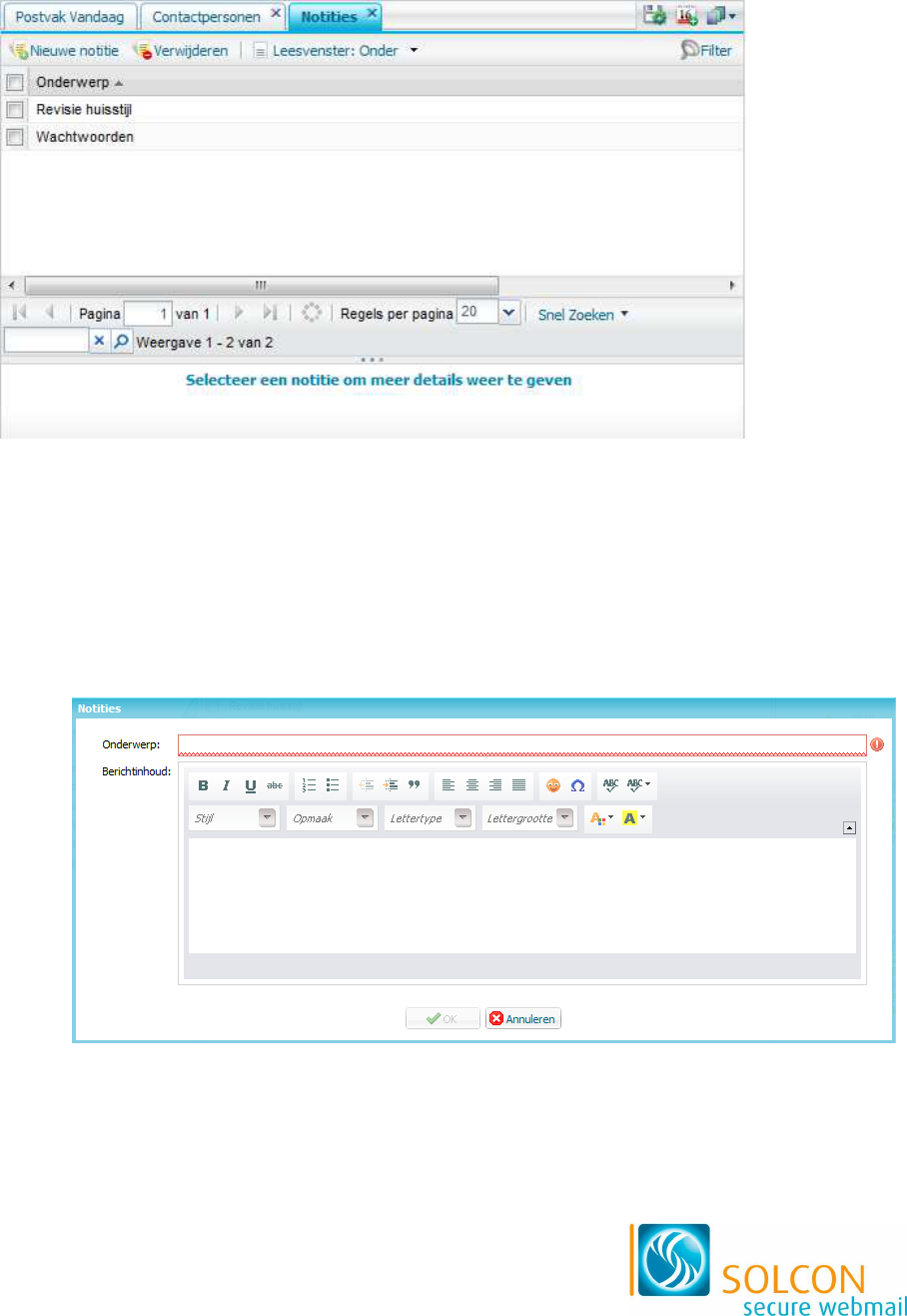10 Werken met notities
Een van de onderdelen in de Organiser is Notities. Hier kunt u notities voor u zelf
maken, bijvoorbeeld een boodschappenlijstje of een overzicht met wachtwoorden.
Het venster Notities ziet er als volgt uit:
U opent het onderdeel Notities als volgt:
1. Klik in het navigatiemenu links op het tabblad Organiser.
2. Klik op de map Notities.
> Het overzicht met notities wordt geopend.
10.1 Notities toevoegen
U kunt als volgt een nieuwe notitie toevoegen:
1. Klik in het taakvenster op de knop Nieuwe notitie.
> Het volgende venster verschijnt:
2. Vul in het veld Onderwerp een korte omschrijving van de notitie in.
> U ziet de notitie onder deze omschrijving in het overzicht terug.
3. In het veld Berichtinhoud kunt u gedetailleerde informatie over de notitie typen.
> U kunt hierbij gebruikmaken van de ingebouwde tekstverwerker (zie paragraaf
2.3).
4. Klik op de knop OK om de notitie toe te voegen aan de lijst.