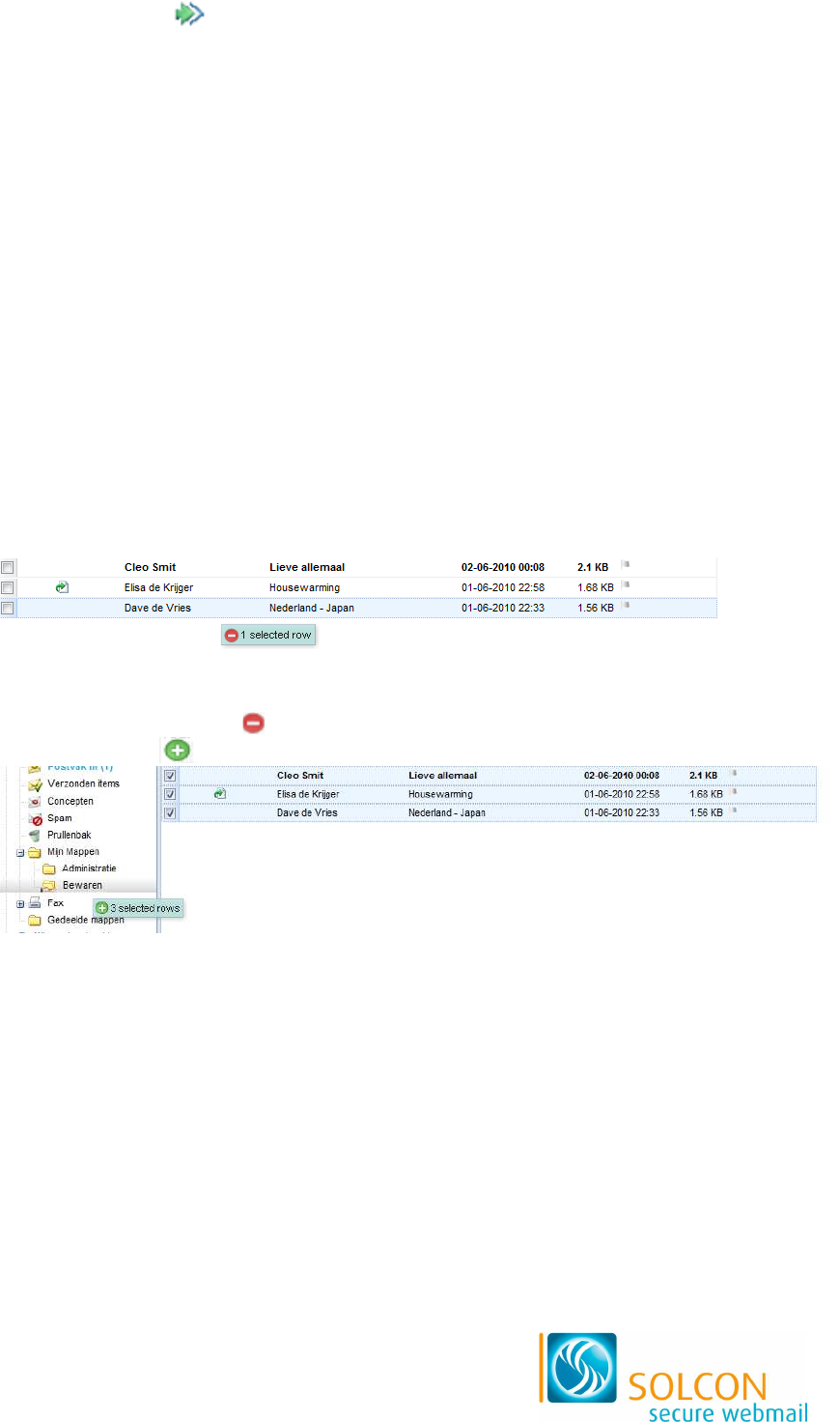3. Maak het e-mailbericht zoals u gewend bent (zie paragraaf 5.2) en verzend het
bericht met de knop (Verzenden).
8.6 Ontvangen taken opslaan als taak
Als een andere gebruiker u een taak heeft doorgestuurd, kunt u deze taak als volgt
toevoegen aan uw eigen takenlijst:
1. Open het e-mailbericht.
2. Klik op de onderstreepte link met de naam van de taak.
> De bijlage heeft als extensie ‘.ics’.
3. Kies uit het snelmenu de optie Als taak opslaan.
4. Klik op OK om het opslaan te bevestigen.
> De taak is toegevoegd aan de takenlijst.
8.7 Taak aanmaken van een e-mailbericht
Als u een e-mailbericht hebt ontvangen, waarin bijvoorbeeld een opdracht staat, die u
moet uitvoeren, dan kunt u dit e-mailbericht toevoegen als taak. U kunt ook taken van e-
mailberichten maken, die u nog moet beantwoorden.
1. Klik met de muis op het bericht, waarvan u een taak wilt maken en houd de
muisknop ingedrukt.
> U ziet nu een ‘vlaggetje’ aan de muis, dat aangeeft hoeveel berichten u hebt
geselecteerd:
2. Sleep het bericht nu naar de map Taken in het onderdeel Organiser.
> Als u een rood symbool ( ) ziet, kunt u het bericht daar niet plaatsen. Wordt het
symbool groen ( ), dan kunt u het bericht verplaatsen.
3. Laat de muisknop los.