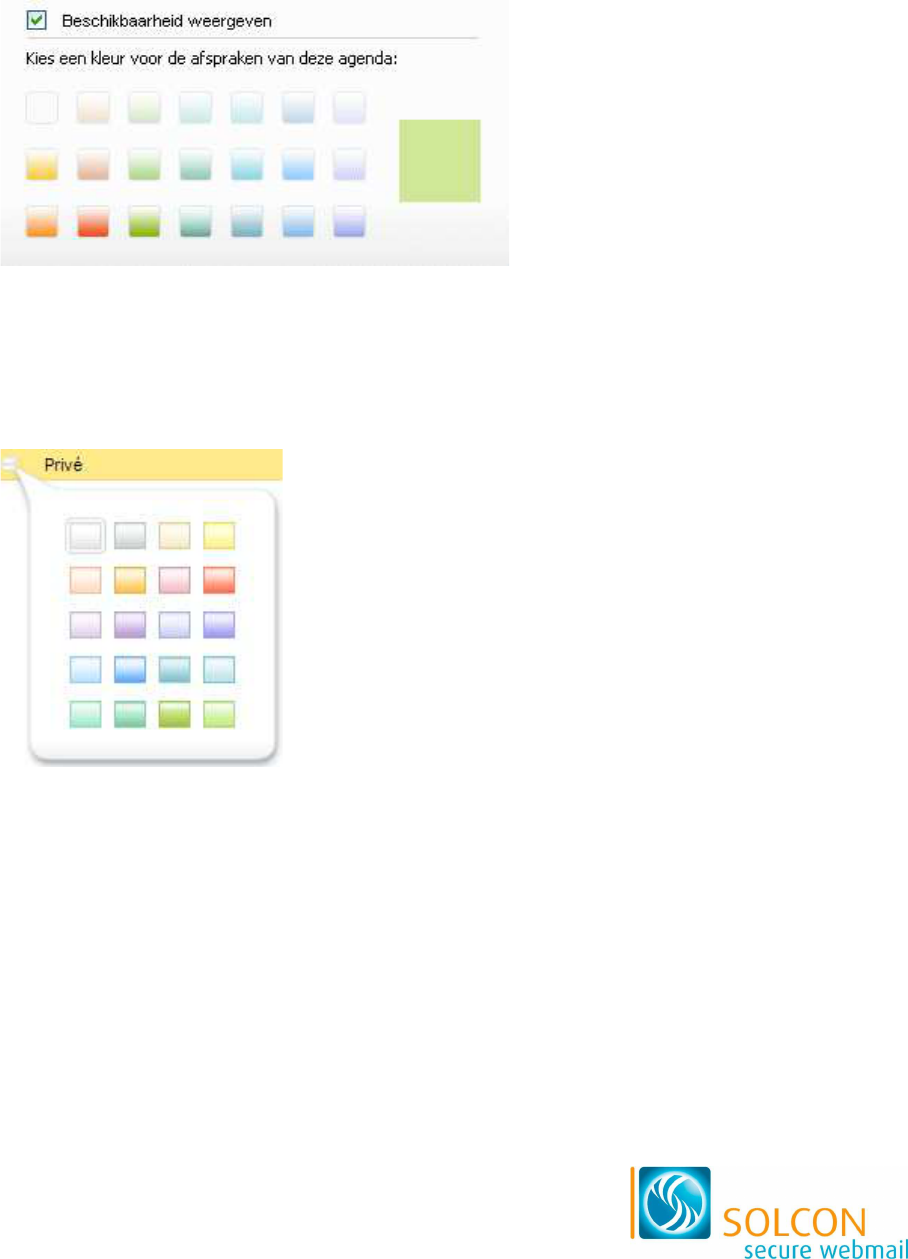3.11 Een kleur kiezen
In diverse onderdelen van Solcon secure webmail kunt u een kleur kiezen. De manier
waarop u een kleur selecteert, is afhankelijk van het onderdeel waarin u werkt. Hieronder
ziet u de verschillende mogelijkheden.
Onderdeel Beheer gedeelde agenda’s
Als u een agenda wilt delen, kunt u aangeven in welke kleur een afspraak in de agenda
wordt weergegeven. U ziet hier het volgende venster:
1. Klik op een van de gekleurde vakjes om de kleur te selecteren.
2. Klik op de knop Opslaan om uw keuze te bevestigen.
Onderdeel Categorieën in Instellingen
Als u een nieuwe categorie wilt toevoegen aan uw agenda, dan kunt u een kleur aan deze
categorie toekennen. U ziet hier het volgende venster:
1. Klik op een van de vakjes met voorgedefinieerde kleuren om de kleur aan de
categorie toe te kennen.
Tekstkleur en markering in tekstverwerker
In de ingebouwde tekstverwerker kunt u de tekstkleur instellen. U ziet hier het volgende
venster: