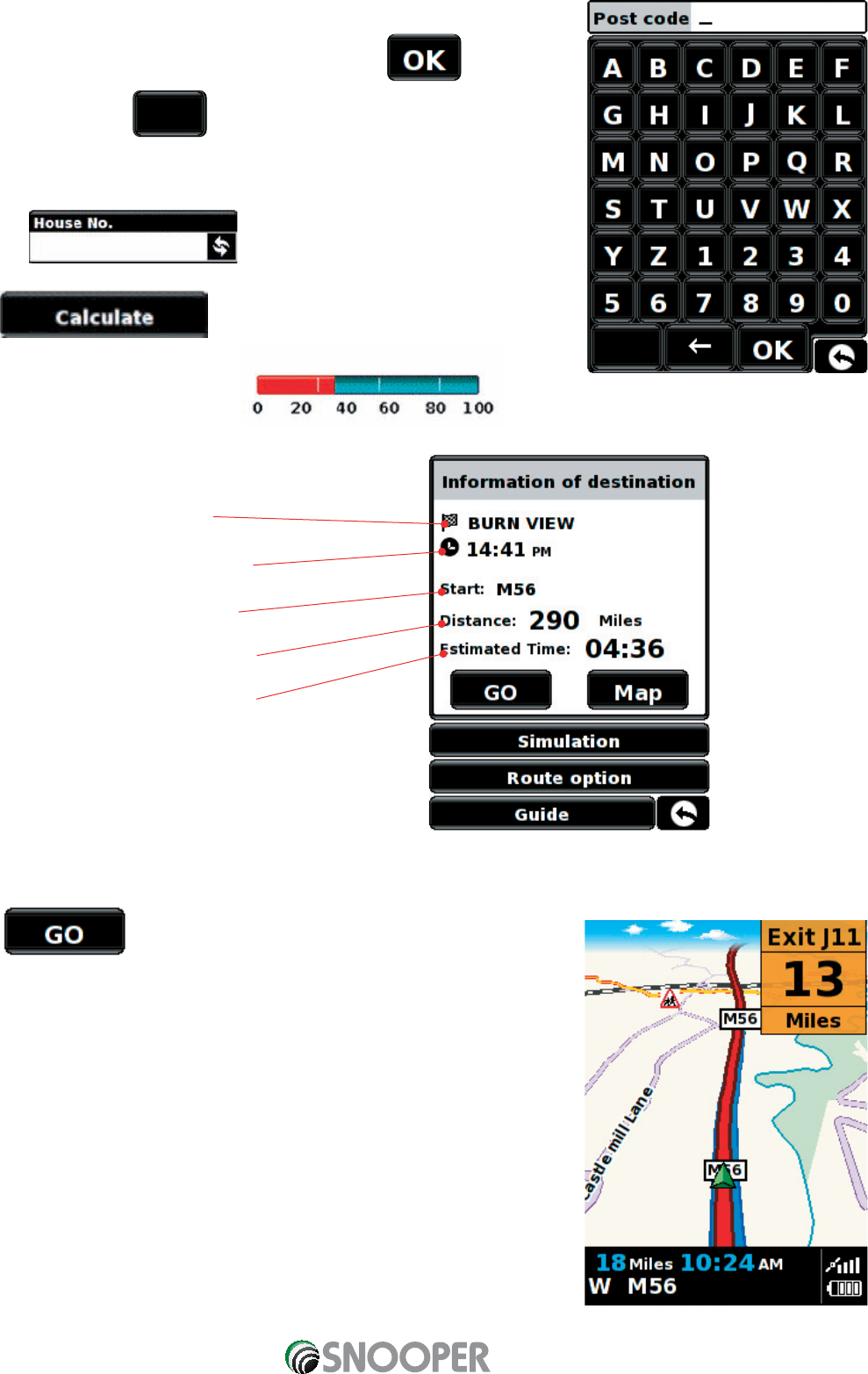8
Final Destination
Estimated arrival Time
Your current location
Distance to destination
Estimated journey time
8. You will see a standard browser screen, used for entering postcodes.
Enter the full UK postcode using the keyboard and press
IMPORTANT: Use the key to separate the two segments of the
postcode.
Tip: For a more accurate navigation, you can enter a House number by
pressing
9. Press and the Sapphire Plus will calculate the
fastest route from your current position to your destination. This should only
take a few seconds and a progress bar
is displayed on the screen.
10. A journey summary screen will then be displayed
Tip: The default route option is set to Quickest Route.
To change the route options refer to section 6 in this
user manual.
Please note: The summary screen is only displayed for approximately 10 seconds before the unit automatically begins to
provide you with turn-by-turn instructions.
11. Press
The navigation view will now be displayed, but with the route now highlighted for
you. As you approach a specific turn in the calculated route, the Sapphire Plus
will advise you what to do. For example, "After 200 yards, turn left", followed by
"Now turn left". As you proceed along your journey, following the voice instructions,
you will notice that the navigation view is updated constantly, always showing
approaching roads and junctions and presenting the best route to you.
Tip: If you miss a turn or drive down a wrong road, a new fastest route will
be calculated automatically, based on your new position and direction of
travel, a tone will be heard to confirm re-routing. The Sapphire Plus will
always give you clear instructions that will take you to your chosen
destination.
Return to contents