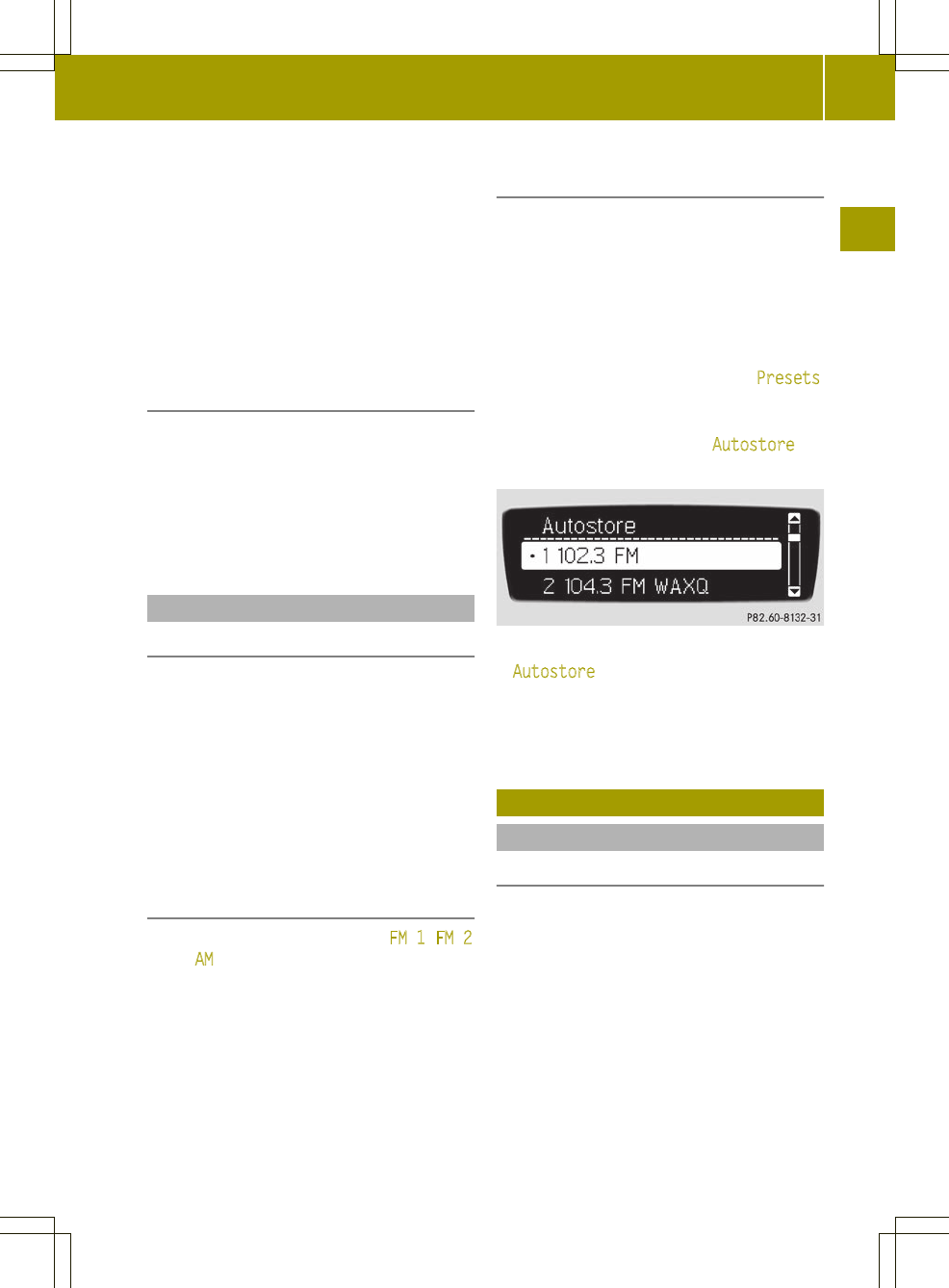X
Press the 9 or : button to set a
higher or lower value for the first digit.
X
To set the values of the following digits:
press the ; button to select the digit.
X
Press the 9 or : button to set a
higher or lower value for the selected
digit.
X
Press the % button to exit the menu.
Selecting stations via the station
presets
X
Selectthe desired preset group (FM1, FM2
or AM).
X
Press one of the station presets 4 –
3.
The radio selects the station stored
under the selected preset.
Storing a station
General information
Each preset group (FM1, FM2 and AM)
provides six presets.
The following options allow you to store a
station:
R
manually, using the station presets (all
preset groups)
R
automatically, using the Autostore
function
Storing stations using the station
presets
X
Set the desired preset group FM 1, FM 2
and AM.
X
Selecting a station
X
Press and hold the desired station
preset, e.g. ?, until you hear a tone.
The currently set station is stored under
preset ? in the preset group selected.
Storing stations using the Autostore
function
i
The Autostore function automatically
assigns receivable stations to the
presets in the preset groups FM1, FM 2, ...
in an order corresponding to the quality
of reception. Any stations stored
manually in these presets will be lost.
X
Select the desired preset group.
X
Press the : button to select Presets
and press 9 to confirm.
The display shows the assignment of the
six presets as well as the Autostore
menu item.
X
Press the 9 or : button to select
Autostore and press 9 to confirm.
The six stations with the best reception
are saved to the six available memory
positions.
USB/AUX mode
USB mode
Connecting a device
You can use the USB port to connect an
external audio source to your audio system
basic. More information is available from
any qualified specialist workshop, e.g. a
smart center or a smart service center.
A USB socket is installed on the left-hand
side of the stowage compartment on the
front-passenger's side and can be used to
connect an external audio device (e.g. MP3
player) or a USB storage medium.
USB/AUX mode
17
>> Audio.