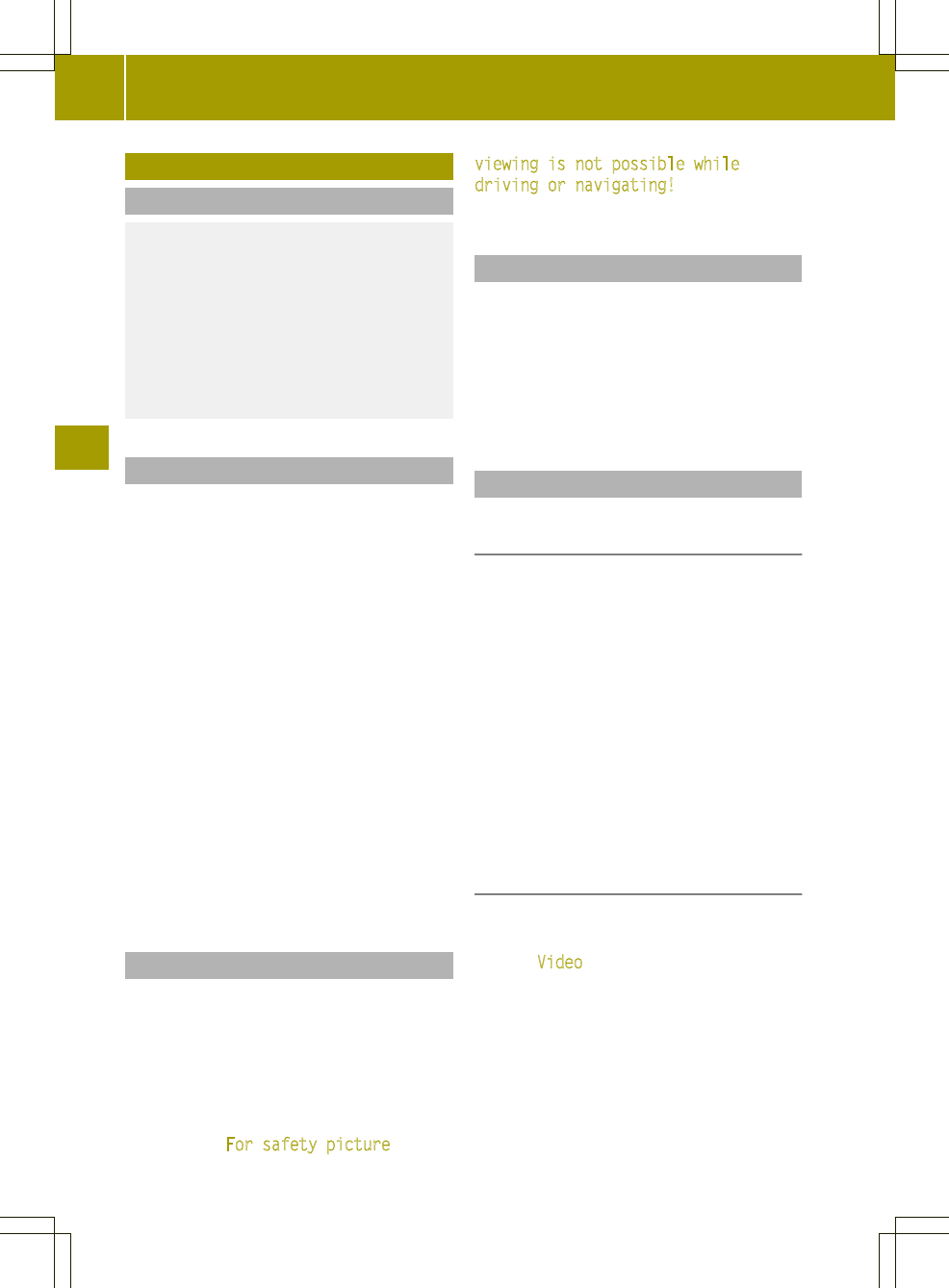Video mode
Safety note
G
WARNING
Only when the vehicle is stationary should
you:
R
insert a data carrier
R
eject a disc
There is a risk of being distracted from the
road and traffic conditions if you insert or
eject adisc while the vehicle is in motion.
DVD playback conditions
If video DVDs do not conform to the NTSC or
PAL TV standards, they may create picture,
sound or other problems during playback.
The audio system navigation/multimedia
operating system can play back video DVDs
produced according to the following
standards:
R
region code 1orregion code 0(no region
code)
R
PAL or NTSC standard
You will generally find the relevant
details either on the DVD itself or on the
DVD case.
i
Audio system navigation/multimedia
is set to region code 1 at the factory.
i
If you insert a video DVD with a
different region code, you will see a
message to this effect.
Function restrictions
If you would like to use the video function,
you first need to:
X
Switch off the navigation (Y page 31).
X
Shift the transmission to position P (see
vehicle Operator's Manual).
The video image is hidden during the
journey. The For safety picture
viewing is not possible while
driving or navigating! message
appears.
Data medium for video mode
The following data media can be used for
playback:
R
Video DVD, video CD
R
DVD-R/RW, CD-R/RW with video files
R
USB device
R
SD/MMC memory card
Switching video mode on
Option 1: inserting or connecting a data
medium
X
Insert a video DVD/video CD (Y page 82).
or
X
Insert an SD/MMC memory card
(Y page 83).
or
X
Connect aUSB device (Y page 84).
The data medium is read.
X
To start playback: playback starts
automaticallyfor video DVDs/video CDs.
For all other data media, press ; in
the basic display (Y page 99).
Option 2: selecting a data medium in the
video main menu
A data medium is inserted or connected to
audio system navigation/multimedia.
X
Press Video in the main menu
(Y page 10).
The video main menu appears.
98
Video mode
>> Video.