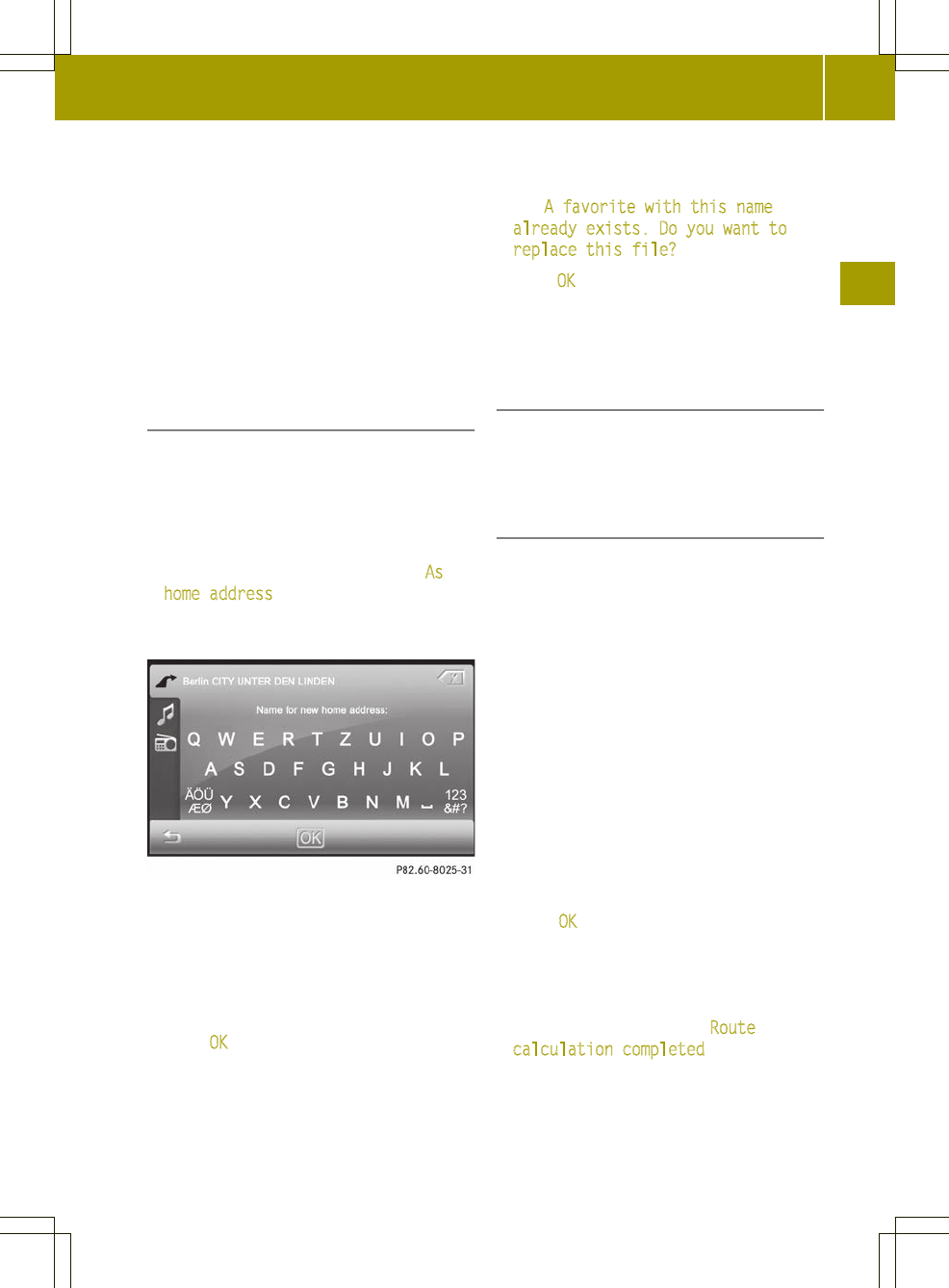Before calculating the route to the
destination entered, you can:
R
store the address as your home address
(Y page 37)
R
store the address as a favorite
(Y page 51)
R
view the destination on the map
(Y page 37)
R
check/change the route options for the
address (Y page 37)
Entering and saving your home address
You can either enter your home address for
the first time (option 1) or edit a
previously stored home address (option 2).
X
Option 1: enter the address, e.g. a city,
street and intersection.
X
After entering the address, press As
home address in the detailed
information menu.
An input menu appears.
i
You can set the keyboard (Y page 26).
X
Enter a name for the home address.
Instructions for entering characters
using street input as an example can be
found in the "Entering characters in
navigation mode" section (Y page 14).
X
Press OK.
The destination is stored as the home
address in the favorites under the name
entered (Y page 51).
X
Option 2: proceed as described under
"Option 1".
The A favorite with this name
already exists. Do you want to
replace this file? message appears.
X
Press OK if you want to overwrite the home
address.
X
If you do not want to overwrite the home
address: press &.
Viewing the destination on the map
X
Press the map.
X
To return to the "Detailed information
menu": press &.
Calculating the route
Checking/changing route options
The detailed information menu appears
after the address has been entered. Before
starting the route calculation, you can
check and change the route options.
X
Press the symbol at the bottom right of
the detailed information menu
(Y page 36).
The "Route options" menu appears
(Y page 33) and shows the current
settings.
X
Change the route options.
X
Press & to return to the detailed
information menu.
Calculating the route
X
Press OK in the detailed information
menu (Y page 36).
The route to the destination is
calculated using the selected route
options. After the route has been
calculated, you will hear Route
calculation completed.
Destination input
37
>> Navigation.
Z