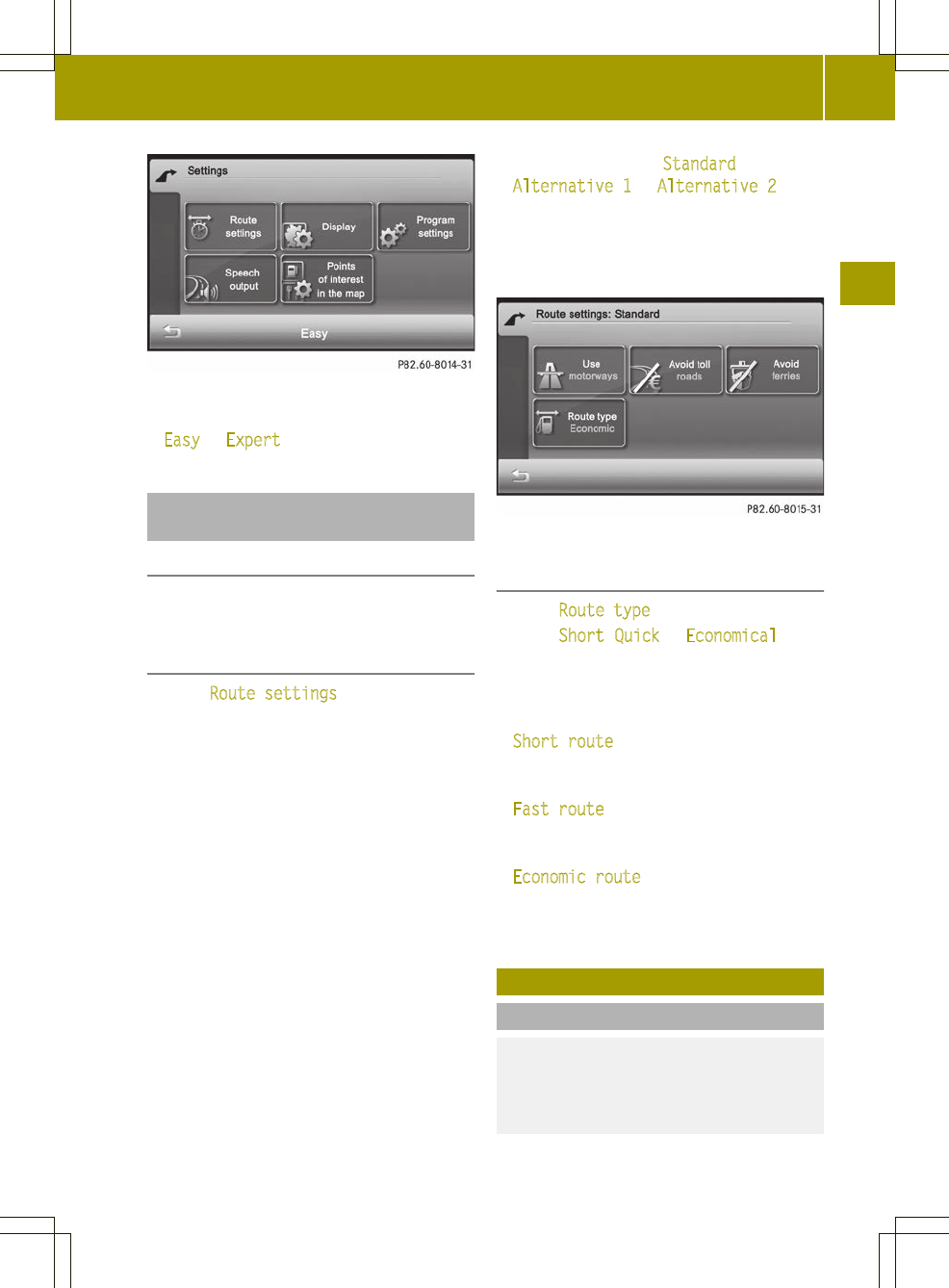Settings menu (example: Expert mode)
X
Depending on the current mode, press
Easy
or Expert.
Setting the route options and route
type
Note
The route options and route type (Expert
mode) determine the route calculation.
Setting route options
X
Press Route settings
in the settings
menu.
Depending on the mode selected, the
available route options are shown.
Easy mode: you can use/avoid highways,
toll roads and ferries (standard route).
Expert mode: in addition to the standard
route, there are two alternative routes
available for route calculation. You can
use/avoid freeways, toll roads and
ferries, as well as set the route type.
X
Easy mode: press one of the route
options.
Depending on the previous setting, use
or avoid the route options.
X
Press & to return to the settings menu.
or
X
Expert mode: press Standard
,
Alternative 1 or Alternative 2.
The route options appear.
X
Press one of the route options.
Depending on the previous setting, use
or avoid the route options.
Route options menu (example: Expert mode)
Setting the route type (Expert mode)
X
Press Route type.
X
Press Short, Quick or Economical.
X
Press & twice to return to the settings
menu.
You can set the following route types:
R
Short route
:the device calculates a
route with the shortest possible
(minimized) distance.
R
Fast route:the device calculates a
route with the shortest possible
(minimized) driving time.
R
Economic route: economic route is an
optimized mix of the short and fast
routes.
Destination input
Introduction to destination entry
G
WARNING
For safety reasons, only enter a new
destination when the vehicle is stationary.
You could otherwise be distracted from the
Destination input
33
>> Navigation.
Z