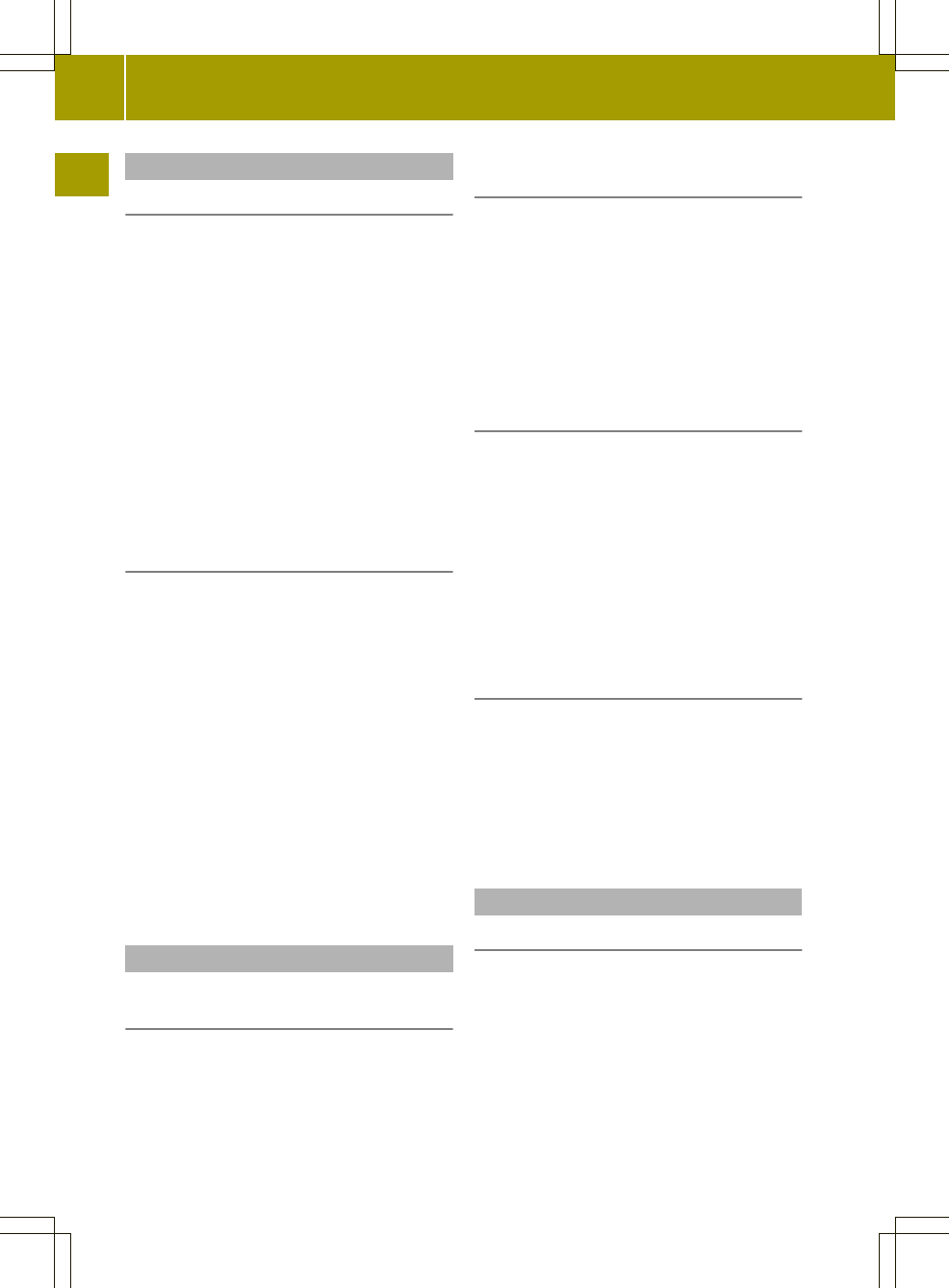Mute
Audio and video source
X
Press W the control knob briefly.
The audio or video source is muted. When
the sound is switched off, you will see
the , symbol in the status bar.
i
Navigation announcements will be
heard even if the sound is muted.
The , symbol may not be visible on very
bright areas of the screen in video mode
and in the picture viewer.
Audio sources are muted automatically if
you activate the Voice Control System for
the navigation (Y page 57).
Switching navigation announcements on/
off
X
To switch off navigation
announcements: press W the control
knob briefly during a navigation
announcement.
or
X
Switch off voice output via the settings
menu (Y page 46).
X
To switch on navigation announcements:
press the arrow indicating the driving
direction on the map during route
guidance.
or
X
Switch on voice output via the settings
menu (Y page 46).
Adjusting the volume
Adjusting the volume for the audio or
video source
X
Turn cVd the control knob.
Adjusting the volume for navigation
announcements
Option 1
X
Turn cVd the control knob during a
navigation announcement.
Option 2
X
In the "Volume settings" menu, set audio
fadeout during a navigation
announcement (Y page 18).
Adjusting the volume for phone calls
Option 1
X
Turn cVd the control knob during a
phone call.
i
The volume is set to the default value
again for the next phone call.
Option 2
X
Set in the volume settings menu
(Y page 22).
Further volume settings
Further settings can be made in the volume
settings menu:
R
switch-on volume (Y page 22)
R
volume of the confirmation tone
(Y page 23)
R
click volume (Y page 23)
Adjusting the sound settings
Introduction
You can adjust the balance, treble and bass,
as well as the X-bass in the audio settings
menu.
With the Balance function, you can control
whether the sound is louder on the driver's
or front-passenger side.
X-bass can be used to increase the bass by
up to six levels for a selected frequency
(32 Hz, 40 Hz, 50 Hz, 63 Hz, 80 Hz).
18
Basic functions
>> At a glance.