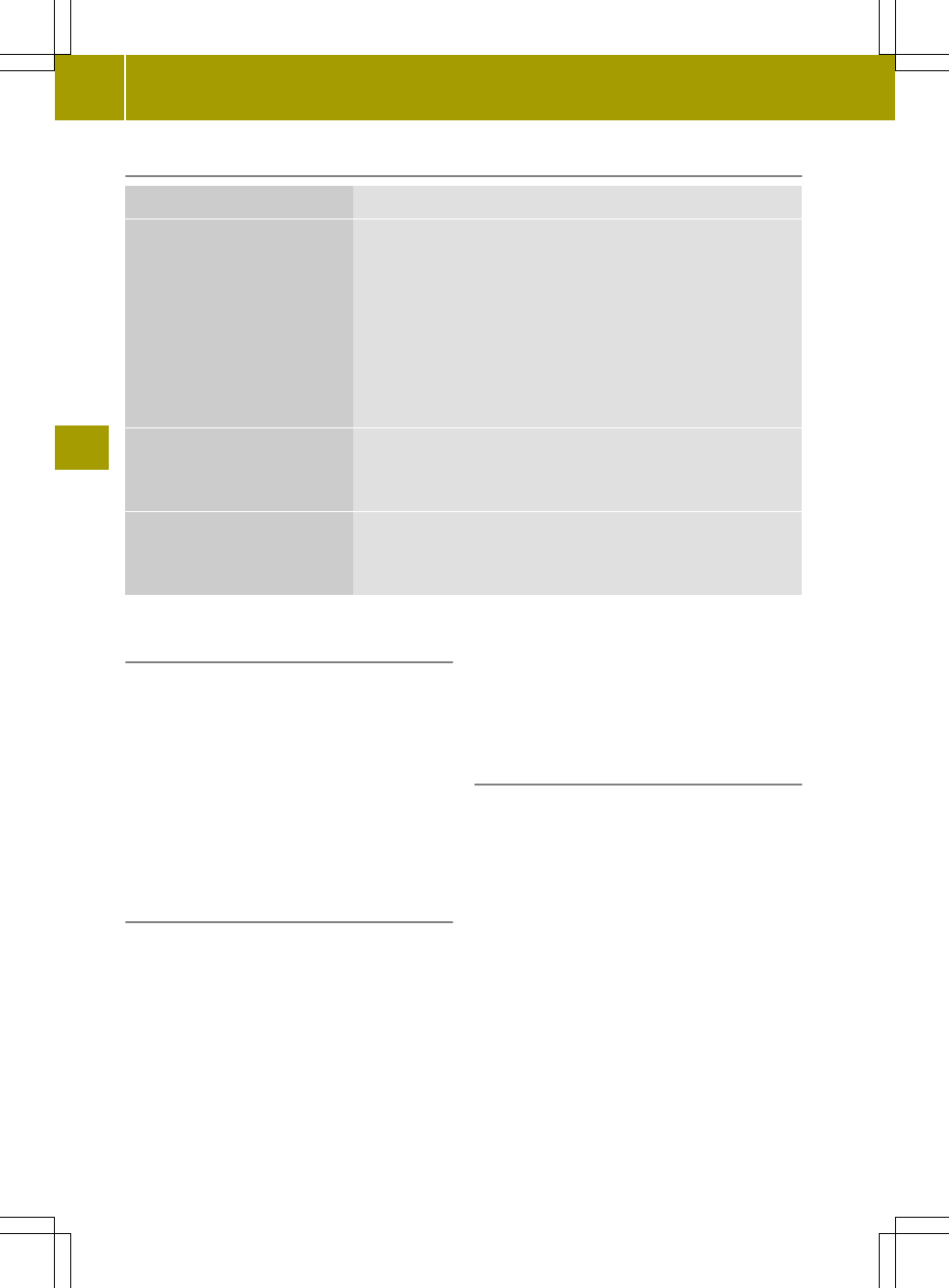Overview
Data medium Functions in the settings menu
Video DVD, video CD
R
Selecting an audio track
R
Selecting subtitles
R
Searching (by track, chapter, playback time)
R
Repeating A->B
R
Repeating(track, chapter, off)
R
Playback information
R
Selectingfull screen automatically
R
Setting the camera angle
DVD-R/RW,CD-R/RW with
video files
R
Random (medium)
R
Repeating (video file, medium, off)
R
Selecting fullscreen automatically
USB device, SD/MMCmemory
card
R
Random (medium)
R
Repeating (video file, off)
R
Selecting full screen automatically
Selecting an audio track (video DVD/
video CD)
This function can be selected if the data
medium contains multiple audio tracks.If
the data medium only contains one audio
track, 1/11/1 is shown.
The selection options depend on the
respective data medium.
X
Select the available audio tracks in the
settings menu (Y page 101) by pressing
Audio
Audio repeatedly.
Selecting subtitles (video DVD/video CD)
If the data medium supports subtitles,
these can be selected from alist. The
selection options depend on the data
medium selected.
If the data medium does not support
subtitles, SubtitlesSubtitles notnot available !available ! is
shown.
X
Press Subtitles
Subtitles in the settings menu
(Y page 101).
X
Press 9 or : to scroll in the list.
X
Press asubtitle.
Playback is continued with the selected
subtitles.
X
To exit alist: press &.
Search function (video DVD/video CD)
The searchfunction can be used to continue
playback at acertain position. If the data
medium is divided into several tracks and
chapters, these can be selected directly.
Playback can also be continued from
another position by entering the playback
time.
X
To enter atrack: press Search
Search in the
settings menu (Y page 101).
X
Press TitleTitle in the menu.
X
Enter the track number in the input menu.
X
Press OKOK.
The corresponding track is played.
X
To enter achapter: press SearchSearch in the
settings menu.
X
Press ChapterChapter in the menu.
102
Video mode
>> Video.