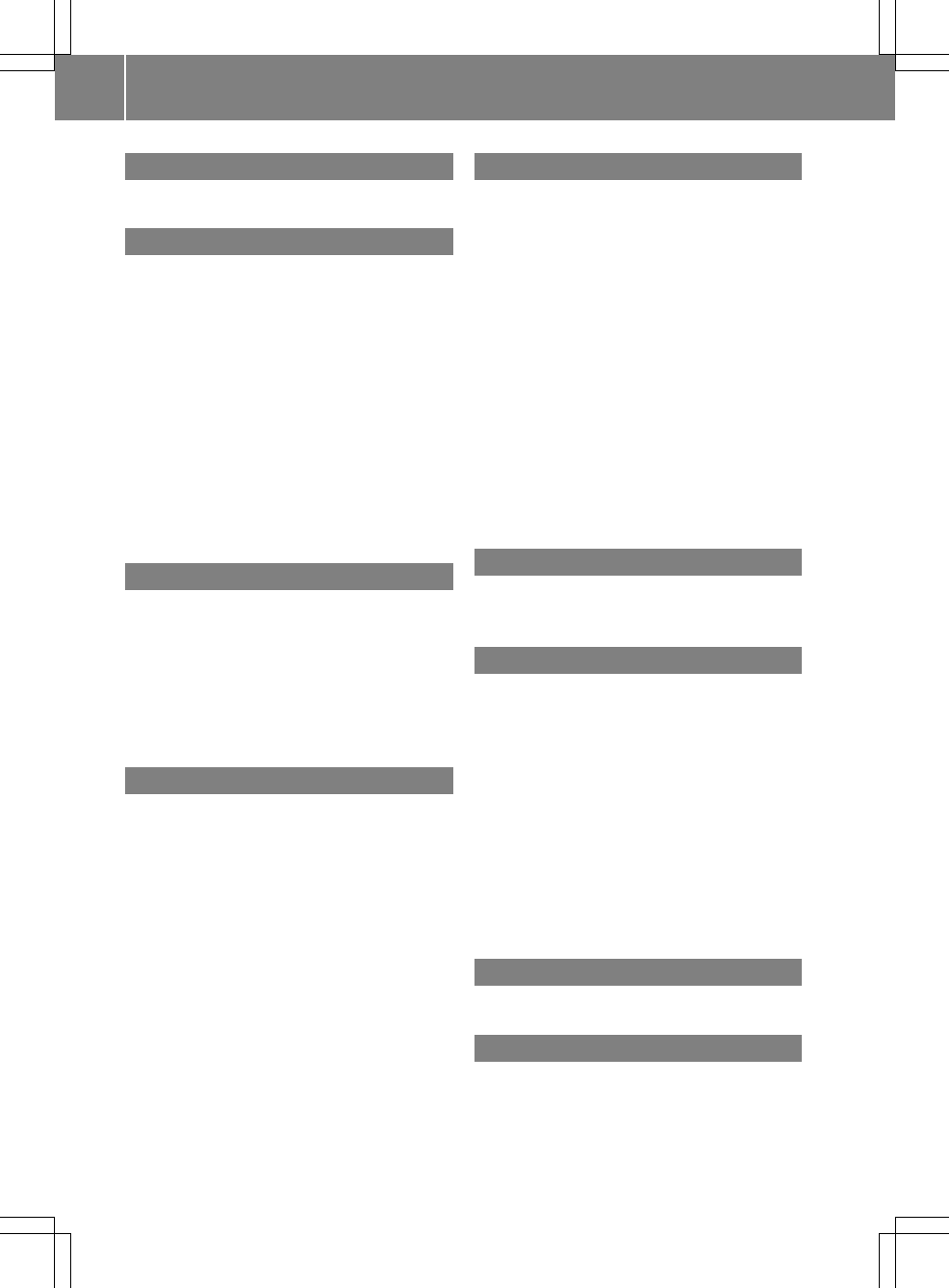1, 2, 3...
911 emergency call .......................... 63
A
Address entry (example) ................... 34
Address entry menu ......................... 34
Adjusting the volume
Click ...................................... 23
Confirmation tone ..................... 23
Switch-on volume ...................... 22
Alternativeroute
Calculating.............................. 38
Viewing information .................. 38
Audio system navigation/
multimedia operating system ............. 8
Auto zoom (navigation) .................... 54
AUX port ...................................... 84
B
Balance, adjusting ......................... 19
Bluetooth
®
Conditions (telephone) ............... 63
Editing device names ................. 73
LED display .............................. 64
Searching for and registering a
mobile phone ............................ 64
C
Call
Ending .................................... 67
Transferring from the hands-
free system to the mobile phone .... 67
CD/DVD
Inserting (single DVD drive) ........ 82
Removing (single DVD drive) ........ 82
Characterentry
Navigation............................... 14
Phone book ............................... 15
Connecting an audio device .............. 84
Connecting an iPod
®
/iPhone
®
............ 83
Connecting aUSB device .................. 84
Connecting Bluetooth
®
audio
devices ........................................ 85
Correct use .................................... 5
D
Destination (navigation)
Entering adestination by
address ................................... 34
Entering adestination using
the map ................................... 41
Entering apoint of interest ......... 41
Entering using geo-coordinates ... 40
Selecting from favorites ............. 40
Selecting from last locations ...... 40
Viewing on the map .................... 37
Destinationentry ........................... 33
Destinationmemory
see Favorites
DNC
see DynamicNoiseCovering
DynamicNoiseCovering .................. 94
E
Easy mode (navigation) .................... 32
Expert mode (navigation) ................. 32
F
Factory settings ............................ 28
Favorites ...................................... 51
Creating anew favorite .............. 51
Deleting adestination ............... 52
Renaming adestination .............. 52
Saving adestination .................. 51
Front panel
Moving up/down ......................... 10
Full screen mode (videomode) .......... 99
Full screen video (automatic) .......... 103
Function restrictions
Telephone operation.................. 62
G
Guarantee ...................................... 5
H
Home address
Entering and saving ................... 37
2
Index