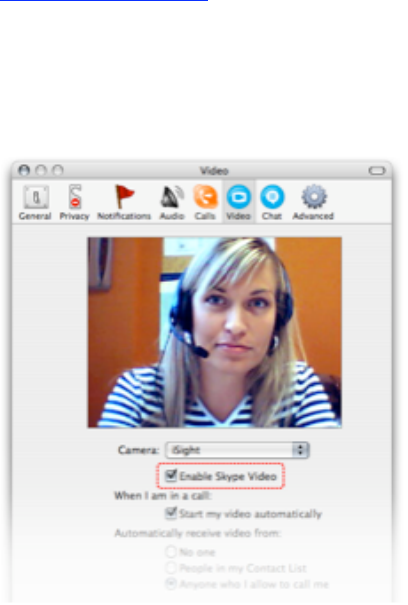D. Video calling
Skype Video allows you to use Skype with a webcam to see the person you are talking to.
To begin using the Video option, go to “Skype” > “Preferences” and click the “Video” button, then tick
the “Enable Skype Video” check box. You can set Skype to start video automatically when you make a
call or you can switch video on and off during the call, by clicking the video button in the call window
E. Tips And Tricks
Improving Sound Quality
To get the best possible sound quality, we highly recommend you try the following:
• Use a headset with a built-in microphone.
If you don’t have a headset, you are still likely to improve sound quality if you:
• Use headphones instead of your computer speakers.
• Try moving the microphone closer or further away from your mouth.
• Use an external microphone (note that most laptops use low-quality microphones).
• Update your soundcard drivers if applicable.
• Note that if you don’t own a microphone, you may be able to use a pair of headphones as a
temporary solution by connecting these to the microphone jack of your sound card.
Improving Video Quality
Position your camera such that the light sources provide good illumination of the object you have
trained the camera on. Try to avoid situations where the object is between the light source and the
camera.