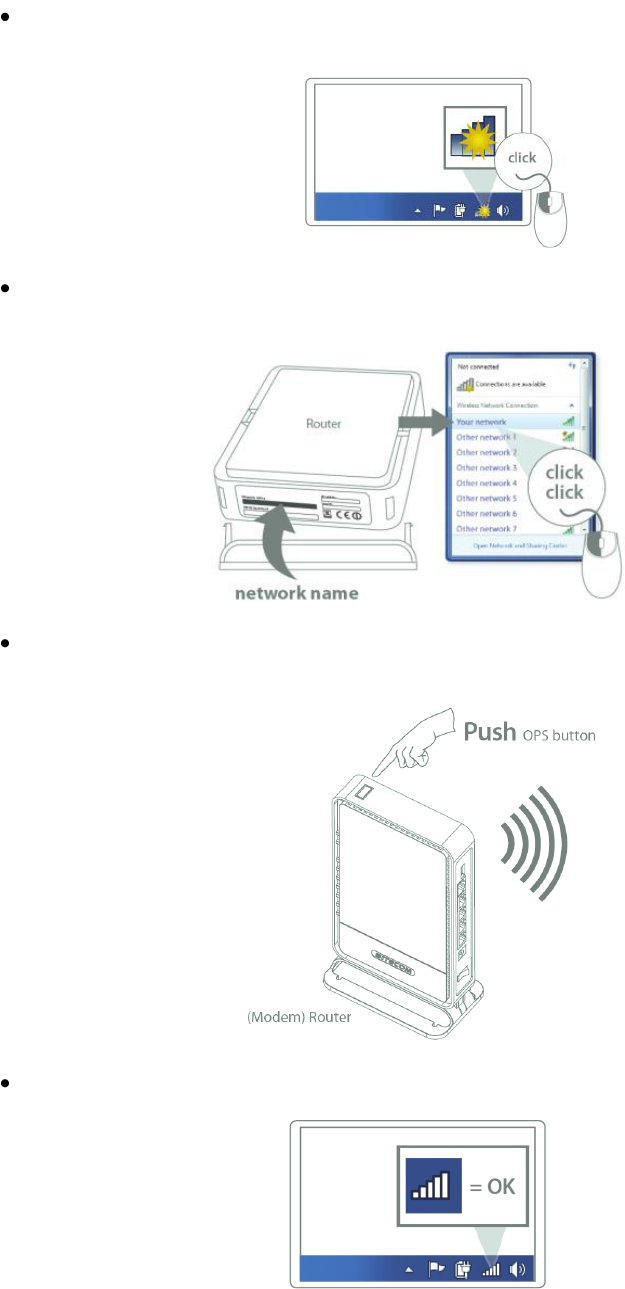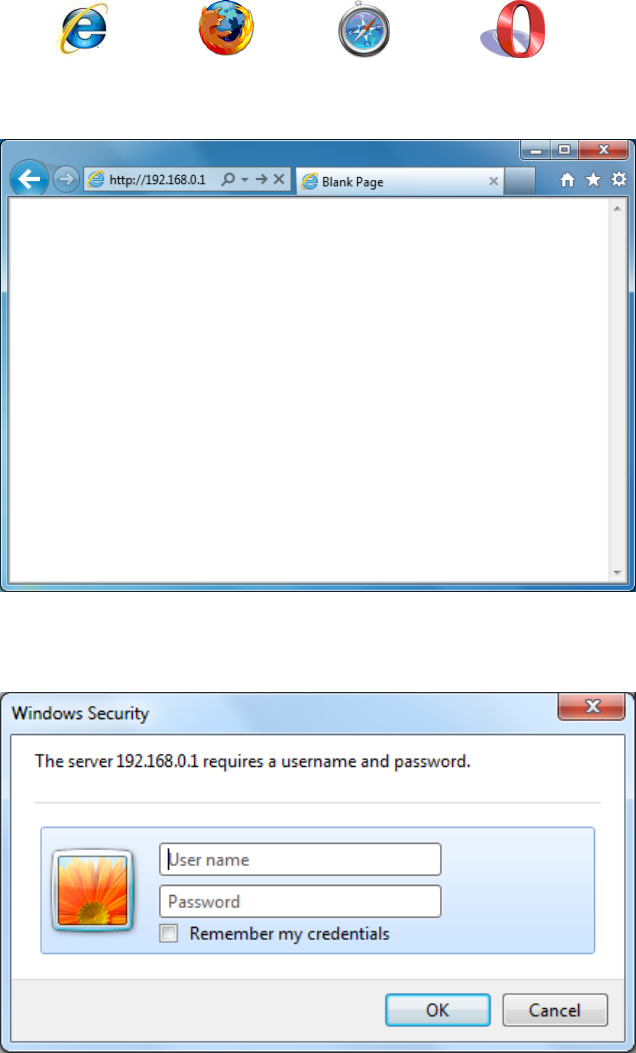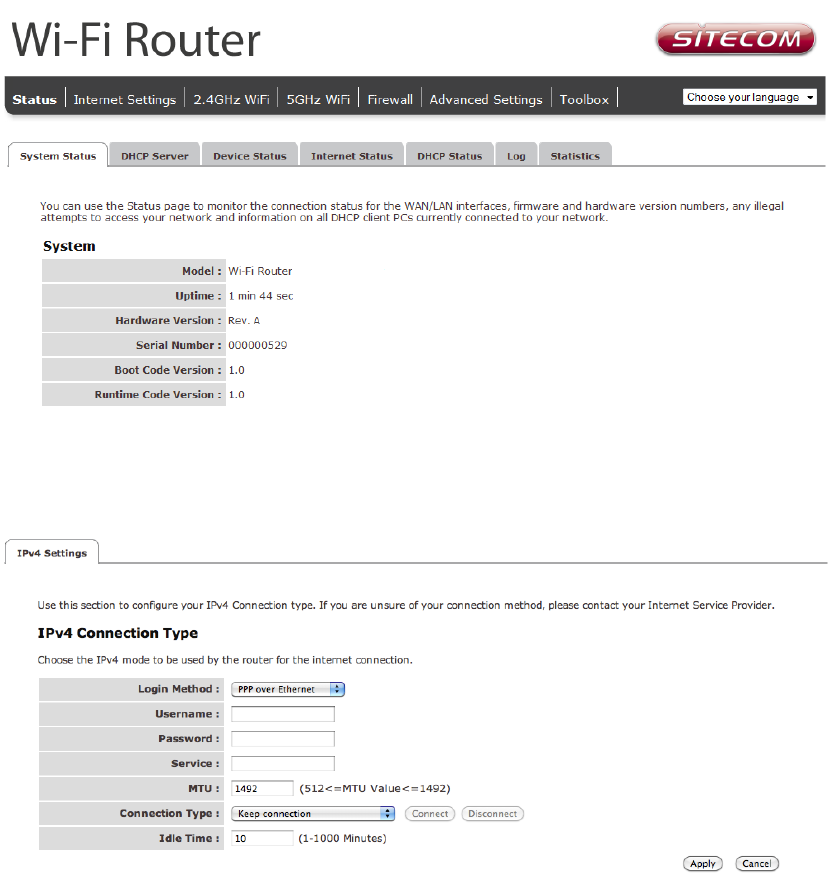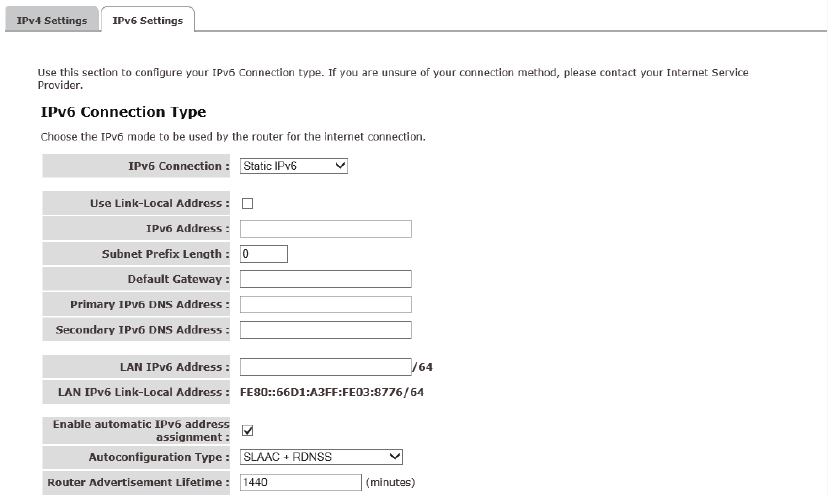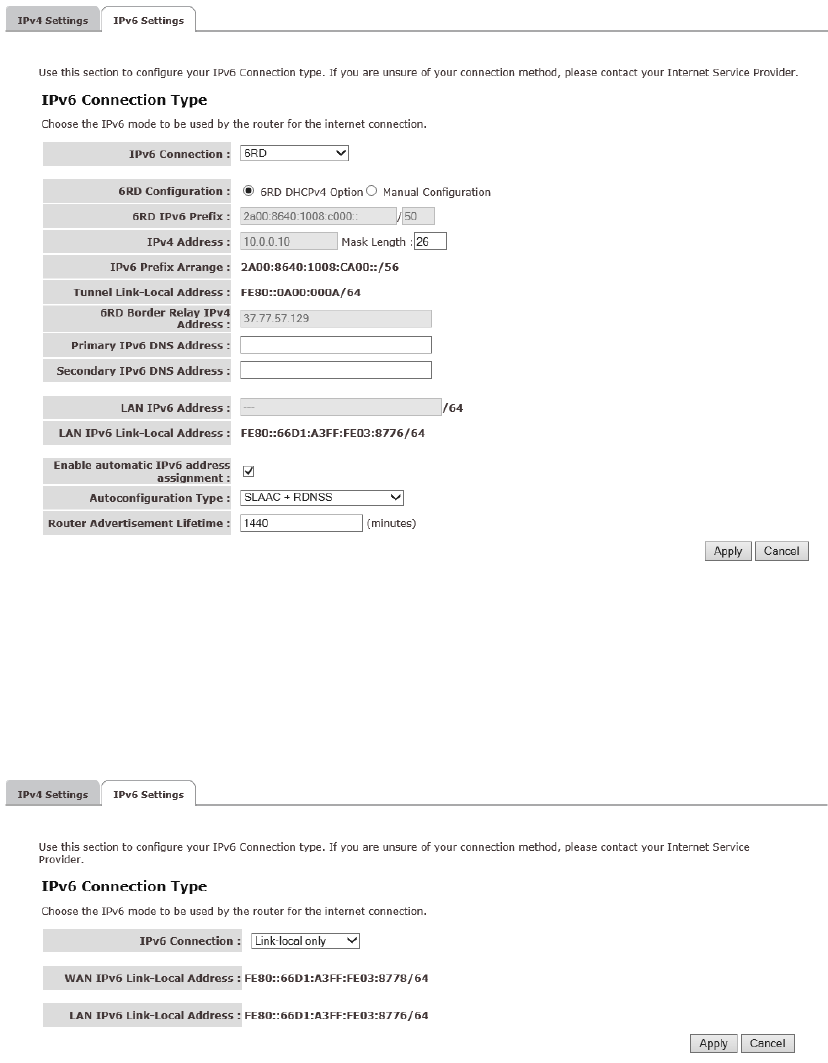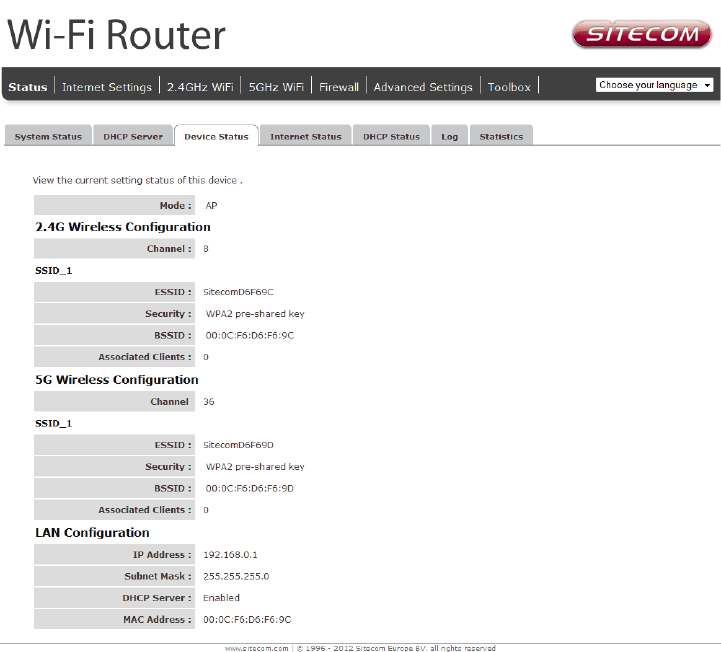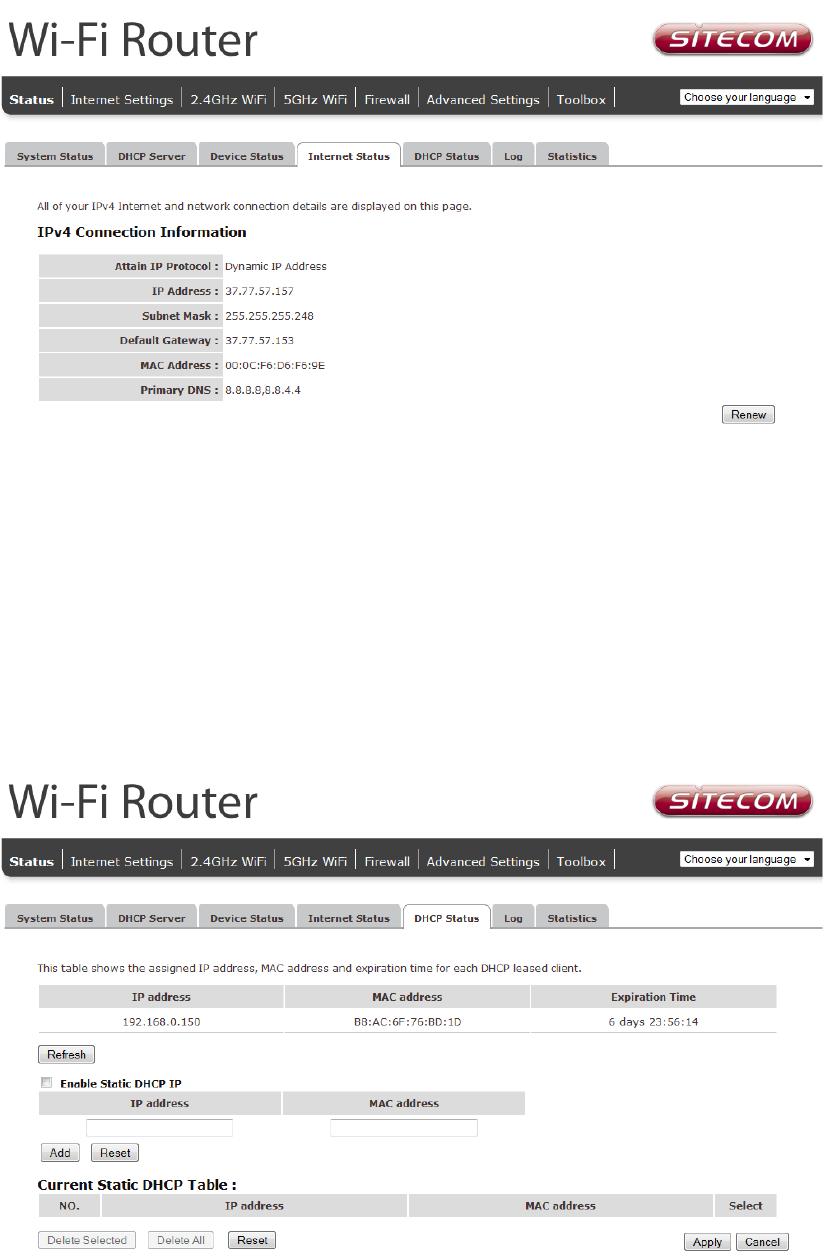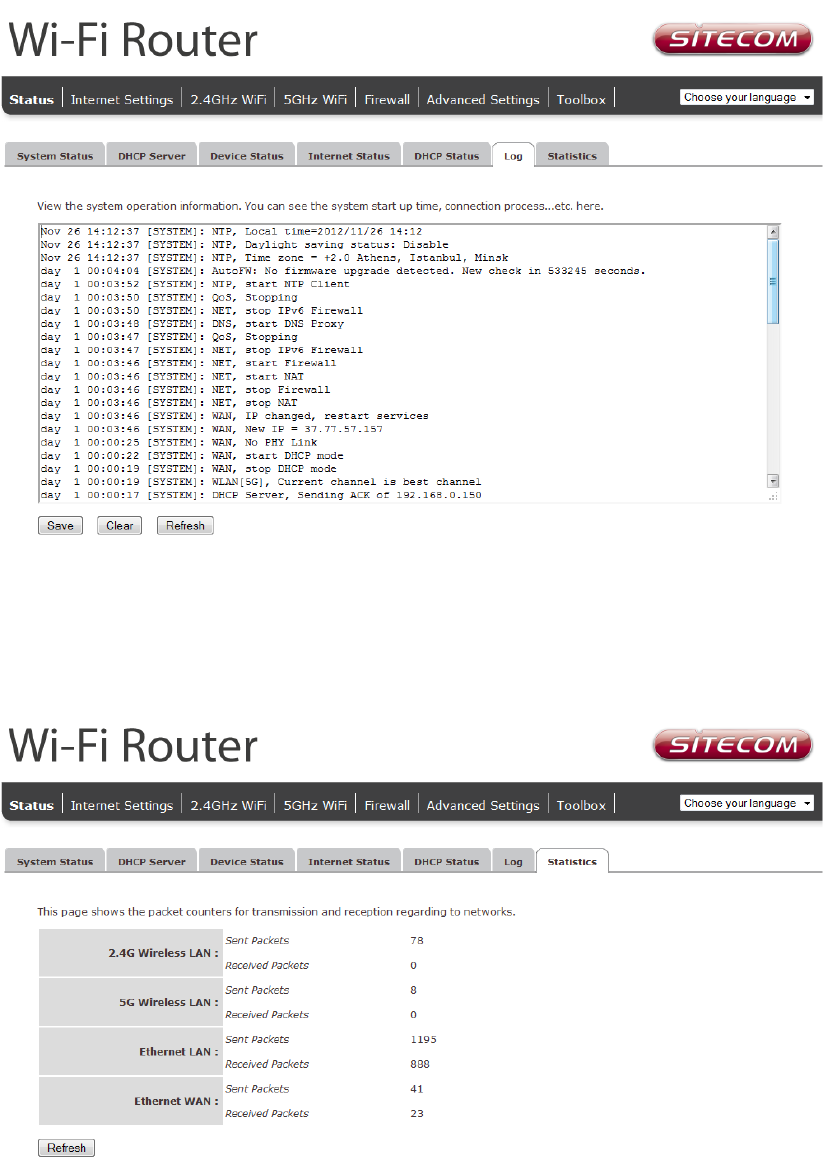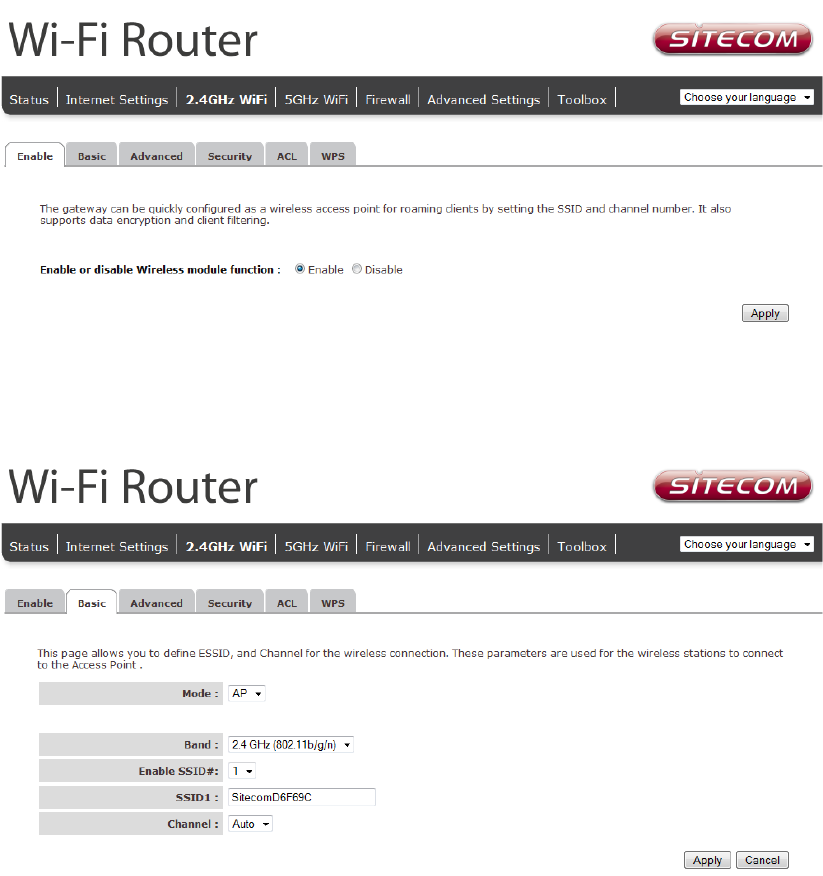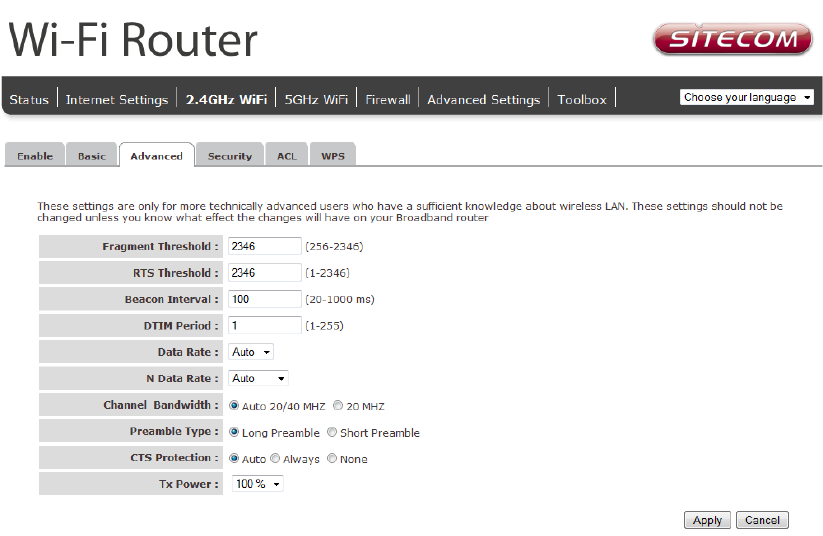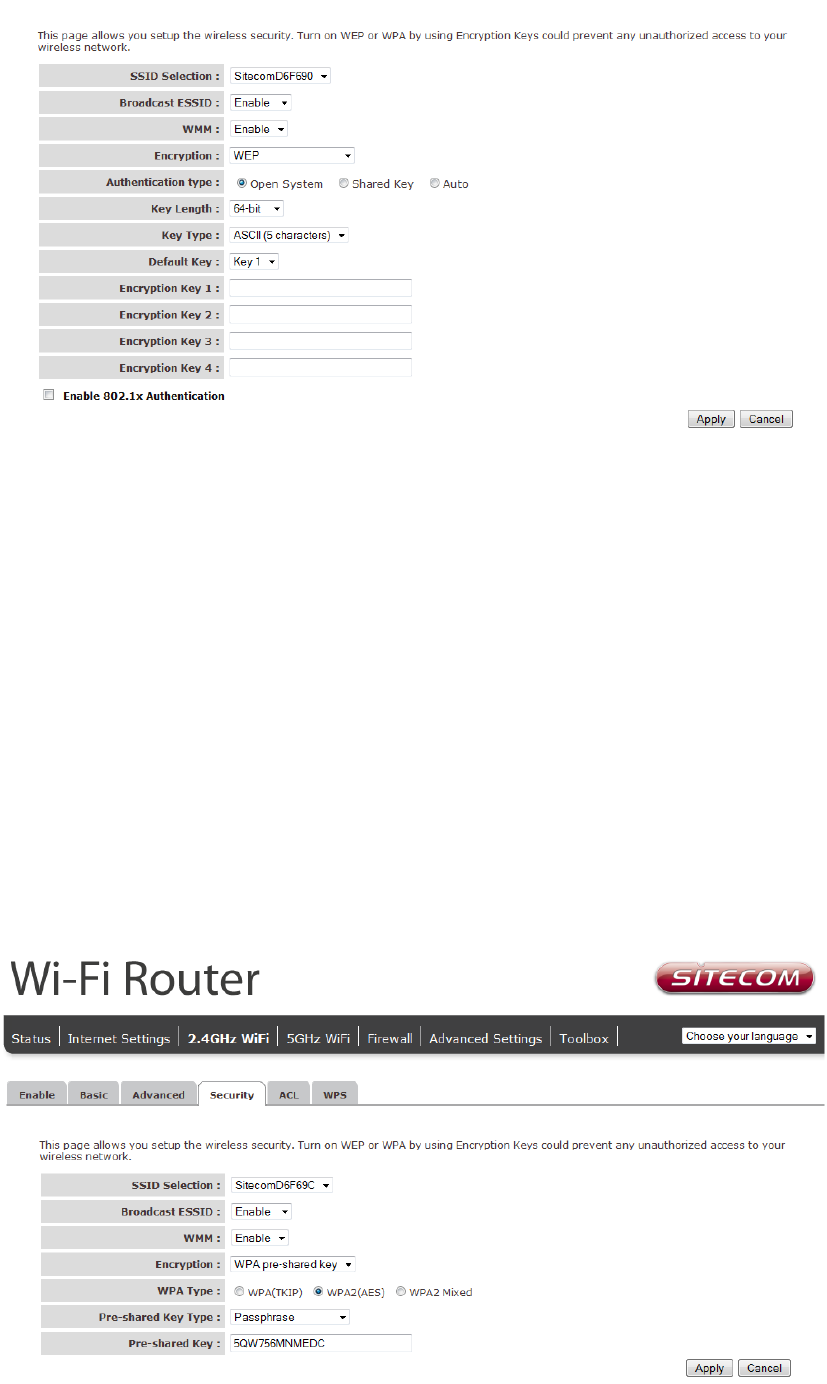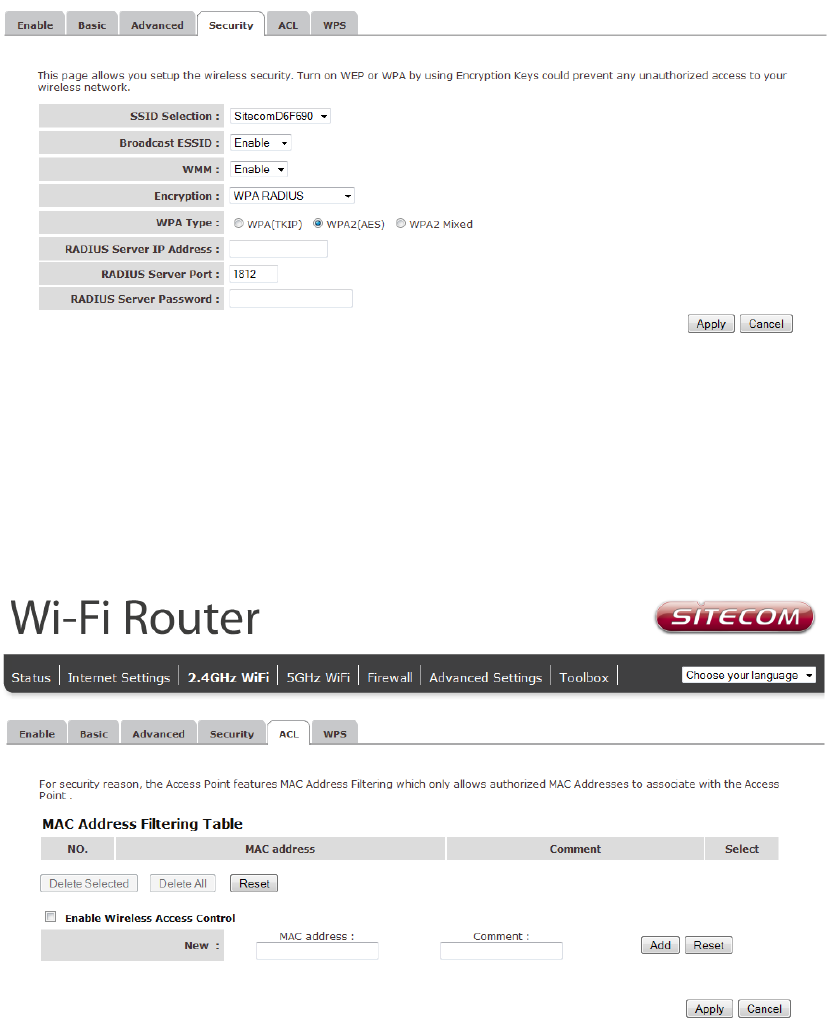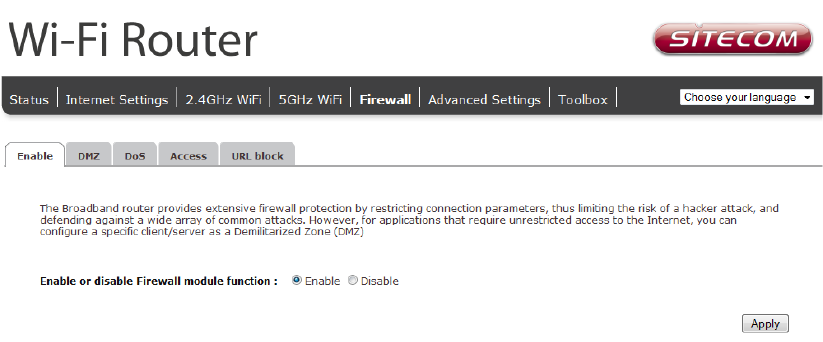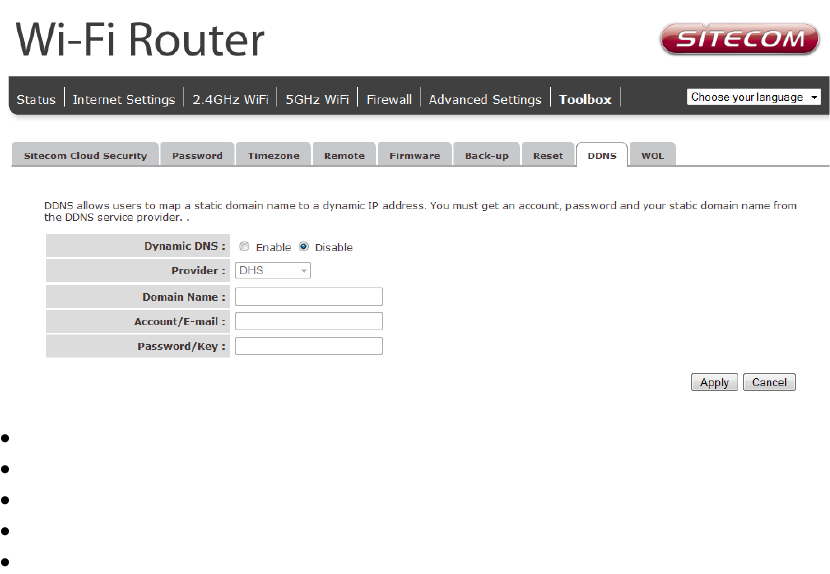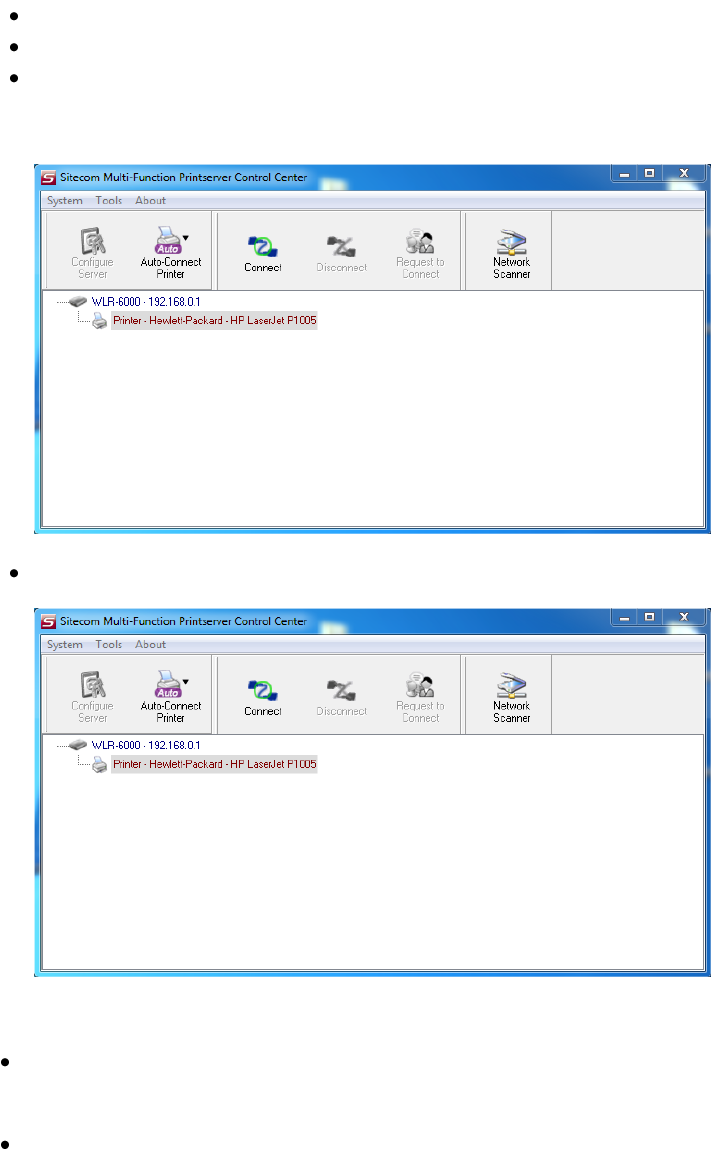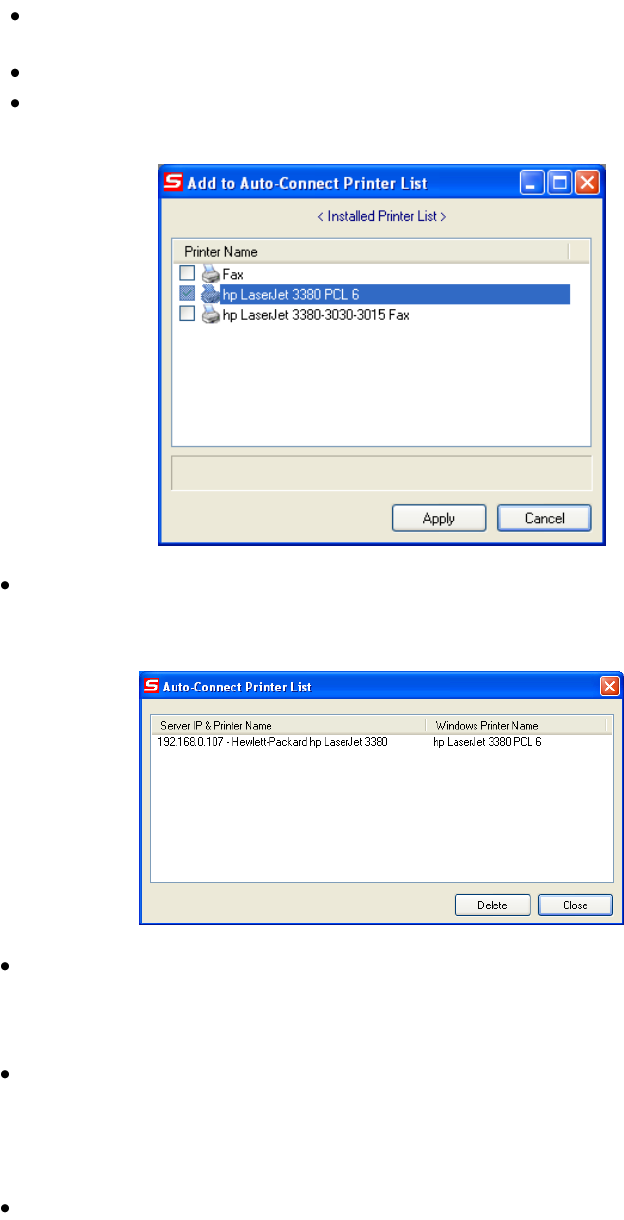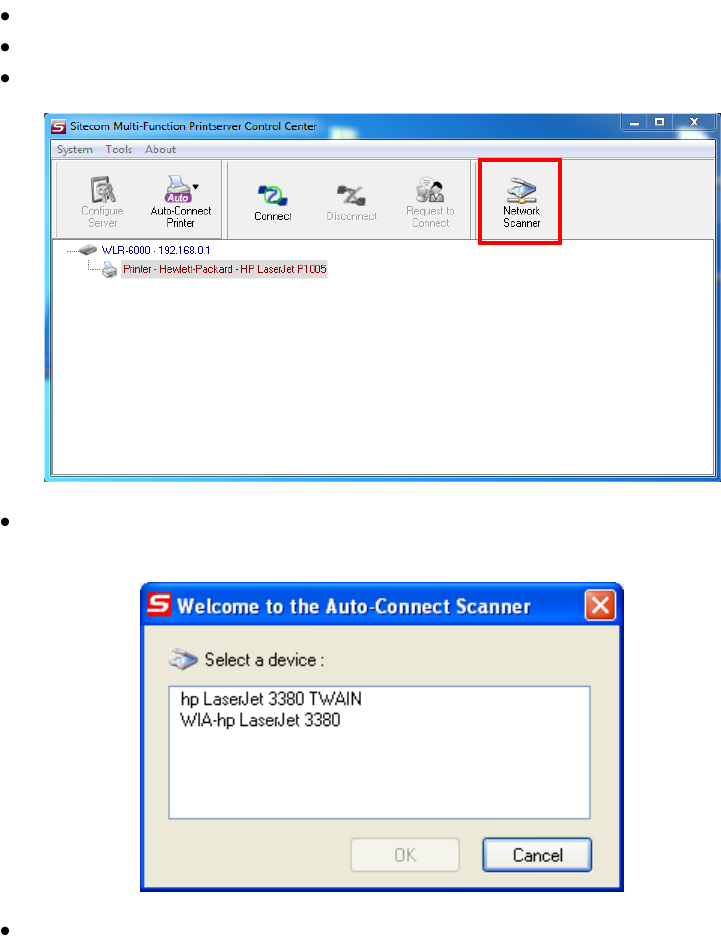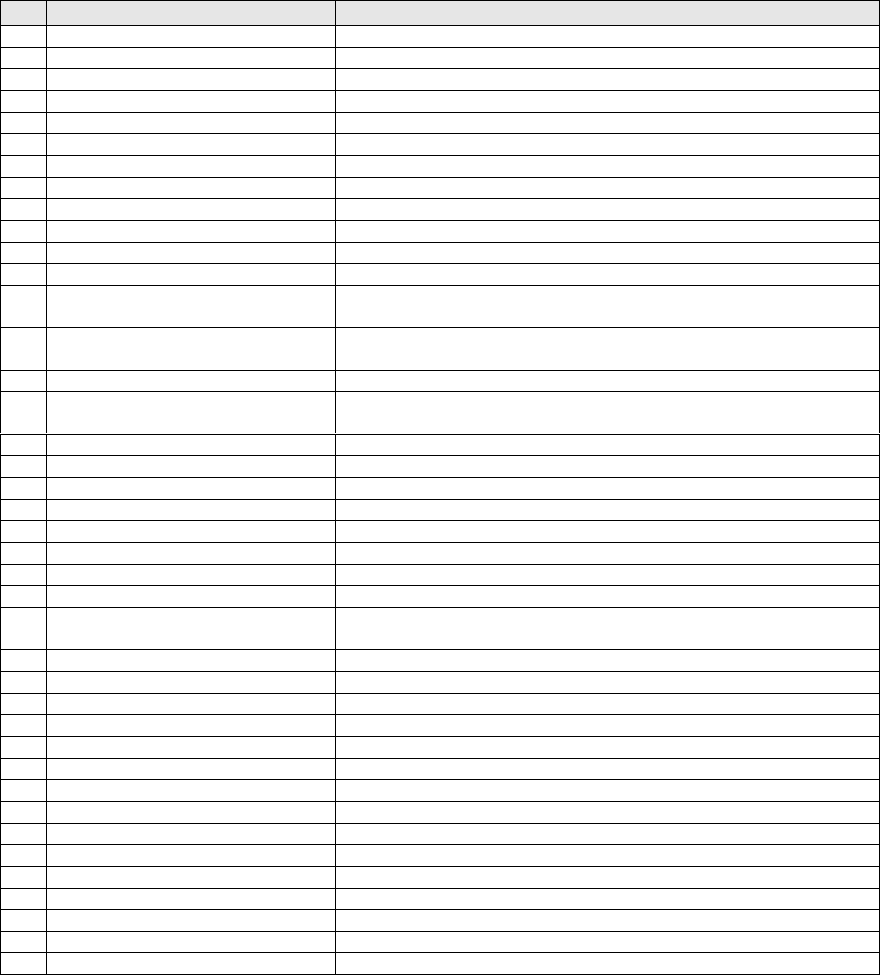A contributor's “essential patent claims” are all patent claims owned or controlled by the contributor,
whether already acquired or hereafter acquired, that would be infringed by some manner, permitted by
this License, of making, using, or selling its contributor version, but do not include claims that would be
infringed only as a consequence of further modification of the contributor version. For purposes of this
definition, “control” includes the right to grant patent sublicenses in a manner consistent with the
requirements of this License.
Each contributor grants you a non-exclusive, worldwide, royalty-free patent license under the
contributor's essential patent claims, to make, use, sell, offer for sale, import and otherwise run, modify
and propagate the contents of its contributor version.
In the following three paragraphs, a “patent license” is any express agreement or commitment, however
denominated, not to enforce a patent (such as an express permission to practice a patent or covenant not
to sue for patent infringement). To “grant” such a patent license to a party means to make such an
agreement or commitment not to enforce a patent against the party.
If you convey a covered work, knowingly relying on a patent license, and the Corresponding Source of
the work is not available for anyone to copy, free of charge and under the terms of this License, through a
publicly available network server or other readily accessible means, then you must either (1) cause the
Corresponding Source to be so available, or (2) arrange to deprive yourself of the benefit of the patent
license for this particular work, or (3) arrange, in a manner consistent with the requirements of this
License, to extend the patent license to downstream recipients. “Knowingly relying” means you have
actual knowledge that, but for the patent license, your conveying the covered work in a country, or your
recipient's use of the covered work in a country, would infringe one or more identifiable patents in that
country that you have reason to believe are valid.
If, pursuant to or in connection with a single transaction or arrangement, you convey, or propagate by
procuring conveyance of, a covered work, and grant a patent license to some of the parties receiving the
covered work authorizing them to use, propagate, modify or convey a specific copy of the covered work,
then the patent license you grant is automatically extended to all recipients of the covered work and
works based on it.
A patent license is “discriminatory” if it does not include within the scope of its coverage, prohibits the
exercise of, or is conditioned on the non-exercise of one or more of the rights that are specifically granted
under this License. You may not convey a covered work if you are a party to an arrangement with a third
party that is in the business of distributing software, under which you make payment to the third party
based on the extent of your activity of conveying the work, and under which the third party grants, to any
of the parties who would receive the covered work from you, a discriminatory patent license (a) in
connection with copies of the covered work conveyed by you (or copies made from those copies), or (b)
primarily for and in connection with specific products or compilations that contain the covered work,
unless you entered into that arrangement, or that patent license was granted, prior to 28 March 2007.
Nothing in this License shall be construed as excluding or limiting any implied license or other defenses
to infringement that may otherwise be available to you under applicable patent law.
12. No Surrender of Others' Freedom.
If conditions are imposed on you (whether by court order, agreement or otherwise) that contradict the
conditions of this License, they do not excuse you from the conditions of this License. If you cannot
convey a covered work so as to satisfy simultaneously your obligations under this License and any other
pertinent obligations, then as a consequence you may not convey it at all. For example, if you agree to
terms that obligate you to collect a royalty for further conveying from those to whom you convey the
Program, the only way you could satisfy both those terms and this License would be to refrain entirely
from conveying the Program.
13. Use with the GNU Affero General Public License.
Notwithstanding any other provision of this License, you have permission to link or combine any covered
work with a work licensed under version 3 of the GNU Affero General Public License into a single
combined work, and to convey the resulting work. The terms of this License will continue to apply to the