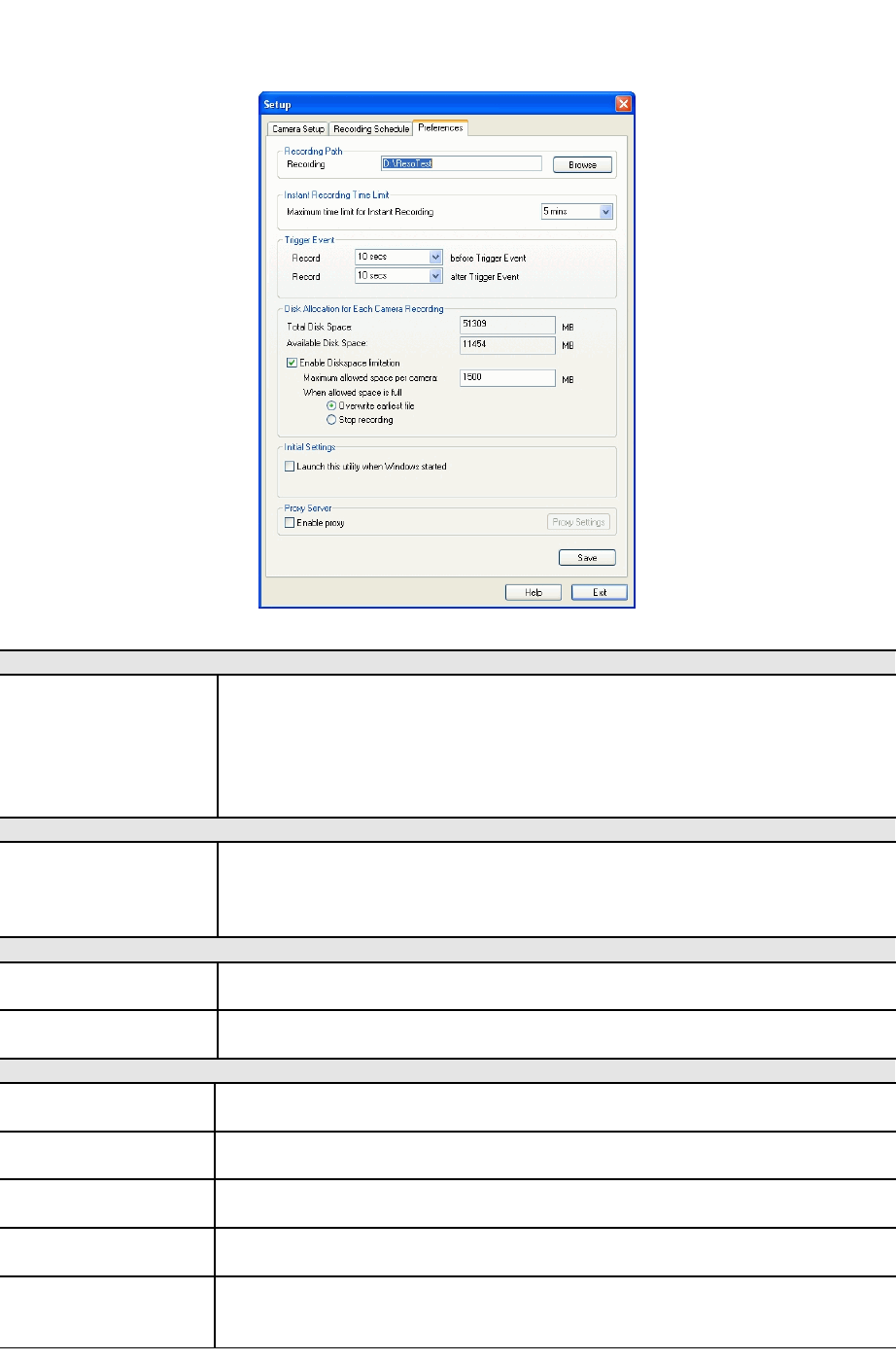Preferences
This screen is displayed after clicking the Preferences tab on the Setup screen. If
necessary, change these settings to suit your environment.
Data - Preferences
Recording Paths
Recording This is the Drive and Folder on your PC where recorded files will
be placed. You need a drive which has large amounts (Gigabytes)
of free space. Click the Browse button to select the drive and
folder.
Note that file names are automatically assigned, using the date
and time.
Instant Recording Time Limit
Maximum time
limit for Instant
Recording
This sets the maximum size of a recording which is started by
clicking the Record button on the main screen.
If the recording is not stopped manually, it will be terminated after
the time period indicated here.
Trigger Event
Record before
Trigger Event
Set the time so the Utility will start recording the certain time
before the Utility detects motion in a Camera's field of view.
Record after
Trigger Event
Set the time so the Utility will stop recording the certain time after
the Utility detects motion in a Camera's field of view.
Disk Allocation for Each Camera Recording
Total Disk Space This displays the total size of the disk selected for storing
recordings.
Available Disk
Space
This displays the available space of the disk selected for storing
recordings.
Enable Disk
space limitation
Enable this if you wish to limit the disk space used by video
recordings.
Maximum
Allowed Space
Enter the maximum amount of disk space which can be used for
video recordings.
When allowed
space
is full.
Select the desired option for the behavior when the disk space
limit is reached.
• Overwrite earliest file. The utility will overwrite the old files