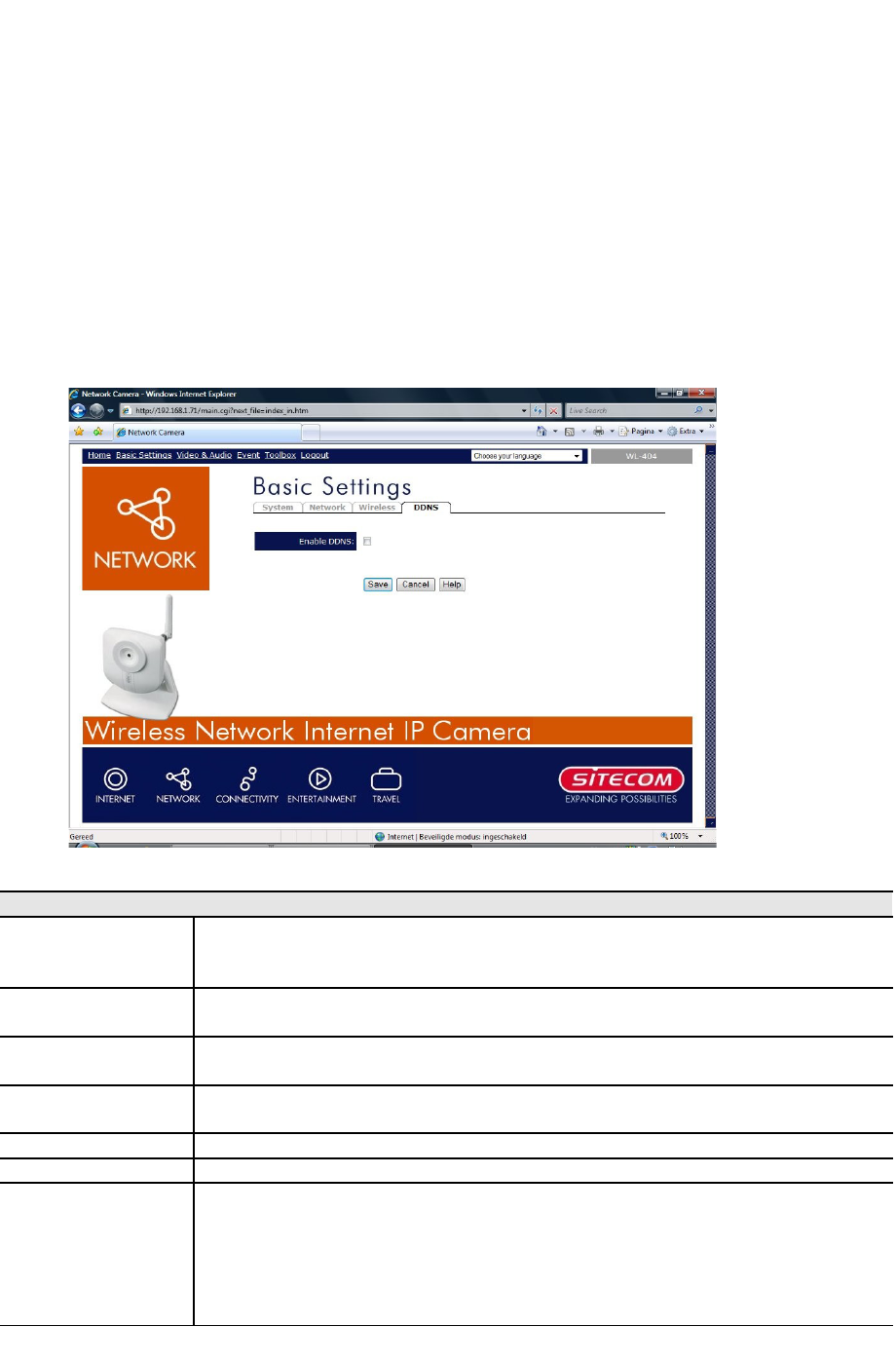Basic Settings - DDNS
Many internet connections use a "Dynamic IP address", where the Internet IP address is
allocated whenever the Internet connection is established.This means that other Internet
users don't know the IP address, so can't establish a connection. DDNS is designed to
solve this problem, as follows:
• You must register for the DDNS service with a DDNS service provider. The DDNS
Service provider will allocate a Domain Name to you upon request.
• The DDNS settings on the DDNS screen above must be correct.
• The Network Camera will then contact the DDNS server whenever it detects that the
Internet IP address has changed, and inform the DDNS server of the new IP address.
(The Check WAN IP Address determines how often the Network Camera checks if the
Internet IP address has changed.)
This system allows other internet users to connect to you using the Domain Name
allocated by the DDNS service provider. This screen is displayed when the DDNS menu
option is clicked.
DDNS
Enable DDNS Enable or disable the DDNS function, as required.
Only enable this feature if you have registered for the DDNS Service
with a DDNS Server provider.
Service
Provider
Choose a service provider from the list.
Web Site
Button
Click this button to open a new window and connect to the Web site
for the selected DDNS service provider.
Domain (Host)
Name
Enter the Domain Name (Host Name) allocated to you by the DDNS
Server provider.
Account/E-Mail Enter the login name for the DDNS account.
Password/Key Enter the password for the DDNS account.
Check WAN IP
Address
Set the schedule for checking if the Internet IP address has
changed. If the IP address has changed, the DDNS Server will be
notified.
NOTE: If the DDNS Service provided some software to perform this
IP address update or notification, you should NOT use this software.
The update is performed by the camera.