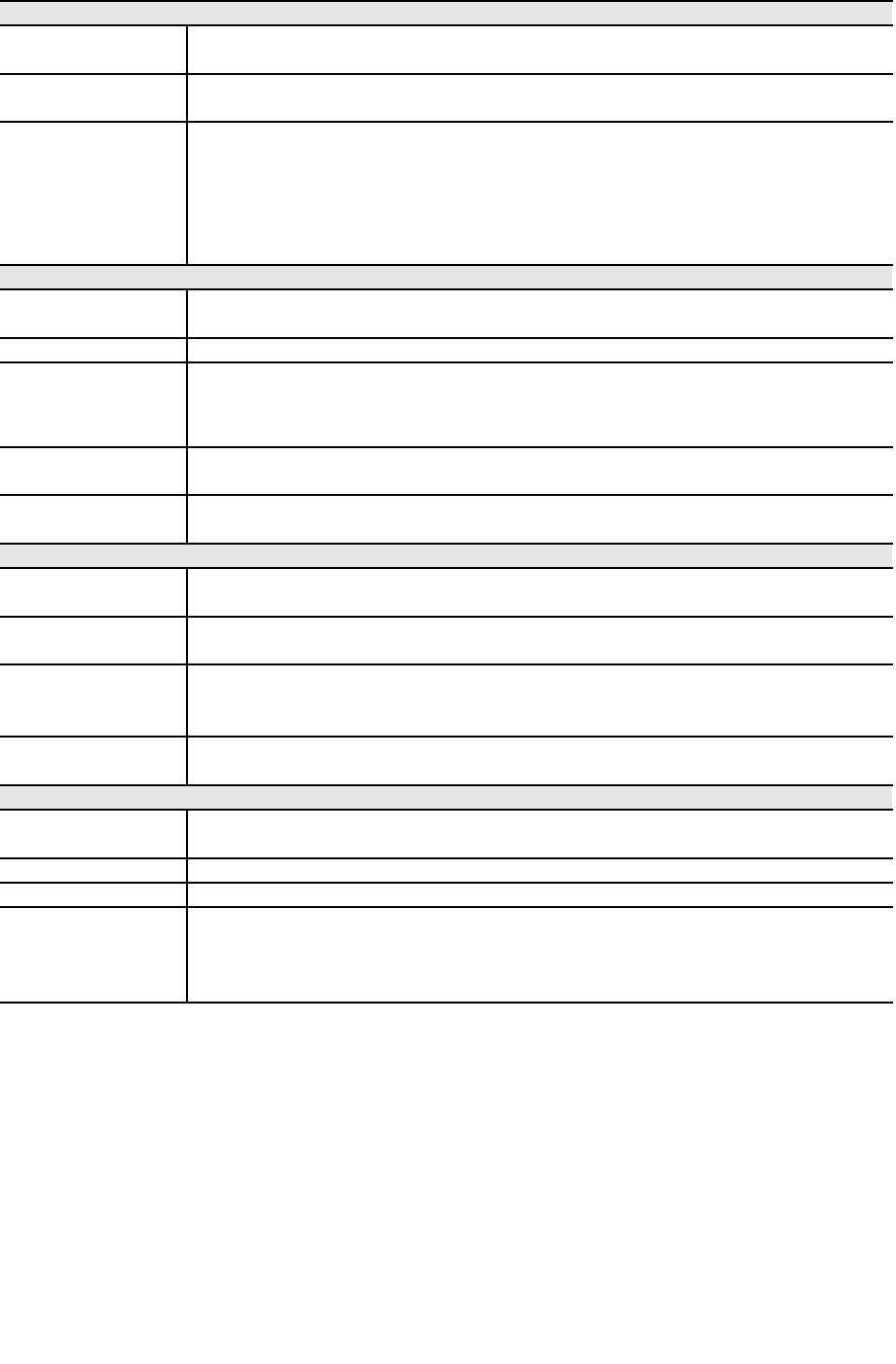MJPEG Settings
Resolution Select the desired video resolution format.
The default resolution is set to 320*240.
Fixed Video
Quality
Select the desired fix quality. The default fix quality is set to Normal.
Max. Frame
Rate
Select the desired Maximum bandwidth for the video stream. Note
that you can specify EITHER the Bandwidth OR the Frame Rate, not
both. If the Bandwidth is defined, the frame rate will be adjusted as
necessary to achieve the specified frame rate.
The default value for bandwidth is Unlimited, which allows you to
specify the desired frame rate.
Mobil Settings
Enable Mobile
Streaming
Enable streaming video for the mobile device by checking this
checkbox.
Resolution The default resolution is set to 160x120.
Video Quality
Control
• Constant Bit Rate: Select the desired fix bit rate.
• Fixed Quality: Select the desired option. The default fix quality is
set to Normal.
Max. Frame
Rate
Select the desired Maximum bandwidth for the video stream.
Access Code Enter the code for accessing the live video from camera through cell
phone connection.
Video Adjustment
Power Line
Frequency
Select the power line frequency (50Hz or 60Hz) used in your region,
to improve the picture quality under florescent lighting.
White Balance Select the desired option to match the current environment and
lighting.
Brightness If necessary, you can adjust the brightness to obtain a better image.
For example, if the camera is facing a bright light, the image may be
too dark. In this case, you can increase the brightness.
Sharpness Select the desired option for the sharpness. You can select a
Sharpness value between -3 and 3.
Options
Microphone Enable audio by checking this checkbox. Using Audio will increase the
bandwidth requirements slightly.
Speaker Enable speaker sound by checking this checkbox.
Time Stamp If enabled, the current time will be displayed on the Video image.
Text Display Enable this setting if you want text to be displayed on the Video
image, and enter the desired text - up to 20 characters. This feature
is often used to identify each camera when multiple cameras are
installed.