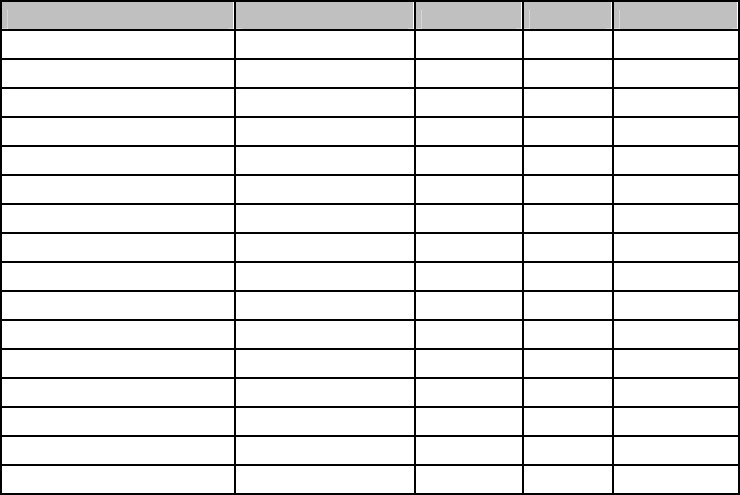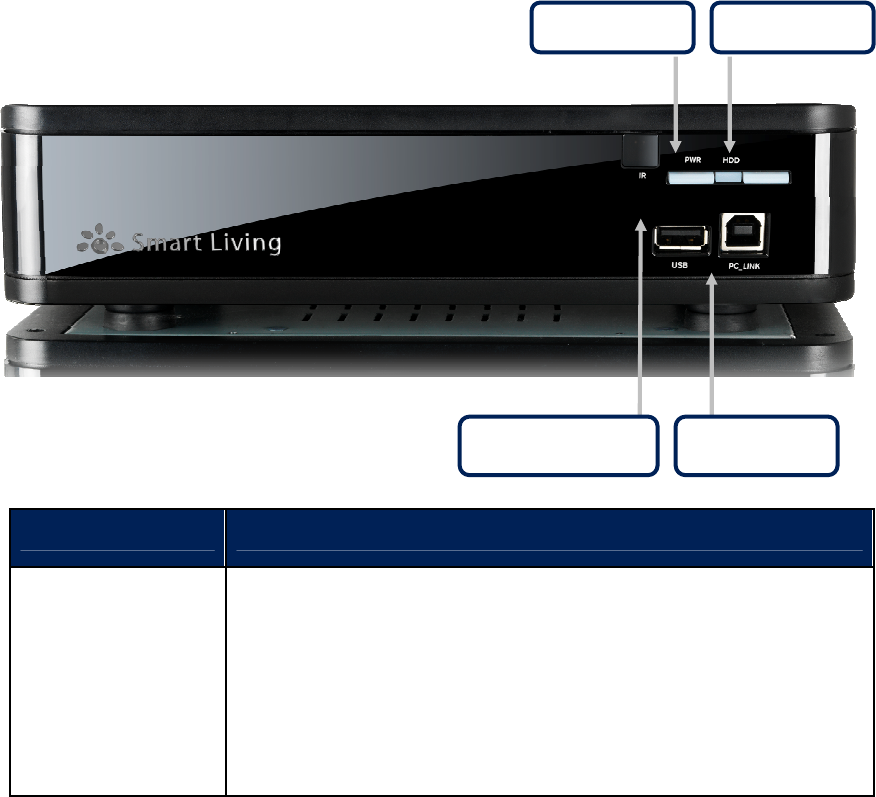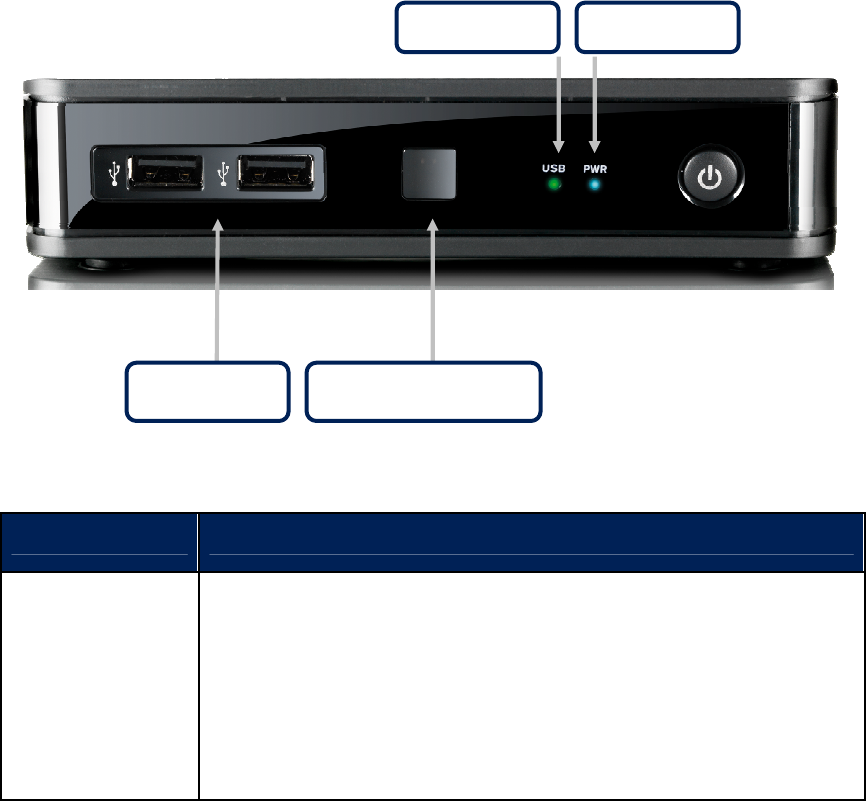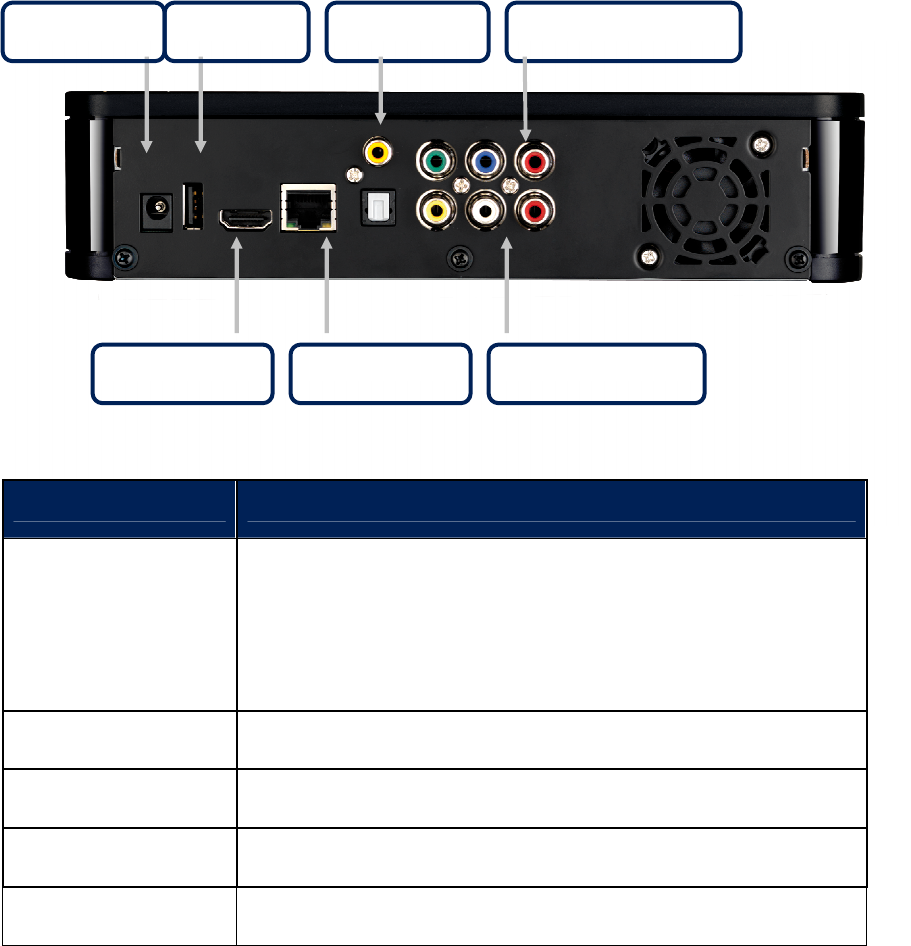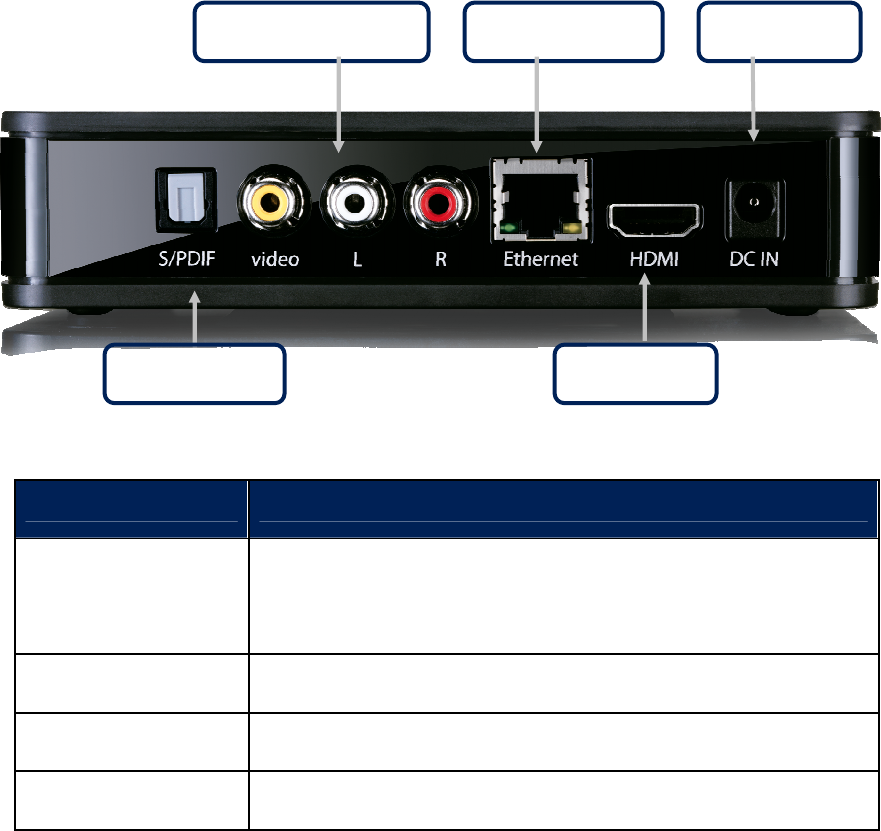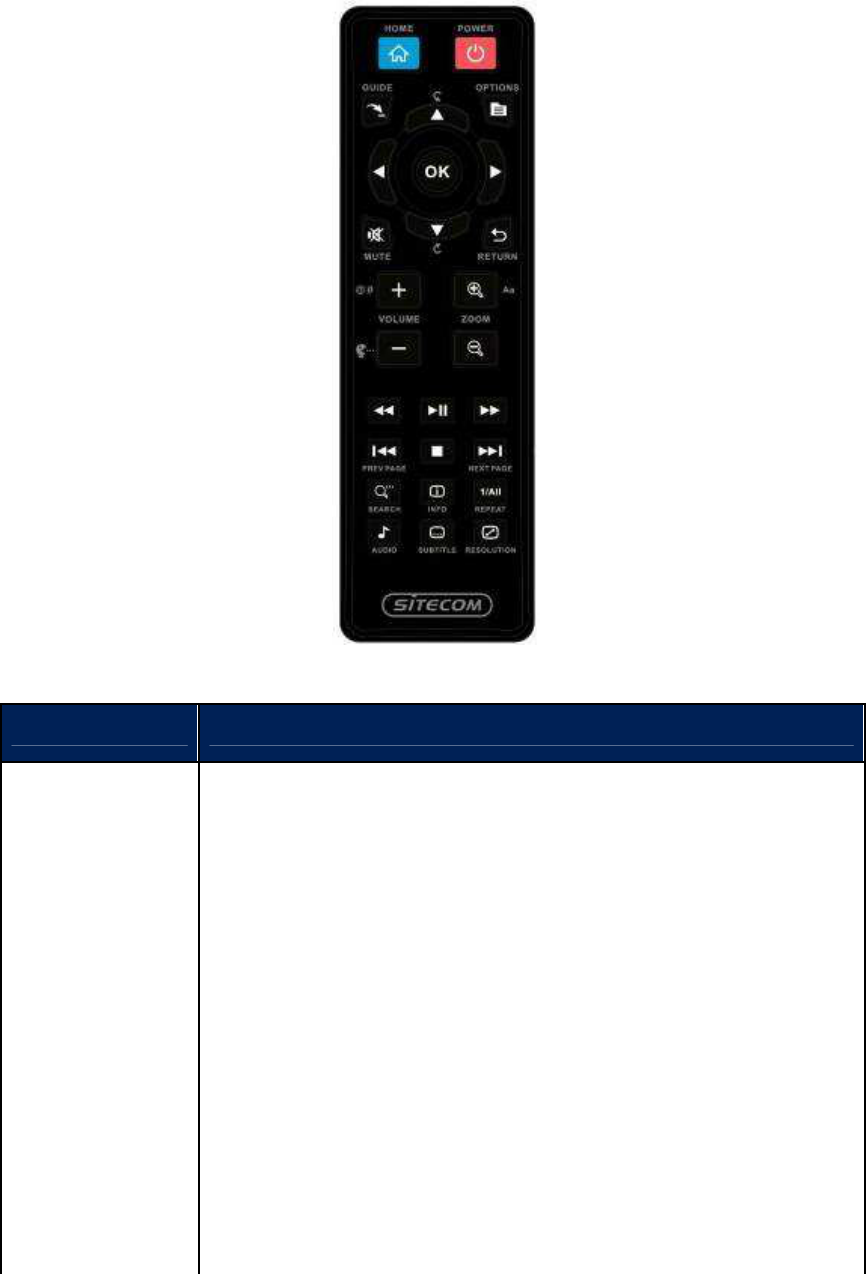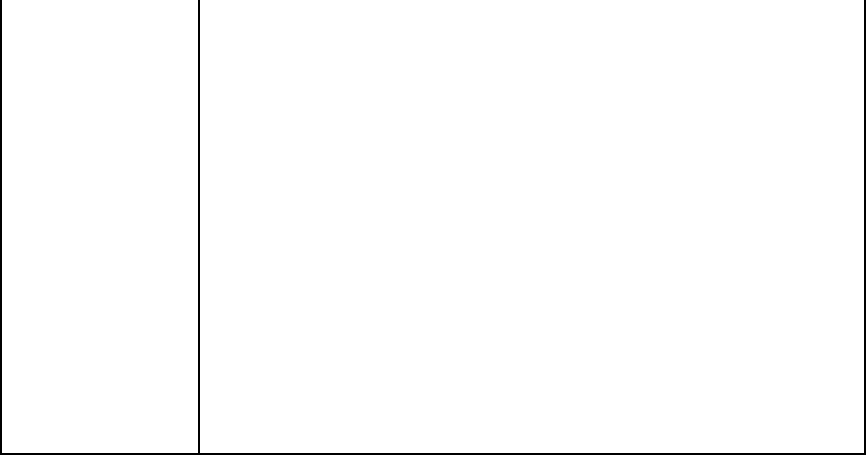Index
1 Key Features ............................................................................4
2 Package Contents.....................................................................5
3 Cautions...................................................................................6
3.1 Usage Cautions..........................................................................................6
3.2 Power........................................................................................................6
3.3 Radio Interference....................................................................................6
3.4 Repair .......................................................................................................6
3.5 Disposing of the Player .............................................................................6
3.6 Hard Disk Cautions (MD-272 only)............................................................6
3.7 Other.........................................................................................................7
4 Product Layout.........................................................................8
4.1.1 Front Panel MD-272................................................................................8
4.1.2 Front Panel MD-273................................................................................9
4.2.1 Back Panel MD-272 ..............................................................................10
4.2.2 Back Panel MD-273 ..............................................................................11
4.3 Remote Control .......................................................................................12
5 Getting Started.......................................................................14
5.1 Installation Requirements.......................................................................14
5.2 Installation Procedure.............................................................................14
6 Navigating the menu..............................................................18
6.1 Menu Language.......................................................................................18
6.2 Output Resolution ...................................................................................18
6.3 Home Menu .............................................................................................20
6.4 Settings Menu .........................................................................................22
6.4.1 System ................................................................................................22
6.4.2 Audio...................................................................................................25
6.4.3 Video...................................................................................................28
6.4.4 Network ...............................................................................................31
6.4.5 MISC....................................................................................................31
6.5 Music Menu .............................................................................................33
6.5.1 Playing Audio........................................................................................33
6.5.2 Browsing Files.......................................................................................34
6.6 Photos Menu ...........................................................................................38
6.6.1 Display & Slide Show .............................................................................38
6.6.2 Browsing Files.......................................................................................39
6.7 Movies.....................................................................................................42
6.7.1 Video Player..........................................................................................42
6.7.2 Browsing Files.......................................................................................46
6.7.3 Network playback..................................................................................48
6.8 Online......................................................................................................50
7 Appendix................................................................................56
7.1 Copyrights and Trademarks ....................................................................56
7.2 Warranty.................................................................................................56
7.3 GPL Statement ........................................................................................56
Revision 1.0
© Sitecom Europe BV 2011
Note: All the information contained in this manual was correct at the time of publication.
However, as our engineers are always updating and improving the product, your device’s
software may have a slightly different appearance or modified functionality than
presented in this manual.