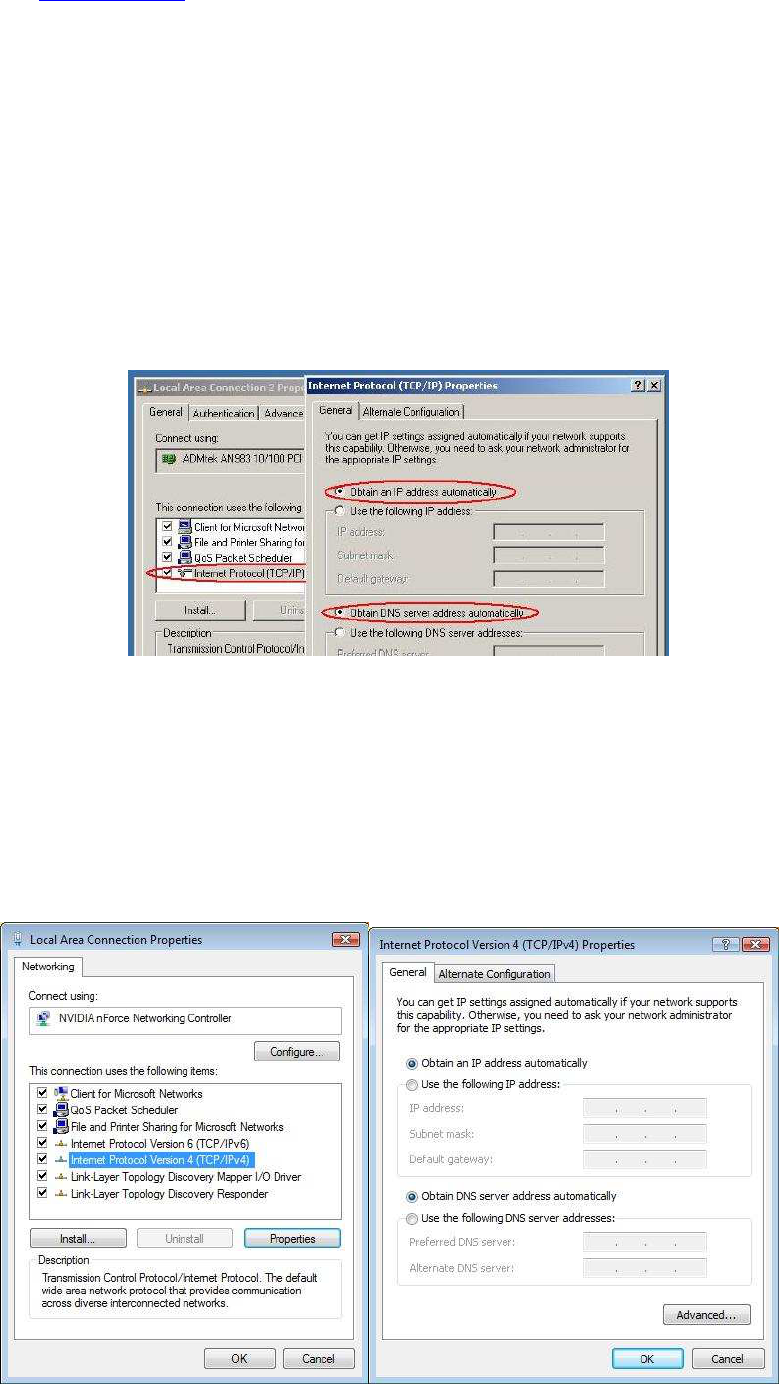Sitecom ADSL2+ Modem DC-227
2
Contents
1.
INTRODUCTION........................................................................................... 4
I
NTENDED
A
UDIENCE
.................................................................................................4
G
ENERAL
D
ESCRIPTION
..............................................................................................4
S
PECIFICATIONS
.......................................................................................................4
ADSL Standard ..................................................................................................4
Software Features ..............................................................................................5
Management .....................................................................................................5
2.
HARDWARE INSTALLATION......................................................................... 6
2.1
P
ANEL
L
AYOUT
....................................................................................................6
2.1.1 Top & frontpanel ........................................................................................6
2.1.2 Rear Panel ................................................................................................7
2.2
P
ROCEDURE FOR
H
ARDWARE
I
NSTALLATION
..................................................................8
2.2.1
Hardware Requirements...........................................................................8
2.2.2
Decide where to place your ADSL2+ Modem...............................................8
2.2.3
Setup LAN connection..............................................................................8
2.2.4
Hardware Setup Procedures .....................................................................8
2.2.5
Power on ...............................................................................................8
3
NETWORK SETTINGS AND SOFTWARE INSTALLATION ................................... 9
3.1 ....................................................................................................................... 9
4 CONFIGURING THE ADSL2+ MODEM ............................................................. 10
4.1
S
TART
-
UP AND
L
OG IN
.........................................................................................10
4.1.1 LAN Settings ...........................................................................................12
4.1.2 ARP Settings ...........................................................................................13
4.1.3 DHCP .....................................................................................................14
4.1.4 Route .....................................................................................................15
4.1.5 Interface.................................................................................................16
4.1.6 Statistics ................................................................................................17
5 RUN SETUP WIZARD ..................................................................................... 18
6 BASIC SETTINGS........................................................................................... 20
6.1
DNS
S
ETTINGS
................................................................................................20
6.2
DHCP
S
ETTINGS
..............................................................................................21
6.2.1 DHCP Server ...........................................................................................22
6.2.2 DHCP Relay Configuration .........................................................................23