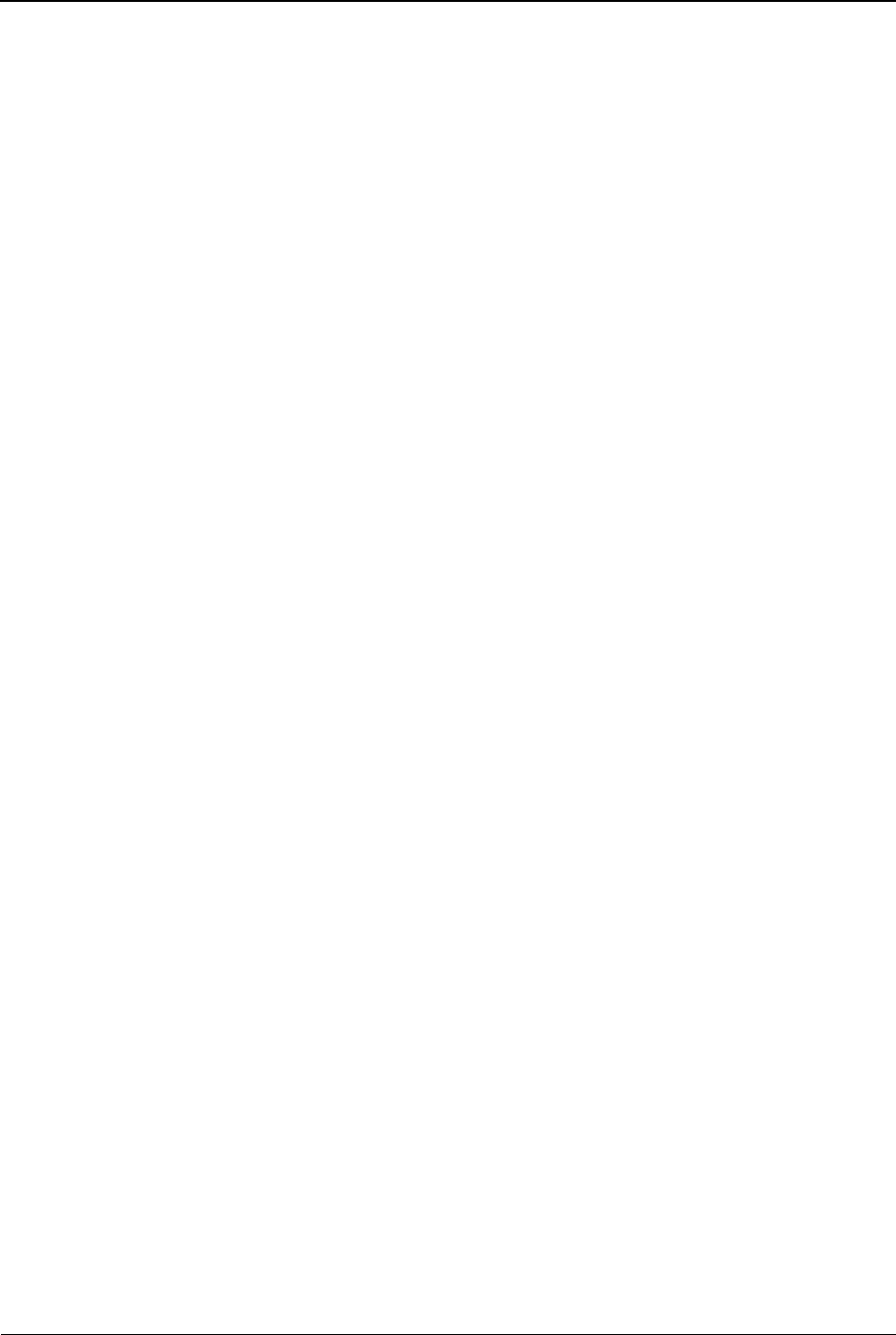7. Tap the Back button to save your changes.
8. To set up barring for incoming calls, tap the ‘Incoming calls’ option.
9. Each of the following incoming call options can be activated,
deactivated, or set to "Query status" by tapping on it:
! All calls – This will block all calls made to your Smartwatch.
! When roaming – This will block all calls made to your Smartwatch
when your phone is outside its service area and is in Roaming mode.
10. Tap the Back button to save your changes.
11. To cancel all barring settings on your Smartwatch, tap the Cancel all
option.
12. To change your call barring password, tap the Change barring
password option.
13. Tap‘Back’ to save your changes.
Line Switching
To configure line switching on your Smartwatch, do the following:
1. Tap the Settings menu.
2. Tap the >> (Forward) button.
3. Tap the Call settings option in the top left corner of the screen.
4. Tap the Line switching option in the menu.
The Smartwatch will automatically switch to the other line.
5. (Optional) Tap the Line switching option again to switch back to the
original.
6. Tap‘Back’ to save your changes.
Advanced Settings
To configure advanced settings on your Smartwatch, do the following:
1. Tap the Settings menu.
2. Tap the >> (Forward) button.
3. Tap the Call settings option in the top left corner of the screen.
4. Tap the Advance settings option in the menu.
5. The menu that appears provides access to the following features:
! Blacklist – Turn the blacklist on or off and add telephone numbers to
it.
Note: To view the numbers that have already been added to your
blacklist, tap this option, tap the 2 option and then use the up and
down arrows to view each blacklisted number.
! Auto redial – Turn auto redial on or off.
! IP dial – Create fixed IP dial numbers for specific contacts that you
always want to call using an IP number instead of a regular
telephone number.