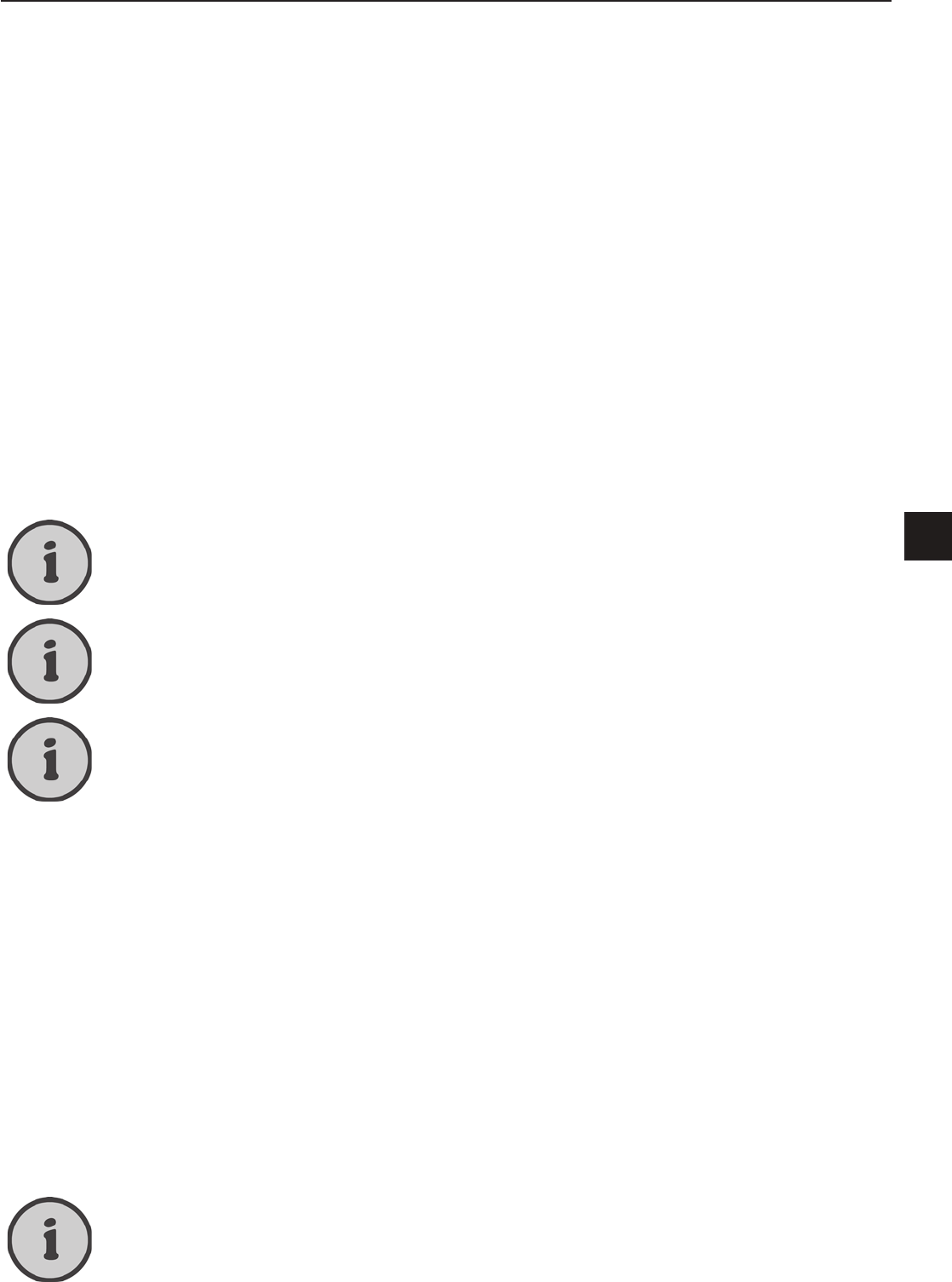25
Signal Source “DTV” (Digital TV Reception)
EN
Managing Digital Channels
The list of digital channels is accessible via the DTV menu. To open it, select the Ch. Manage option.
Here you can change the channel order, delete channels, lock channels or dene them as favourite
channels.
Dening a Digital Channel as Favourite
You can switch your favourite channels by pressing the FAV+ (26) and FAV- (24) buttons Any
other channels that have been found during channel search but not dened as favourites will be
skipped.
1. Open the “DTV” menu. To do this, press the MENU button (50) on the remote control, press
the or buttons (32) to navigate to the fourth option and press .
2. Press or (32) on the remote control to select the option “Ch. Manage” and press OK to
open the “DTV/Channel Manage” submenu.
3. Press or (32) on the remote control to select the option “Ch. Orgn.” and press OK to
open the Channel Organizer.
4. Press or (32) on the remote control to select the desired channel.
5. Press the red button to mark the current channel as favourite. Then press OK (32) to conrm.
Press the MENU button (50) to cancel the above process at any time.
To remove a channel from the favourite list, repeat the above steps.
You can also select multiple channels one after the other and mark as favourites. After
this you only need to press the OK button (32) once to set all channels simultaneously
as favourite channels.
Moving Digital Channels
If a channel appears at an undesired position in the channel list, you can move it.
1. Open the “DTV” menu. To do this, press the MENU button (50) on the remote control, press
the or buttons (32) to navigate to the fourth option and press .
2. Press or (32) on the remote control to select the option “Ch. Manage” and press OK to
open the “DTV/Channel Manage” submenu.
3. Press or (32) on the remote control to select the option “Ch. Orgn.” and press OK to
open the Channel Organizer.
4. Press or (32) on the remote control to select the desired channel.
5. Press the yellow button to mark the current channel that has to be moved.
6. Press or (32) on the remote control to move the highlight to the channel preset where
you want to move the channel to and press OK (32) to move it to the new position. All remain-
ing channels will also move one position.
Press the MENU button (50) to cancel the above process at any time.