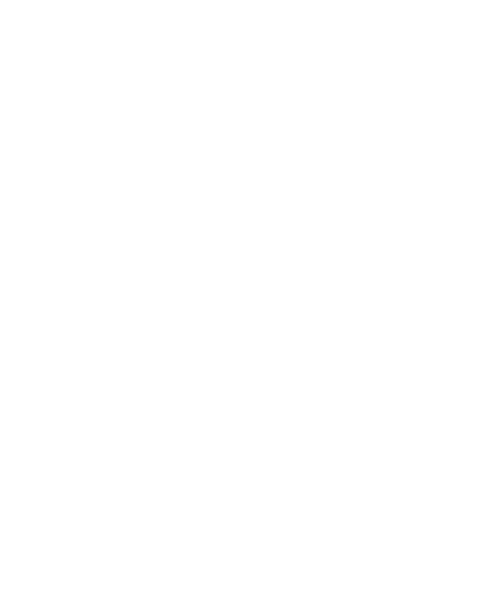38 optiPoint 500 Display Phones
should not exceed five (5.0). At the base of the telephone
is a label contains, among other information, the REN and
the FCC certification number. If requested, this
information must be given to the telephone company. To
be certain of the number of devices that may be connected
to a line, as determined by the total RENs, contact the local
telephone company.
Note: REN is associated with the analog telephones. It is
not applicable to Siemens optiPoint 500 telephone. If
requested, please supply the FCC Certification numbers of
the front-end host terminal equipment that have a direct
Public Switched Telephone Network connection (i.e. have
a REN stated on the label) and the highest REN.
3. Facility Interface Information
Siemens optiPoint 500 telephone connects to the public
switched telephone network through FCC Part 68 certified
front-end host PBX equipment which specifies the type of
network jacks to be used.
4. Disruption of the Network
If the Siemens optiPoint 500 telephone disrupts the
telephone network, the telephone company can
discontinue your service temporarily. If possible, the
telephone company will notify you in advance. If advance
notice is not practical, they will notify you as soon as
possible. You are also informed of your right to file a
complaint with the FCC.
5. Telephone Company Facility Changes
The telephone company can make changes in its facilities,
equipment, operations, or procedures that can affect the
operation of your equipment. If they do, you should be
notified in advance so you have an opportunity to maintain
uninterrupted telephone service.
6. Hearing-Aid Compatibility
Telephones for emergency use and telephones installed in
common areas such as lobbies, hospital rooms, elevators,
and hotel rooms must have handsets that are compatible
with magnetically coupled hearing aids. Persons who are
not in common areas must also be provided with hearing-
aid compatible handsets, if needed.