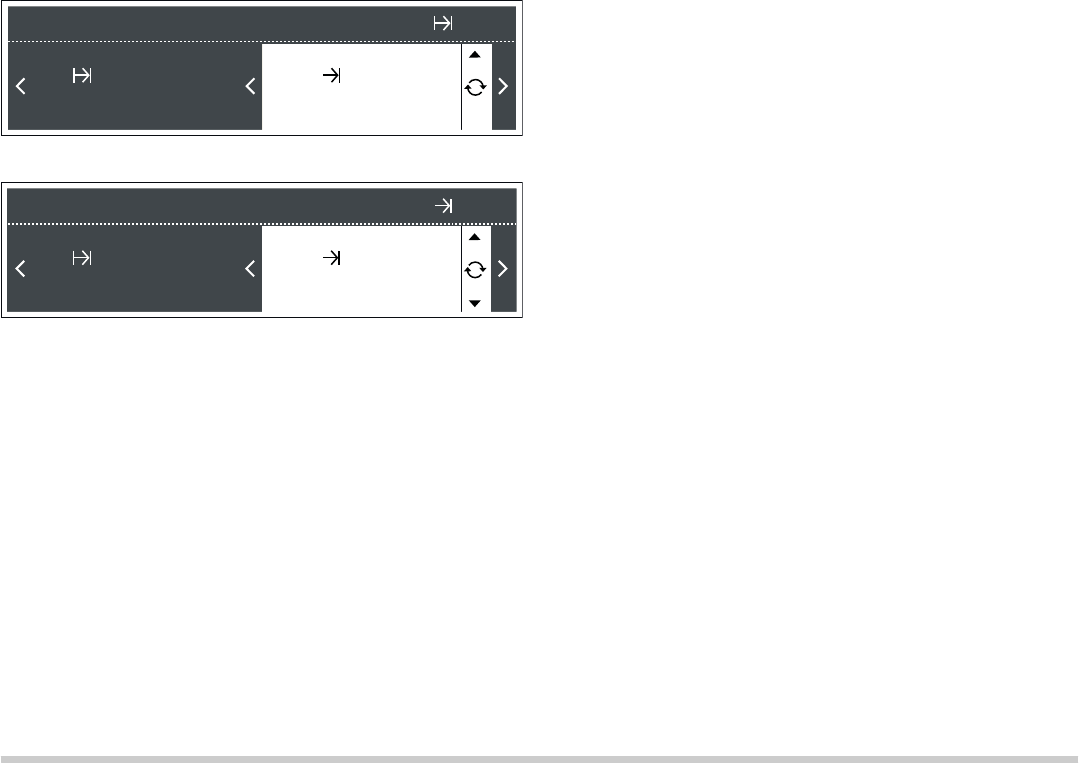13
Setting a later end time
Prerequisite: The selected operation has not already begun and
a cooking time has already been set. The time-setting options
menu
0 is open.
1. Move to the end time using the
¿ button. The end time is
displayed.
2. Using the rotary selector, set a later end time.
3. Press the
0 button to close the time-setting options menu.
4. Confirm by pressing the
† button.
The setting is adopted. The oven is in standby, the
y end time
is displayed in the status bar. Operation starts at the
appropriate time. You can see the
z cooking time counting
down in the status bar.
The cooking time has elapsed
A signal sounds. The oven stops heating. The status bar shows
the cooking time as
x 0:00. You can cancel the signal early
by pressing the
0 button.
Correcting the end time
This is possible, providing the oven is on standby. To do this,
open the menu with the
0 button, move to the end time with
the
¿ or ¾ button and adjust the end time using the rotary
selector. Press the
0 button to close the menu.
Cancelling the end time
This is possible, providing the oven is on standby. To do this,
open the menu with the
0 button, move to the end time using
the
¿ or ¾ button and turn the rotary selector anti-clockwise
until the display disappears. The cooking time immediately
starts to count down.
Setting the clock
The oven must be switched off before you can set or change
the clock.
Following a power cut
"Set clock" appears in the status bar following a power cut.
1. Turn the rotary selector to set the current time.
The display language set is displayed in the settings area on
the right-hand side. This does not change following a power
cut.
2. Press the
0 button.
The time is applied.
Changing the clock
Example: changing from summer to winter time.
1. Press the
0 button.
The time-setting options menu appears.
2. Use the
¿ button to move to the 0 clock, then change the
time using the rotary selector.
3. Press the
0 button.
The time-setting options menu closes.
Changing the clock display
The clock appears in the display when the oven is switched off
and shows the current time. You can change the display to a
different clock appearance, to digital time or remove the clock
from the display. For more information, refer to the Basic
settings section.
Memory
You can save the settings for a dish in the memory and call it
up again at any time.
The memory is useful for if you frequently prepare a specific
dish.
Saving settings in the memory
The self-cleaning function cannot be saved.
1. Specify the type of heating, temperature and, if required, a
cooking time for the dish you wish to cook. Do not start. If
you want to save a programme: Select the programme and
make the settings. Do not start.
2. Press and hold the
l button until "Memory saved" is
displayed.
The setting has been saved and can be started immediately.
Saving another setting
Enter and save the new setting. The old settings are
overwritten.
Starting the memory
You can start cooking at any time using the settings saved for
your dish.
1. Press the
l button briefly.
The saved settings are displayed. If "Memory location empty"
appears, no settings have been saved. You cannot start the
memory. Save the required setting first, as described under
Saving in the memory.
2. Press the
† button.
The memory setting starts.
Changing the settings
This can be done at any time. The setting you originally saved
appears the next time you start the memory.