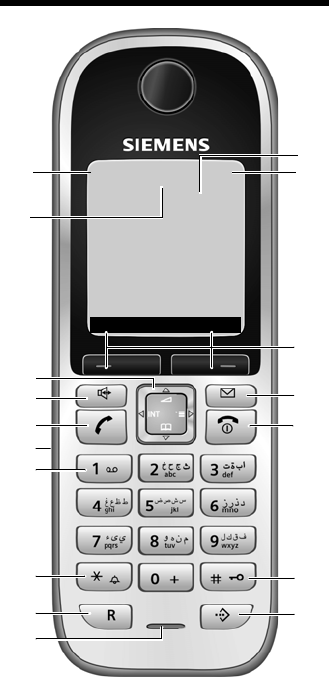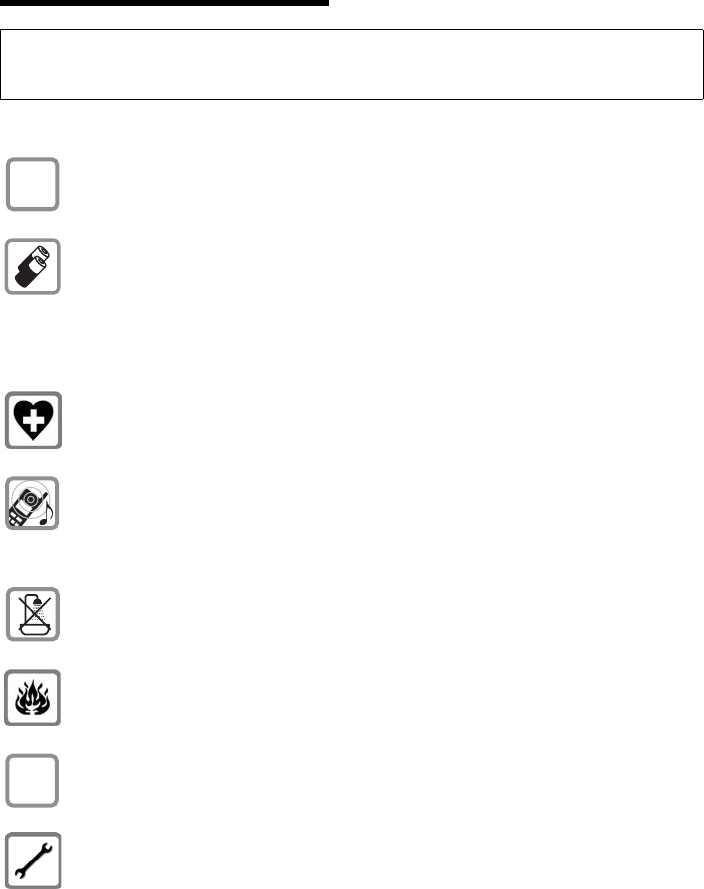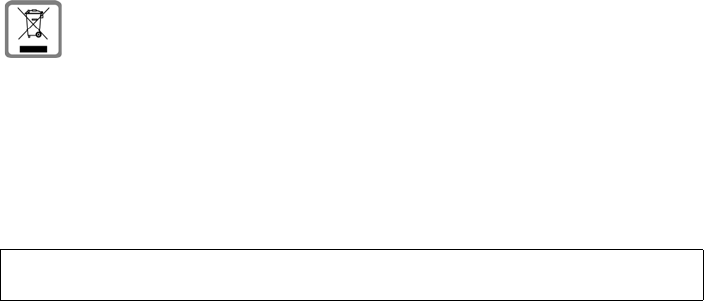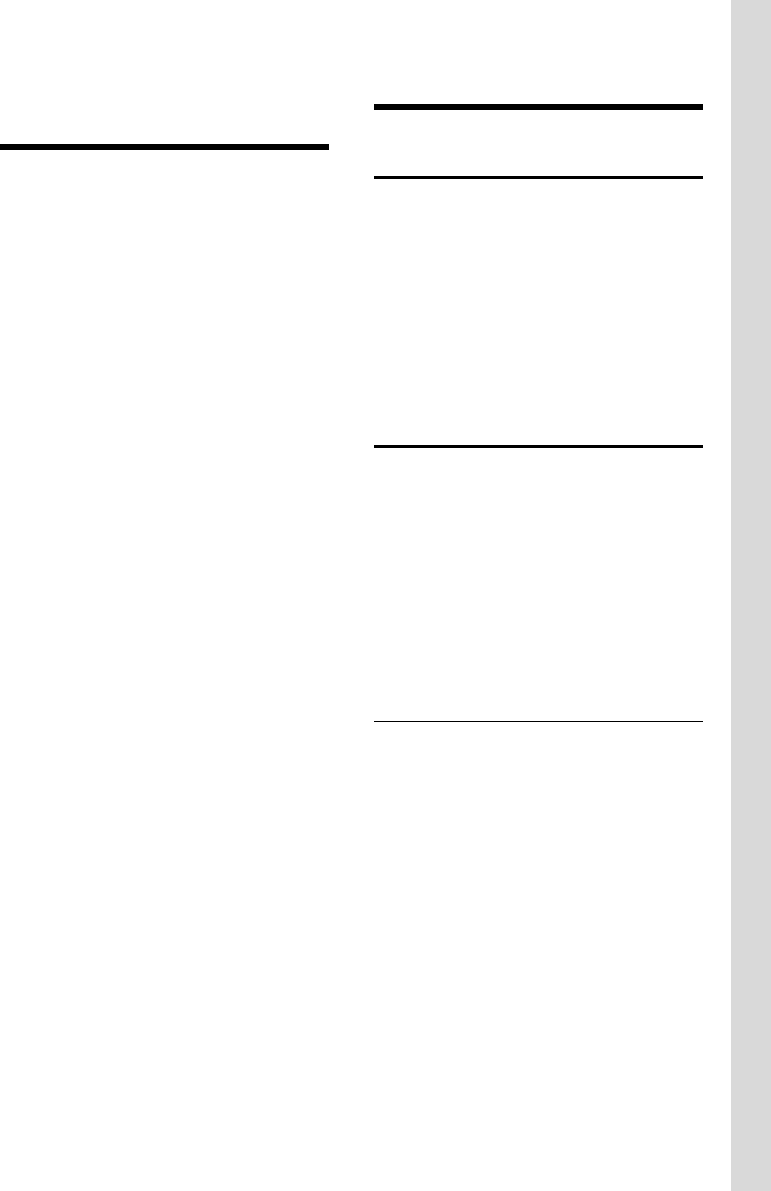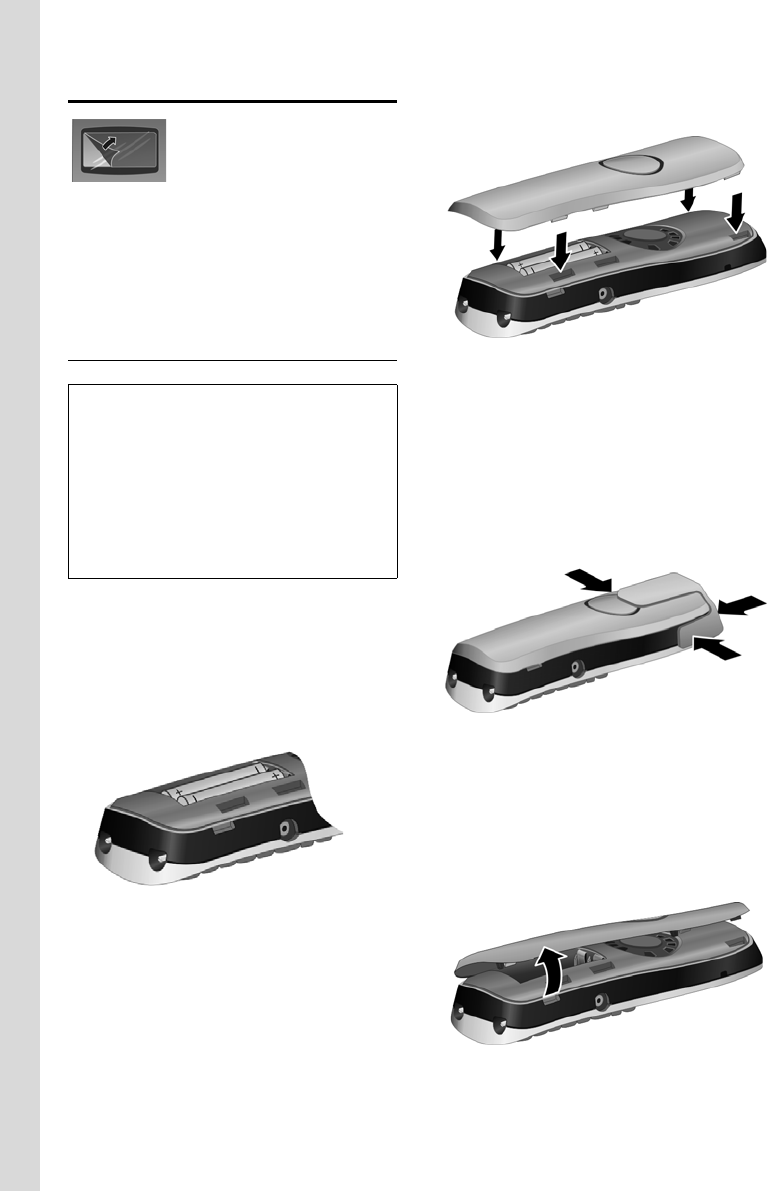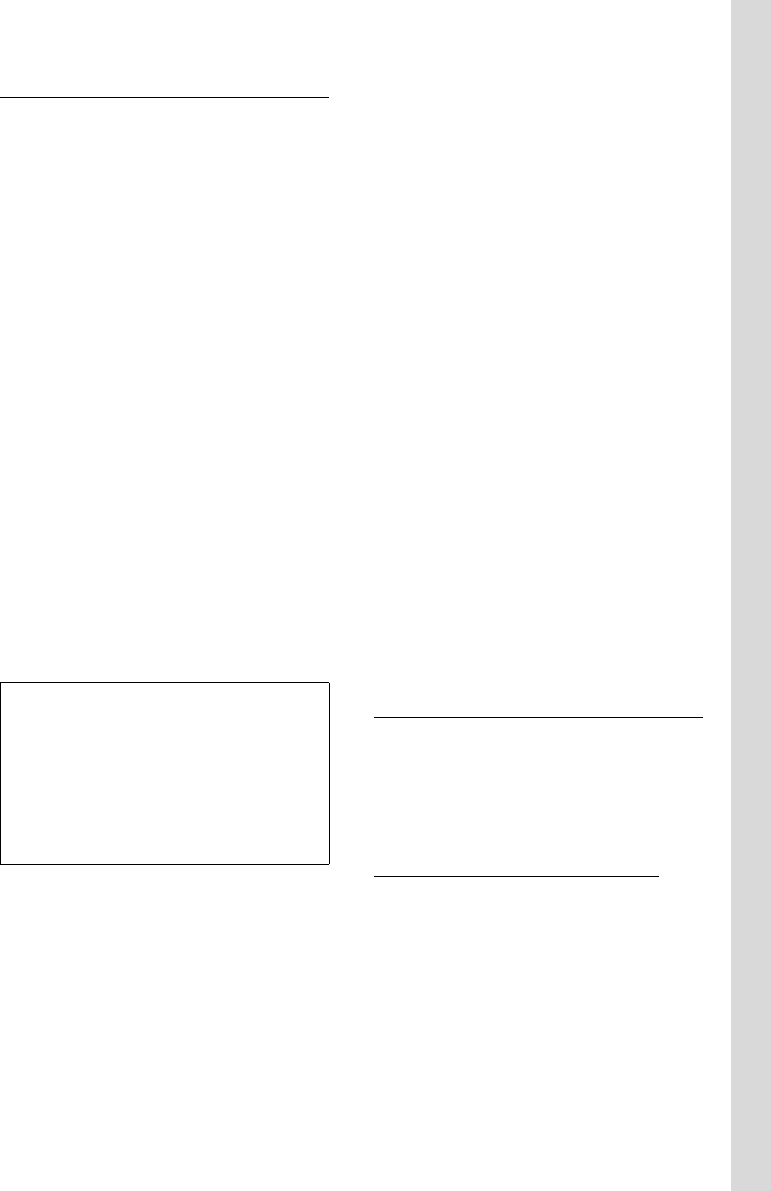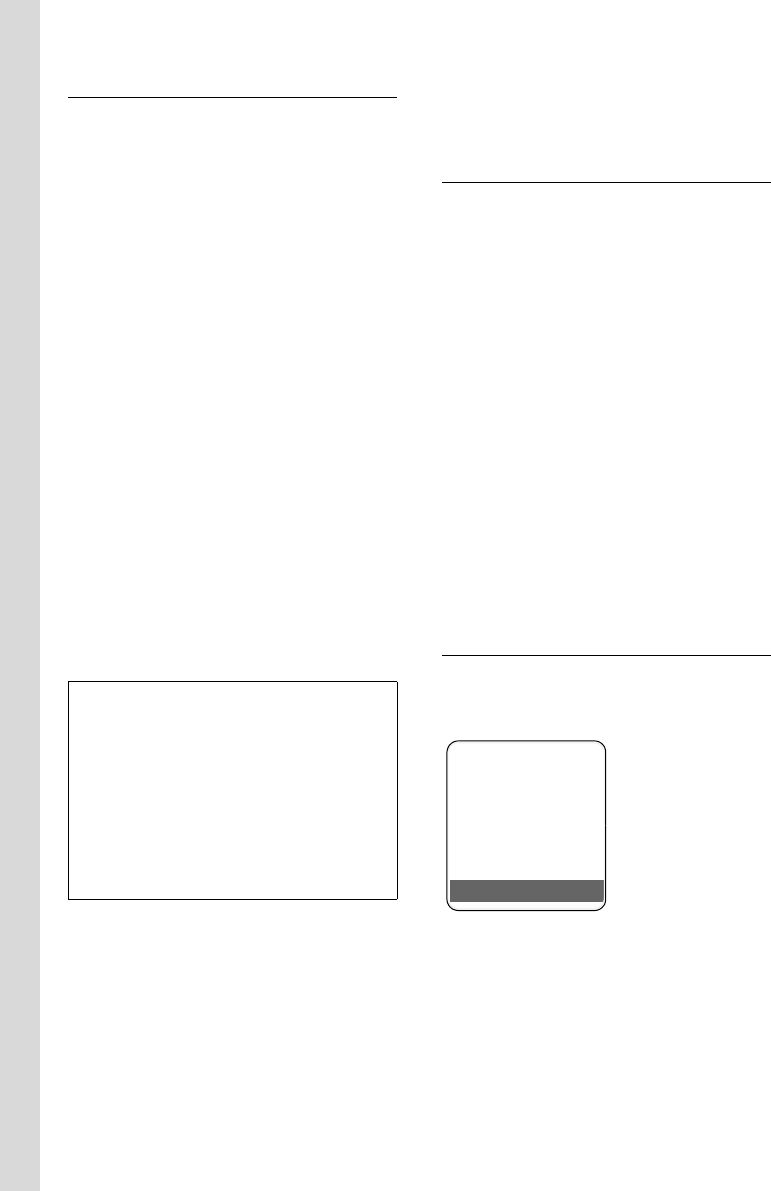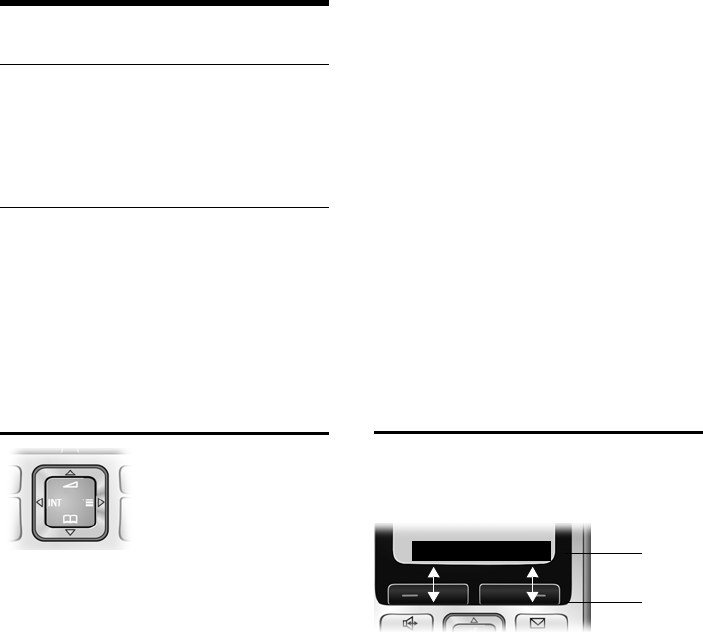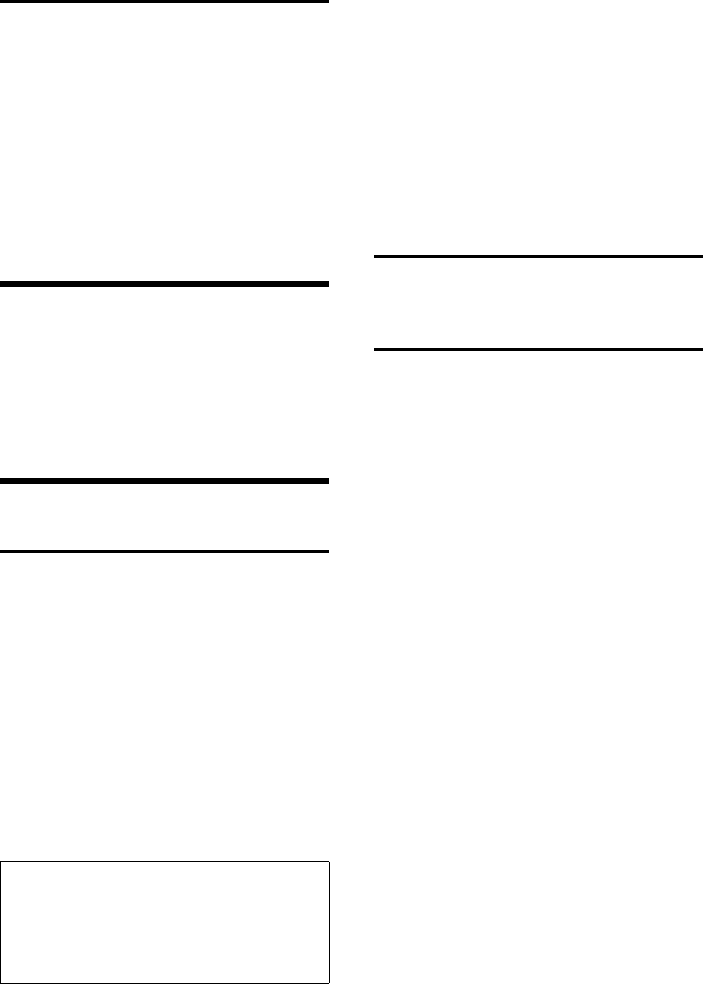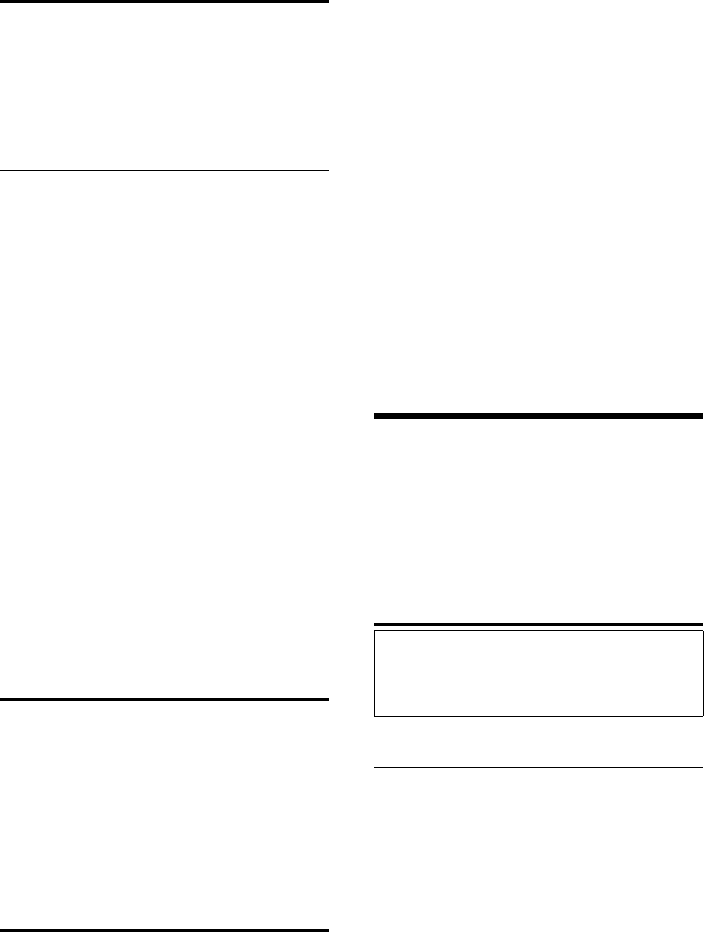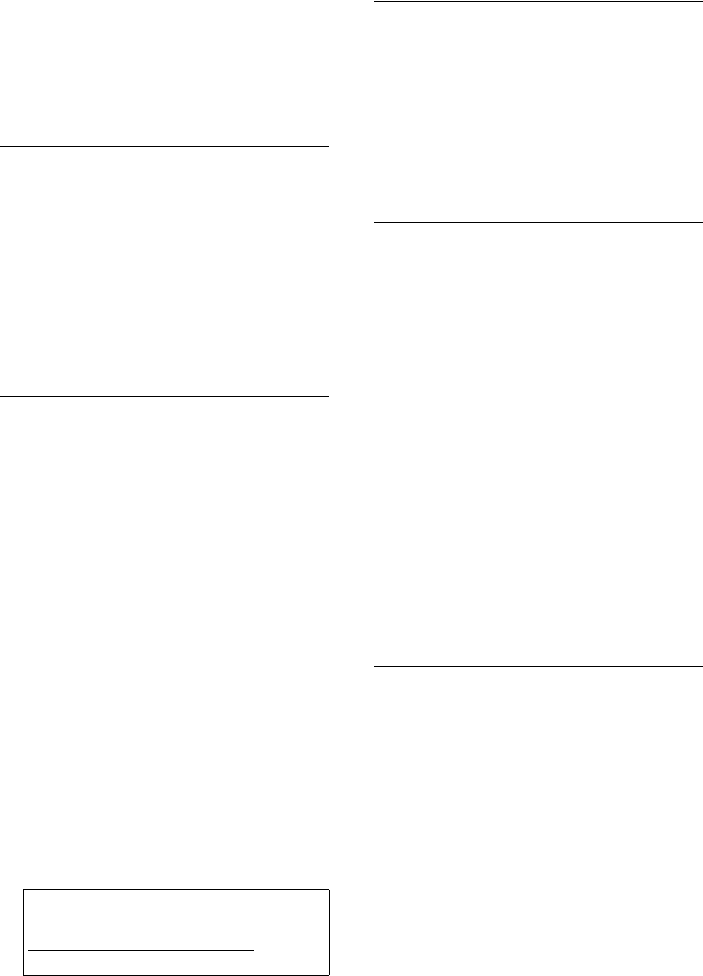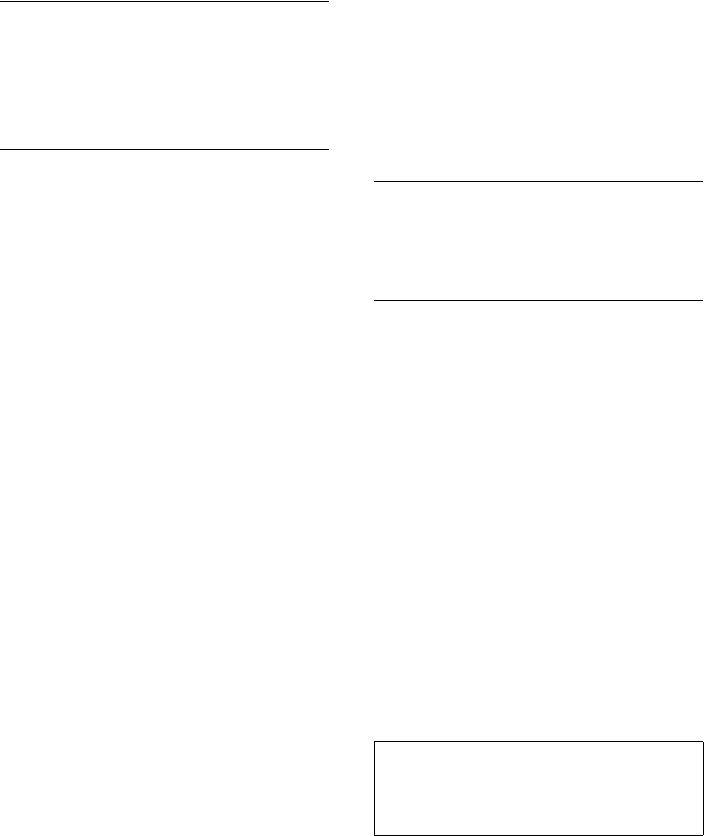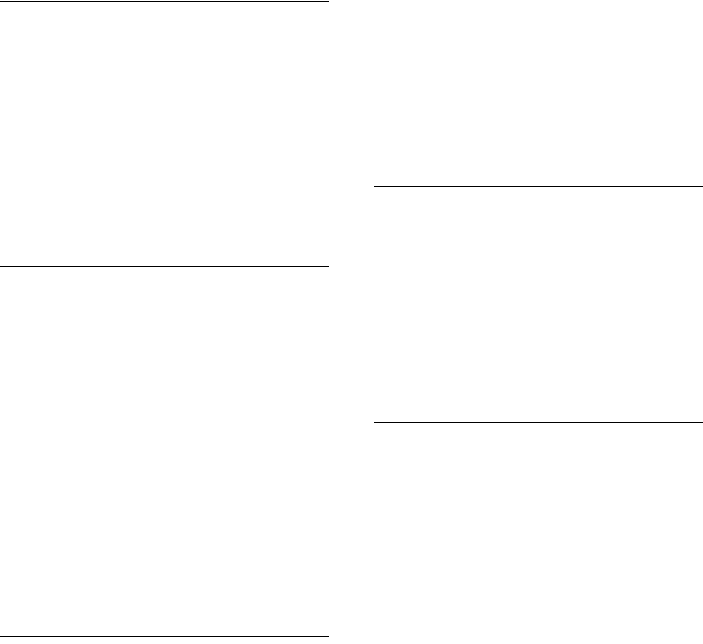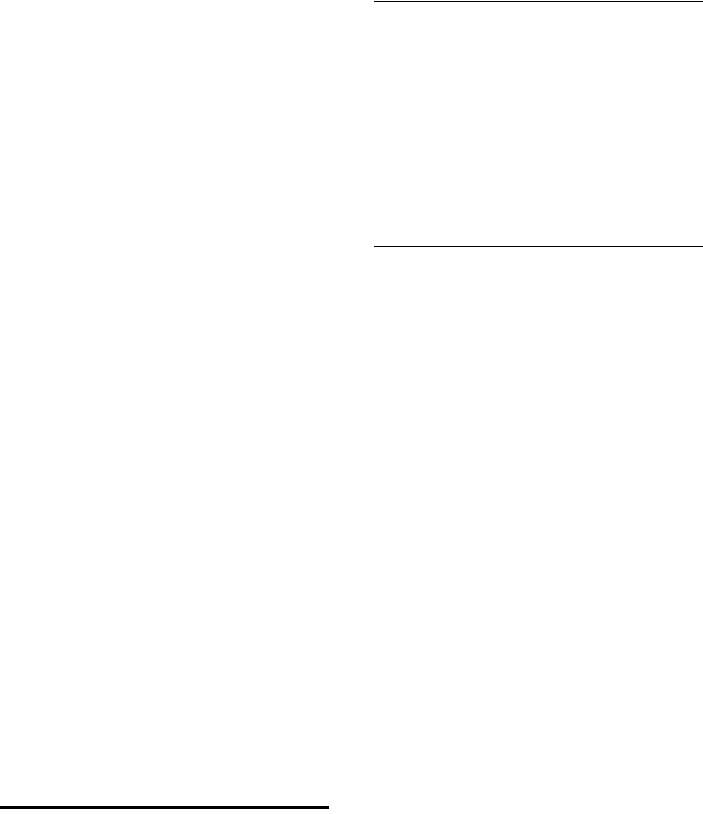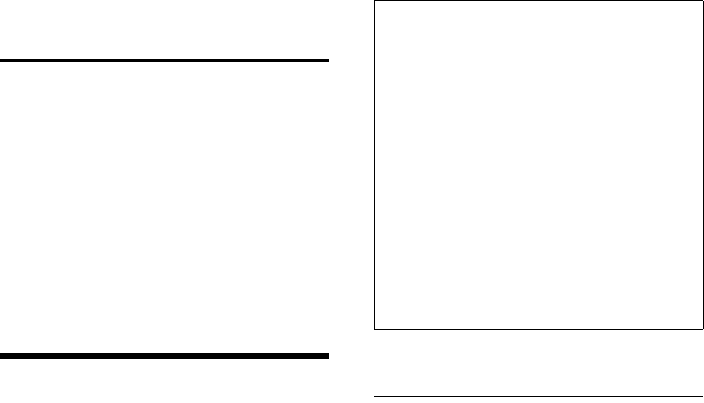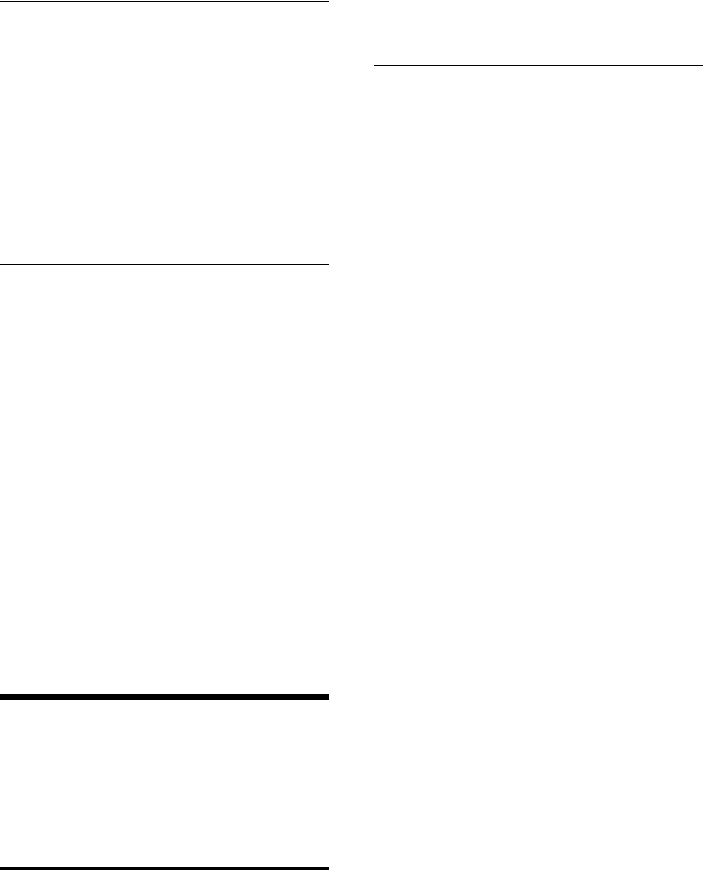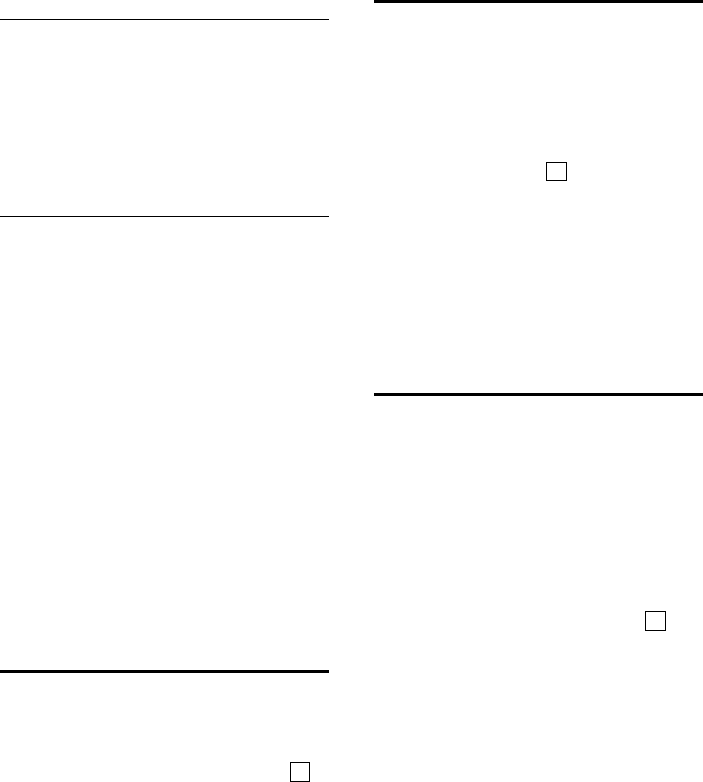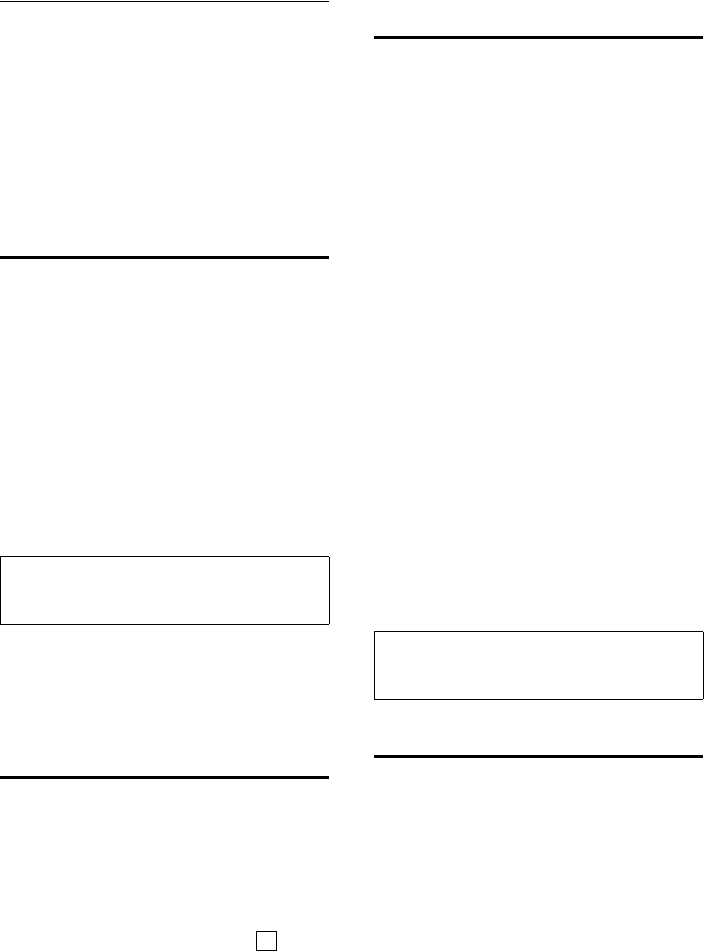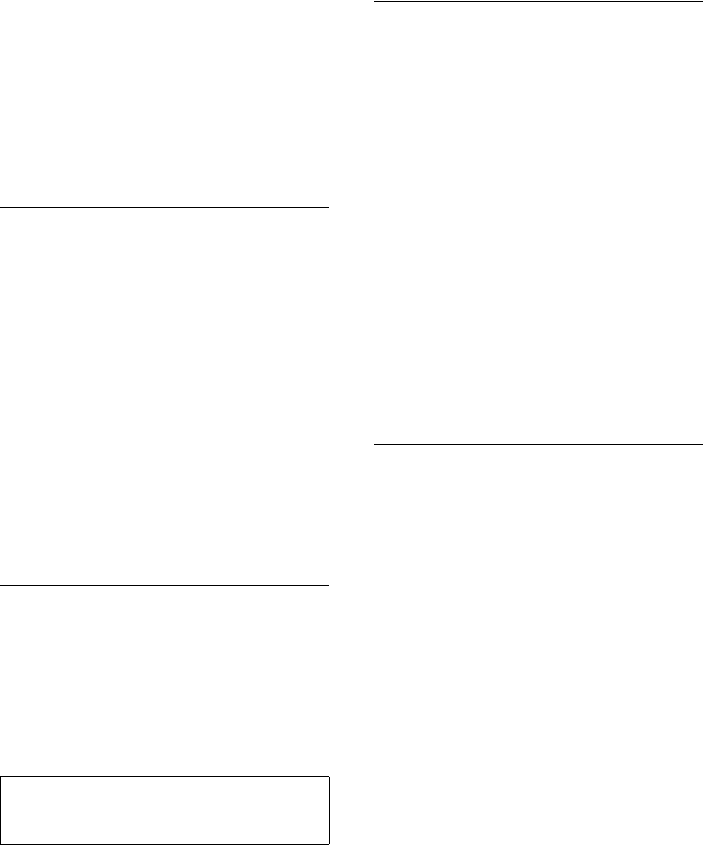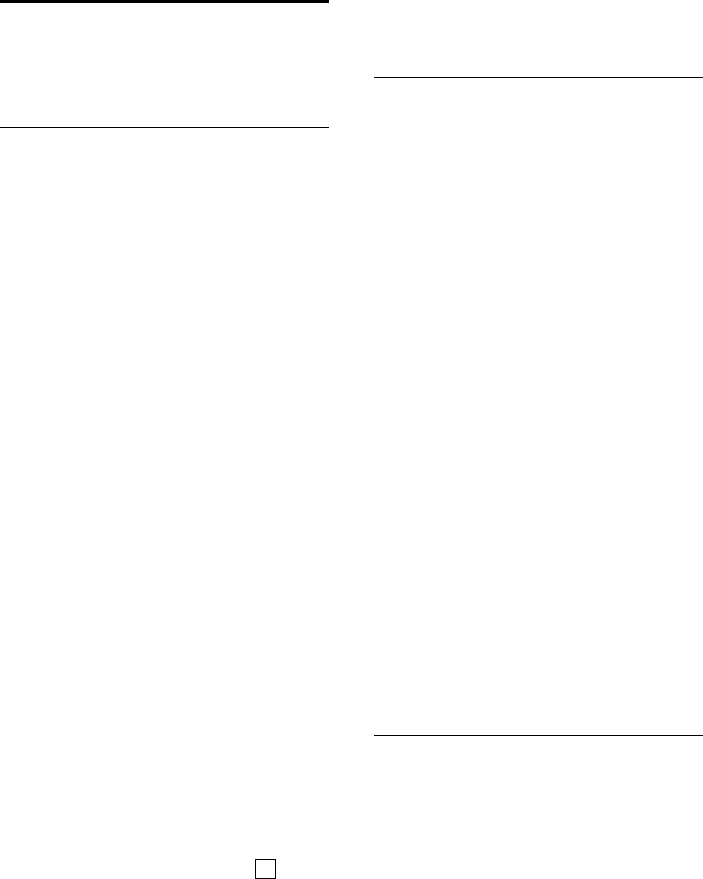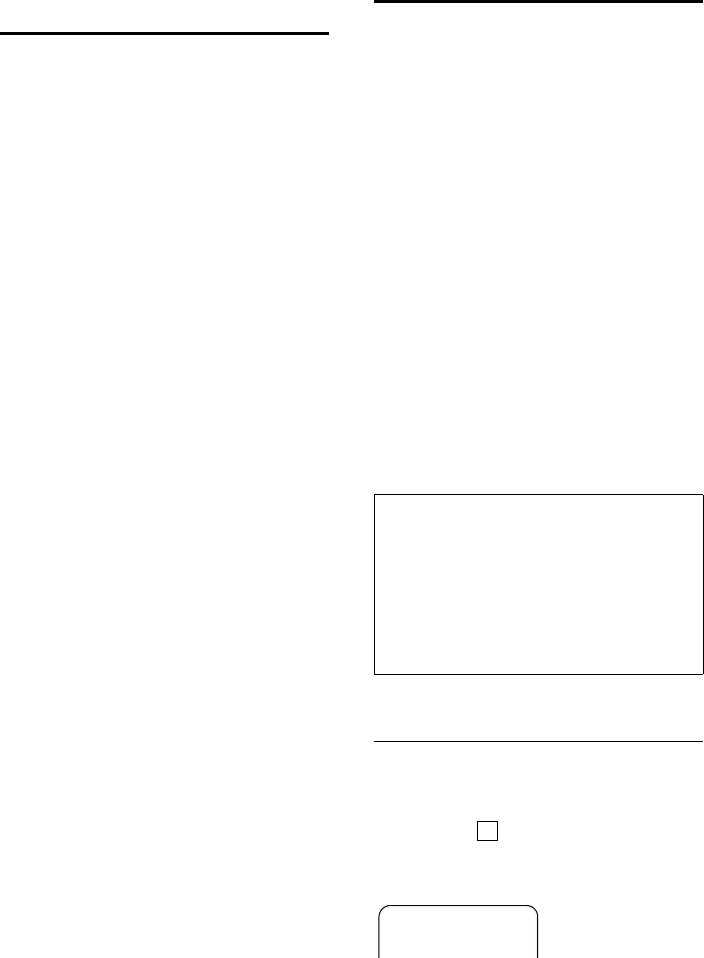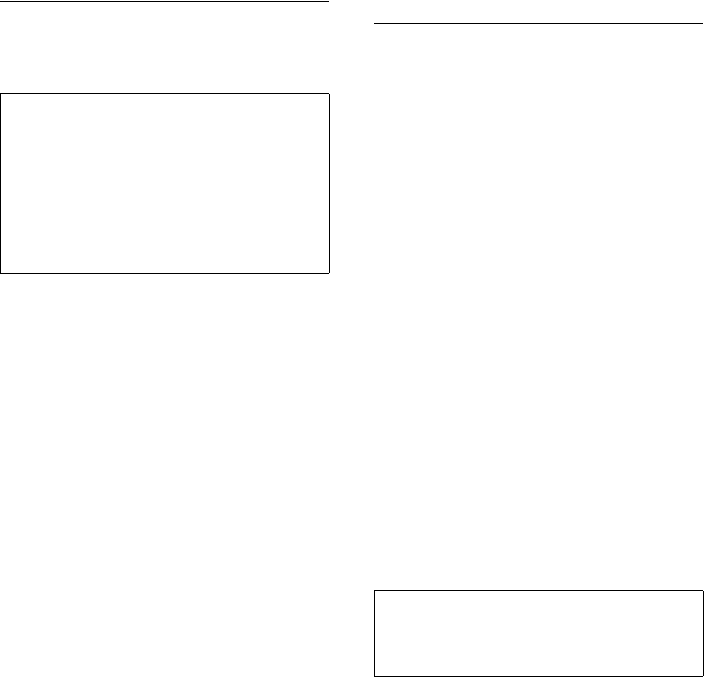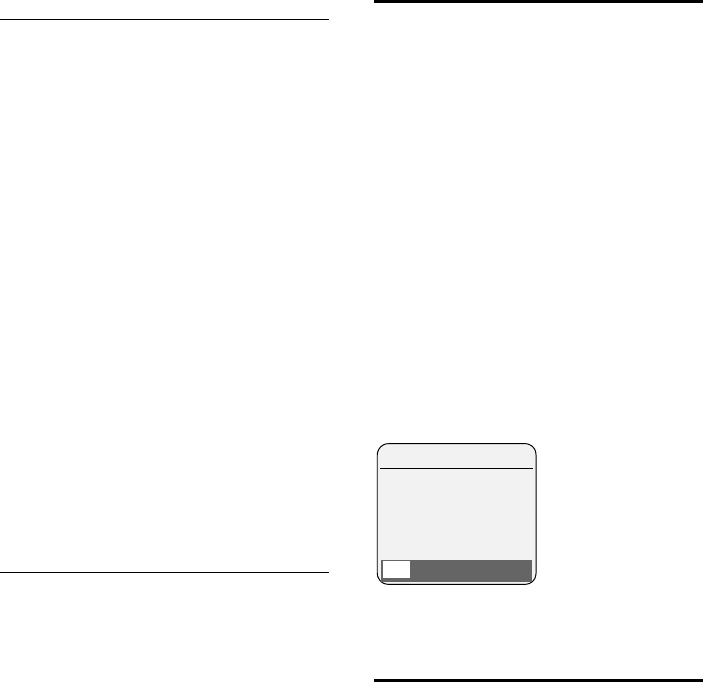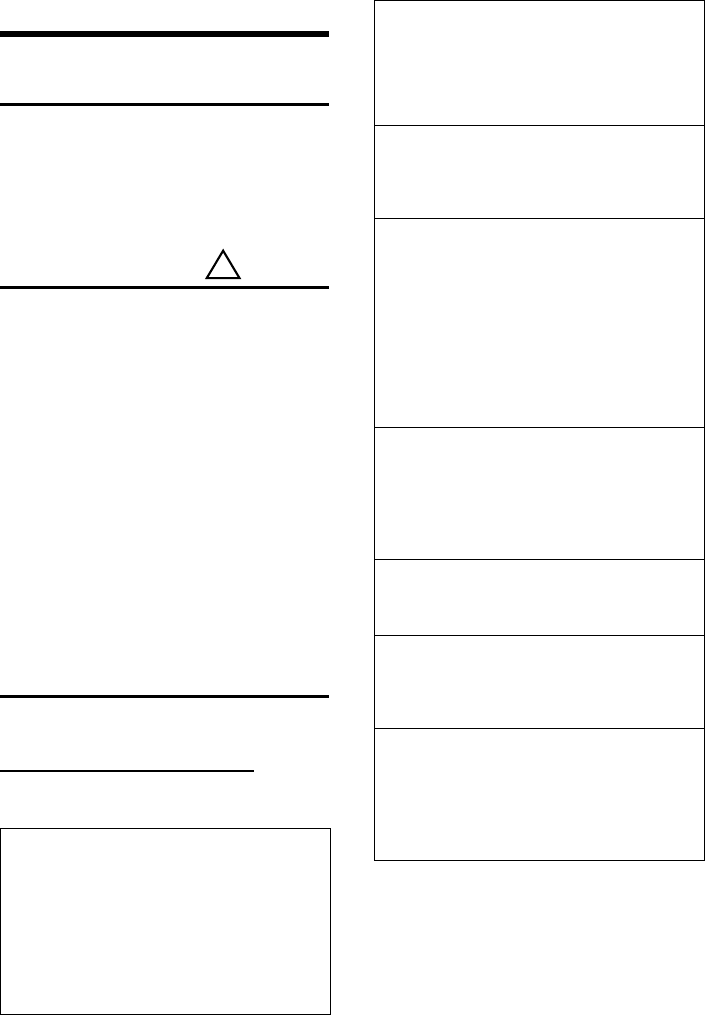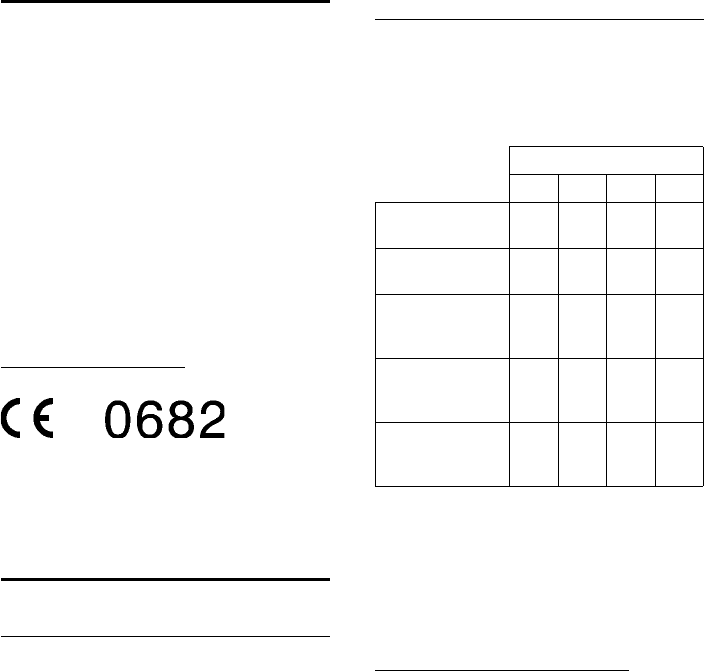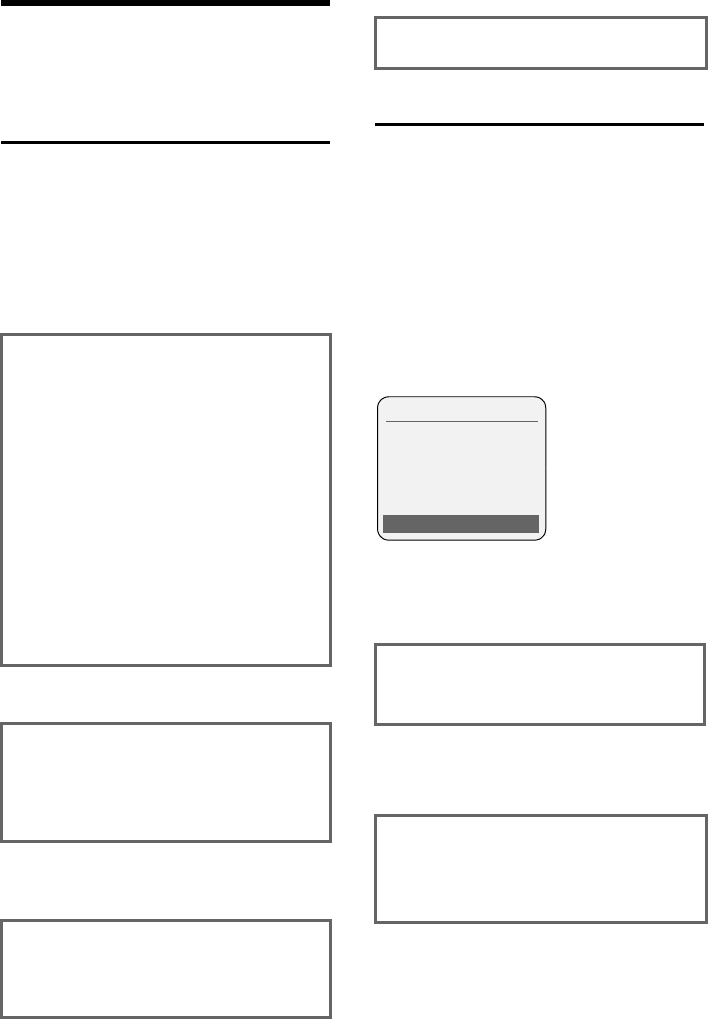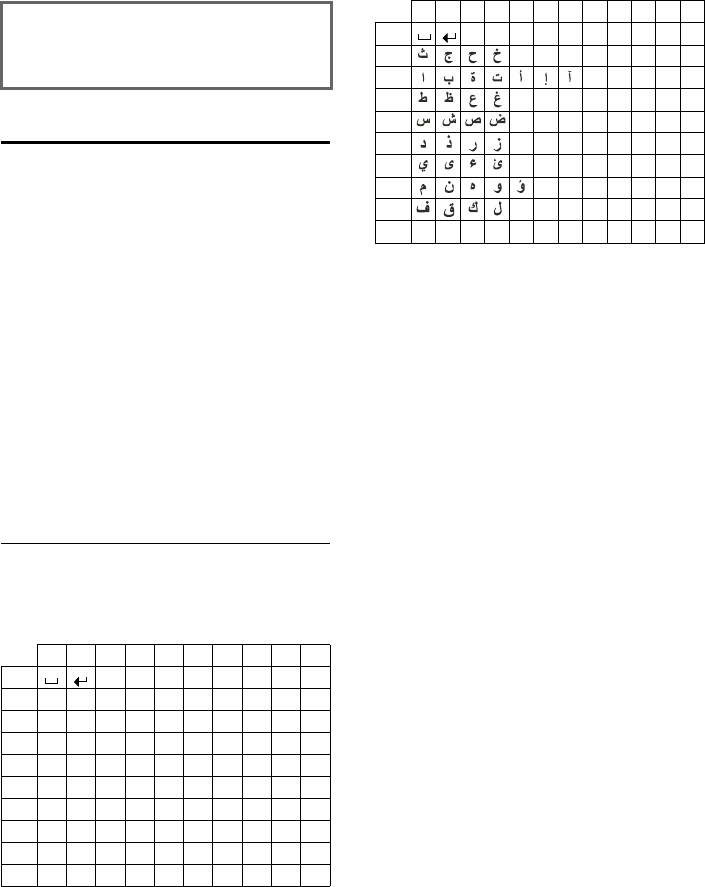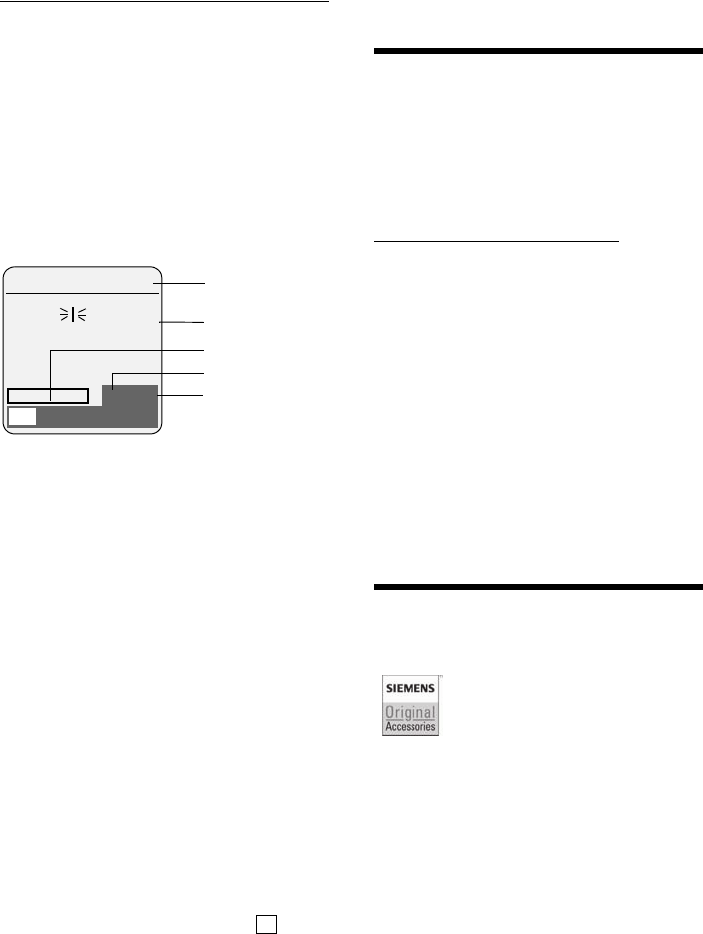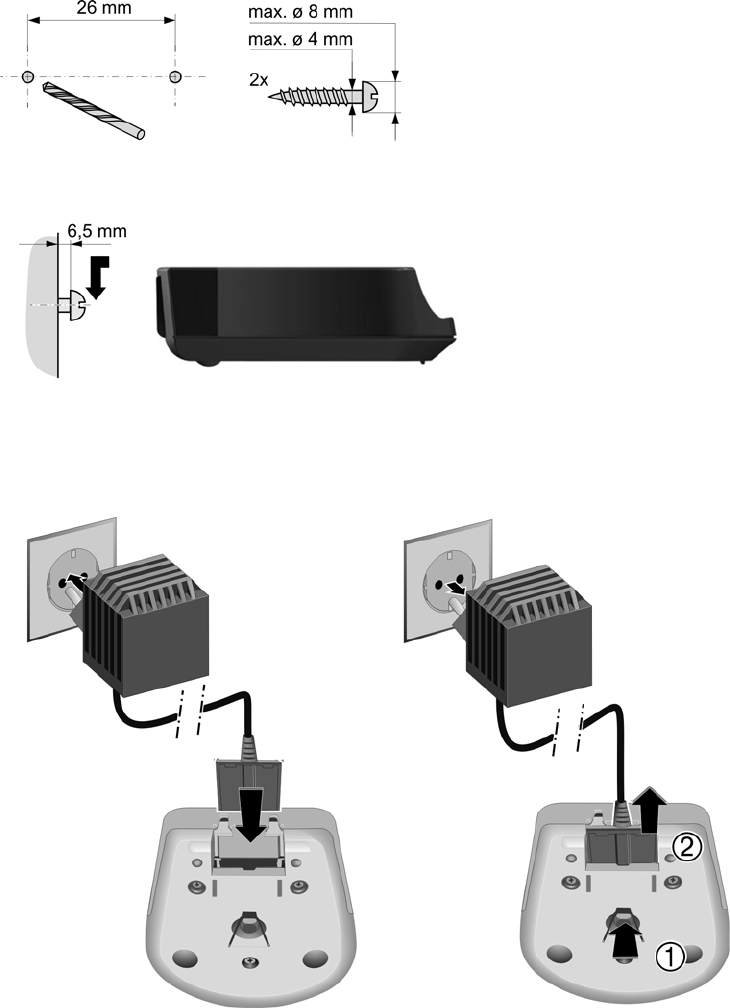ucts. It also a list of FAQs and answers plus user guides for you to download. You will also find fre-
appendix.
Abu Dhabi. . . . . . . . . . . . .97 12 62 23 800
Argentina . . . . . . . . . . . . . 0800-888-9878
Australia . . . . . . . . . . . . . . . .1300 665 366
Austria .05 17 07 50 04 (0,065 Euro/Min.)
Bahrain . . . . . . . . . . . . . . .97 31 73 11 173
Belgium . . . . . . . . . . . . . . . . 0 78 15 66 79
Bosnia Herzegovina . . . . . . . . 033 276 649
Brazil . . . . . . . . . . . . . . . . . . . . . . . . . . . . . .
Grande Capitais e Regiões Metropolitanas:
. . . . . . . . . . . . . . . . . . . . . . . . . 4003 3020
. . . . . . . . . . . . . . . . . .R$ 0,14 (US$ 0,069)
Demais localidades: . . . . . 0800 888 3020
. . . . . . . . . . . . . . . . . .R$ 0,20 (US$ 0,098)
Bulgaria. . . . . . . . . . . . . . . . . 02 873 94 88
Canada . . . . . . . . . . . . . . . . .866 247 8758
China . . . . 0 21 400 670 6007 (RMB 0.11)
Croatia . . . . . . . . 01 / 2456 555 (0,23 Kn)
Czech Republic . . . . . . . . . . . . 233 032 727
Denmark . . . . . . . . . . . . . . . . . 35 25 86 00
Dubai . . . . . . . . . . . . . . . .97 14 39 69 944
Egypt. . . . . . . . . . . . . . . . . . . 202 7623441
Finland . . . . . . . . . . . . . . . .09 23 11 34 25
France. . . 01 56 38 42 00 (Appel national)
Germany. . . . . . . . . . . . . . .01805 333 222
(0,14 Euro/Min. aus dem Festnetz der Deut-
schen Telekom.
Für Anrufe aus den Mobilfunknetzen können
abweichende Preise gelten)
Greece . . . . . . 801 1000 500 (0,026 Euro)
Hong Kong . . . . . . . . . . . . . . . . 2763 0203
. . . . . . . . . . . . . . . . . . . . . . . . . 2389 7285
Hungary . . . . . . . . . 06 14 71 24 44 (27 Ft)
India . . . . . . . . . . . . . . .Please refer to your
. . . . . . . . . . . . . . . . . . . local warranty card
Ireland . . . . . . . . . . . . . . . .18 50 77 72 77
Israel . . . . . . . . . . . . . . . . . . 1 700 700 727
Italy. . . . . . . . . . . . . . . . . . . . 199.15.11.15
Jordan . . . . . . . . . . . 00962 6 5625460/1/2
Kuwait . . . . . . . . . . . . . . . 00965-2464993
Latvia . . . . . . . . . . . . . . . . . . . . . 7 50 11 18
Lebanon. . . . . . . . . . . . . . 00961-1236110
Luxembourg . . . . . . . . . . . 40 66 61 56 40
Malaysia. . . . . . . . . . . . . . . .603 77124304
Malta . . . . . . . . . . . . . . +353 21 4940 632
Mexico. .01800 999 4442738 (01800 999
Gigaset)
Netherlands
. . . . . . . . .0900-3333102 (0,25 Euro/min.)
New Zealand . . . . . . . . . . . 08 00 27 43 63
Norway . . . . . . . . . . . . . . . . . . 22 70 84 00
Oman. . . . . . . . . . . . . . . . 96 82 47 09 281
Poland . . . . . . . . . . . . . . . . .0 801 140 160
Portugal. . . . . . . . . . . . (351) 808 781 223
Romania . . . . . . . . . . . . +4.021.529.7114.
Russia. . . . . . . . . . . . . . . 8 (495) 228 1312
Serbia. . . . . . . . . . . . . . . . . . 0800 222 111
Singapore . . . . . . . . . . . . . . . . . 6735 9100
Slovak Republic
. . . . . . . . . . . . . 02 59 68 22 66 (4,428 sk)
Slovenija . . . . . . . . . . . . . . . 0 14 74 63 36
South Africa. . . . . . . . . . . . 08 60 10 11 57
Spain . . . . . . . . . . . . . . . . . . . .902 103935
Sweden . . . . . . . . . . . . . . . . . 08 750 99 11
Switzerland
. . . . . . . . . . 0848 212 000 (0,08 SFr./Min.)
Taiwan . . . . . . . . . . . . . . . . . 02 266 24343
Thailand. . . . . . . . . . . . . . . . . 02 722 1118
Turkey . . . . . . . . . . . . . . . .0216 459 98 59
Ukraine . . . . . . . . . . . .+380-44-451-71-72
United Arab Emirates . . . . . 0 43 66 03 86
United Kingdom . . . . . . .0 84 53 67 08 12
USA . . . . . . . . . . . . . . . . . 1-866 247-8758
. . . . . . . . . . . . . . . . . . . . . . . . . . . (toll free)