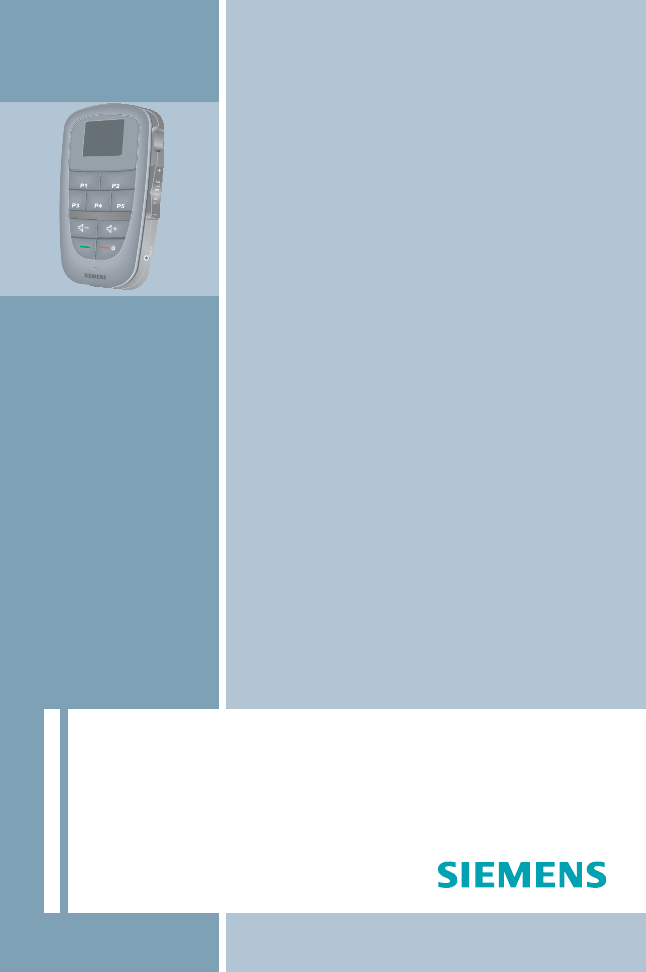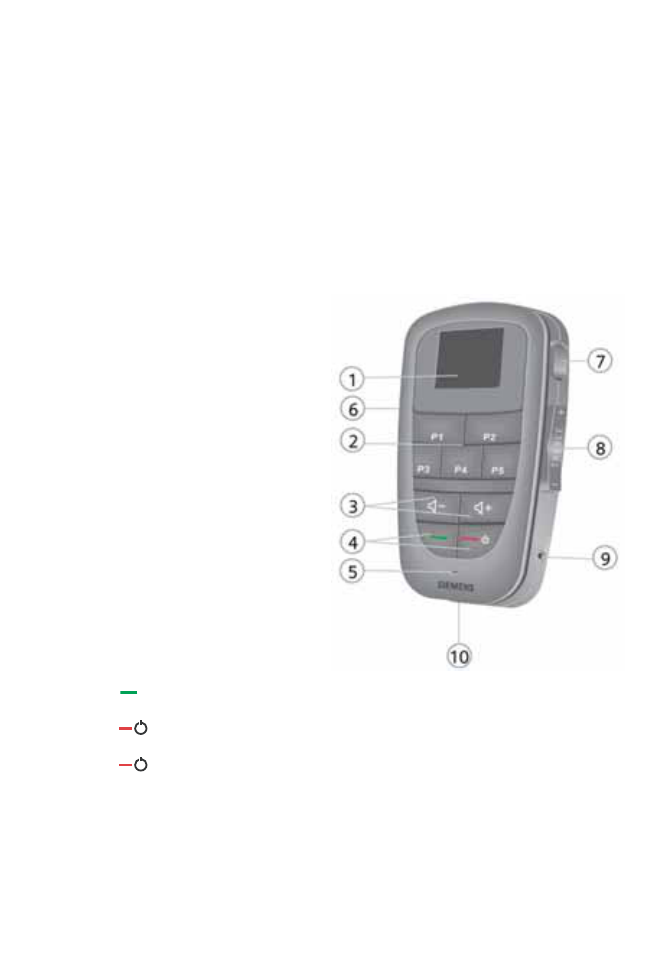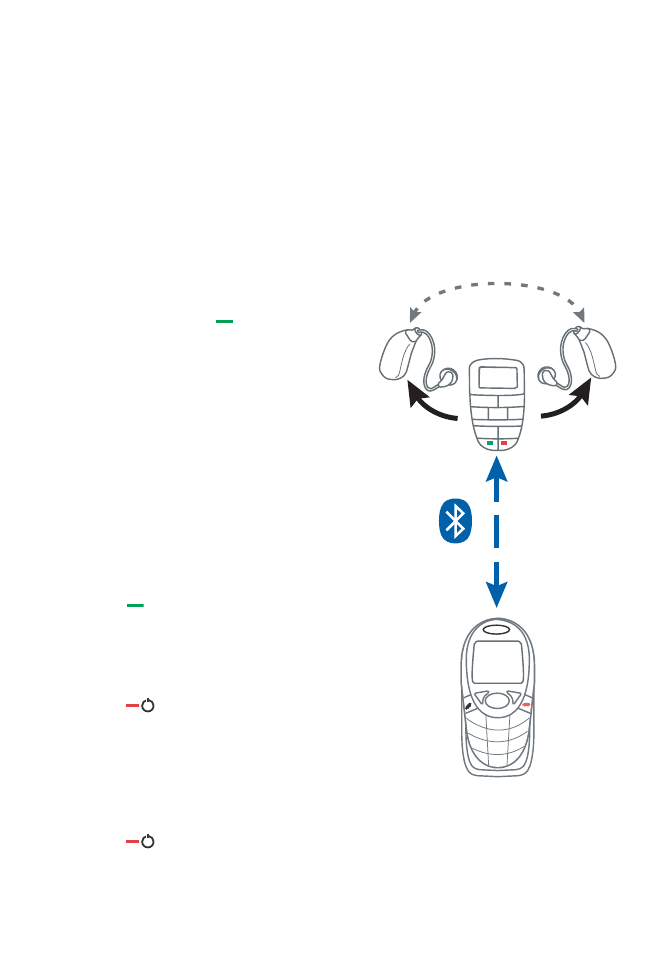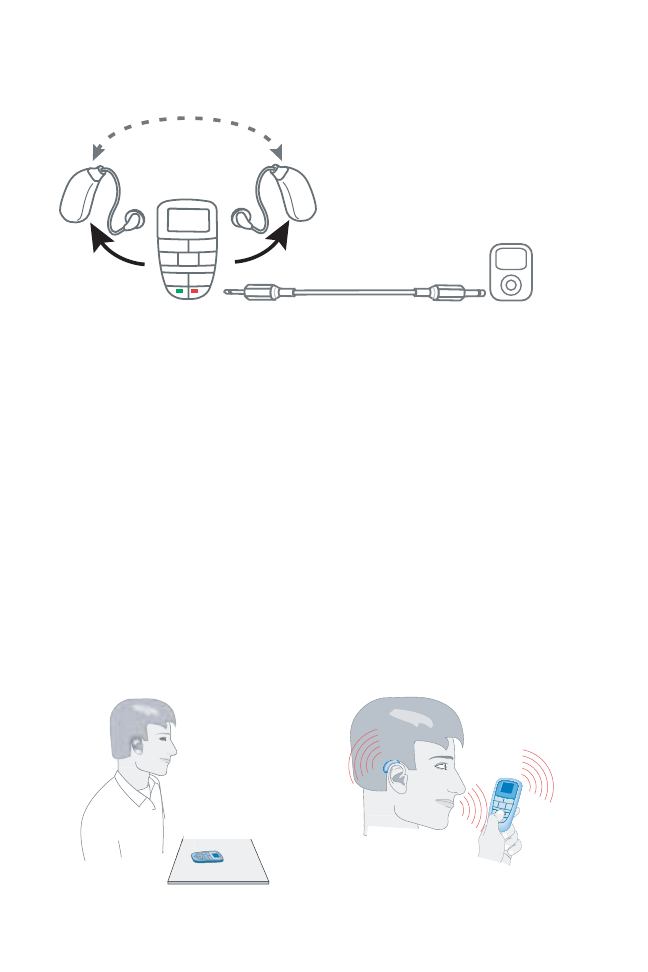Using the telephone
Before the phone and remote control can be connected,
you need to:
• activate the Bluetooth
®
wireless technology function
in your phone.
• pair phone and remote control.
Pairing
• Press and hold on the remote
control for about 7 sec.
• Search in the menu of your
phone for other Bluetooth wireless
technology devices. “Tek Connect“
is the remote control.
• Insert the PIN number “0000“.
Telephoning
• Press to accept the incoming call.
• Speak into the microphone of the
remote control to talk.
• Press to terminate the call.
Your hearing instruments switch back
to the hearing program you used
before taking the call.
• Press to reject an incoming call.
Using the Tek transmitter
11 On/Off switch
12 Sound level
13 Contact for Power Plug
14 2.5mm stereo jack
15 LED
• Connect the Tek Transmitter
with the delivered cables
and adapters to the desired
external device, e.g. your
television. (refer to graphic)
• Select with the Tek remote
control the audio program.
The blue LED on the Tek
Transmitter confirms when
the Bluetooth
®
wireless technology
audio link is established. You can
now hear the sound of the
television over your hearing
instruments.
Controls
This Quick Set Up Guide overviews the general functions
of the Tek
™
Connect remote control. It does not replace
the Instruction Manual.
• Refer to the Tek
™
wireless enhancement Instruction
Manual for general notes on safety, intended use and
full instructions on the features of Tek.
1 Display
2 Program buttons
3 Volume buttons
4 Telephone buttons
5 Microphone opening
6 Key lock
7 Read out button
8 SoundBalance buttons
9 Audio input
10 Contact for power plug
• Press to take a call.
• Press to terminate or reject a call.
• Press for about 5 sec to turn the remote control on/off.
•
Press the “read out” button for about 7 seconds to turn the
hearing instruments off.
•
Press any button to turn the hearing instruments back on.
• Connect to a power supply to charge the Tek remote control.