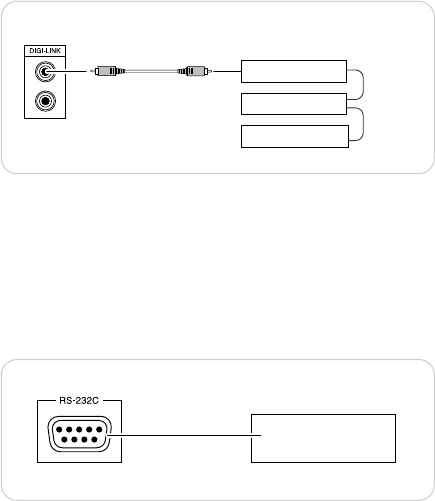7. Connecting DIGI-LINK jack
• Connect this jack to the DIGI LINK jack of the external
Sherwood component that uses the DIGI LINK II or III
remote control system.
8. Connecting RS-232C PORT
• The RS-232C port is to be used in conjunction with an
external controller to control the operation of this unit by
using an external equipment.(For more information on
external control, contact your dealer.)
• Connect this port to the RS-232C port of the external
controller.
9. HDMI OUTPUT CONNECTOR
• Refer to “CONNECTING TO TV WITH HDMI INPUT
CONNECTOR” on next page.
10. A/V SCART OUTPUT CONNECTOR(Regional Option)
• Refer to “CONNECTING TO TV WITH SCART
CONNECTOR (Regional Option)” on page 11.
11. AC INPUT
• Plug the supplied power cord into this AC INPUT and then
into the wall AC outlet.
4. Connecting COMPOSITE VIDEO OUTPUTs 1, 2
• Connect this jack to the (composite)VIDEO input jack of
your amplifier/receiver or TV.
• The same signal is output from COMPOSITE VIDEO
OUTPUT 1 and 2 jacks, enabling connection to two
devices(e, g., an A/V amplifier and additional TV)
simultaneously.
5. Connecting S-VIDEO OUTPUTs 1, 2
• Connect this jack to the S-VIDEO input jack of your
amplifier/receiver or TV
• The same signal is output from S-VIDEO OUTPUT 1 and 2
jacks, enabling connection to two devices(e. g., an A/V
amplifier and additional TV) simultaneously.
6. Connecting COMPONENT VIDEO OUTPUTs 1, 2
The COMPONENT VIDEO OUTPUTs of this unit are capable
of outputting either conventional interlacing video signal or
progressively scanned video signal(that can reproduce high-
density pictures with less flicker).
• The same signal is output from COMPONENT VIDEO OUT
1(RCA jacks) and COMPONENT VIDEO OUT 2(BNC jacks)
regardless of the shape of those jacks, enabling connection
to two devices(e. g., an A/V amplifier and additional TV)
simultaneously.
• According to VIDEO OUTPUTs, the excellence in picture
quality is as follows:
Progressive “COMPONENT” > Interlaced “COMPONENT”
> “S-VIDEO” > “COMPOSITE”
• When making COMPONENT VIDEO connections, connect
“Y” to “Y”, “Pb” to “Pb”(, “Cb”, “B-Y”), “Pr” to “Pr” (, “Cr”, “R-Y”).
Notes:
• You don’t need to make all kinds of video connections
between components. (e. g., this unit to A/V amplifier, A/V
amplifier to TV and so on.)
Depending on what kinds of video jacks that A/V receiver,
TV, etc. has, we recommend you to make the same kinds of
video connections between components.
• When the SCAN TYPE is set to PROGRESSIVE, the S-
VIDEO and COMPOSITE VIDEO OUTPUTs can not output
the video signals, meaning the picture will not be shown.
• When the progressive video signals are input into the non-
progressive COMPONENT VIDEO INPUTs of your TV, the
picture may not be shown normally.
Therefore, when the progressive COMPONENT VIDEO
INPUTs of TV are not connected to, you should set the
SCAN TYPE to INTERLACED.(For details, refer to “When
selecting the SCAN TYPE” on page 34.)
• Do not connect the unit to the TV through a VCR. Otherwise
the picture may be disturbed due to the copy protection
function.
• CONSUMERS SHOULD NOTE THAT NOT ALL HIGH
DEFINITION TELEVISION SETS ARE FULLY
COMPATIBLE WITH THIS PRODUCT AND MAY CAUSE
ARTIFACTS TO BE DISPLAYED IN THE PICTURE. IN
CASE OF 525 OR 625 PROGRESSIVE SCAN PICTURE
PROBLEMS, IT IS RECOMMENDED THAT THE USER
SWITCH THE CONNECTION TO THE “STANDARD
DEFINITION” OUTPUT. IF THERE ARE QUESTIONS
REGARDING OUR TV SET COMPATIBILITY WITH THIS
MODEL 525p AND 625p DVD PLAYER, PLEASE
CONTACT OUR CUSTOMER SERVICE CENTER.
8