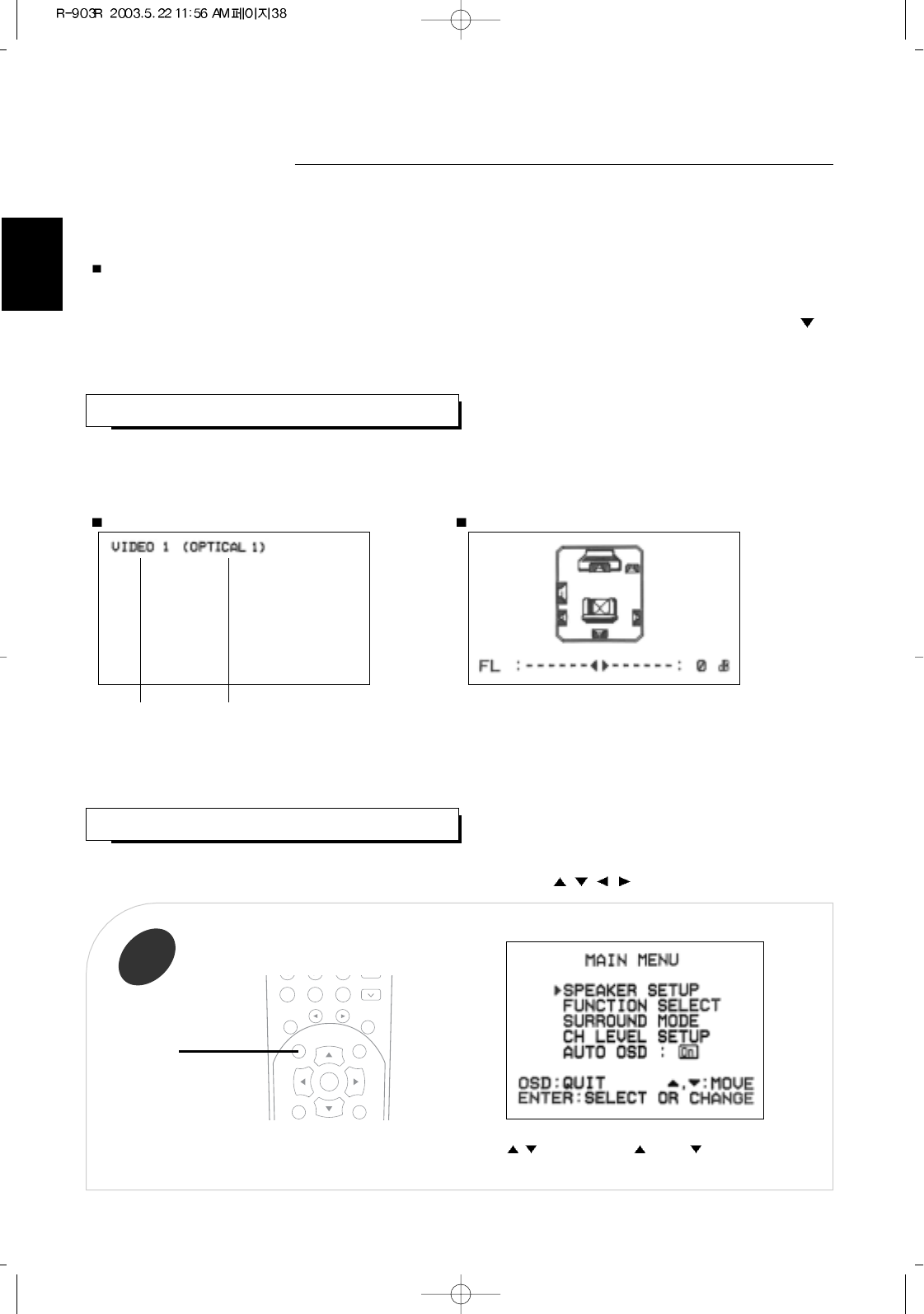38
ENGLISH
Using the OSD
CURRENT STATUS DISPLAY
MENU SCREEN
When the AUTO OSD mode is set to ON on the menu screen, this mode shows the status corresponding to each
operation.
• The on-screen display will automatically disappear in several seconds.
• For examples, there are 2 status displays as follows.
When selecting the desired input source When selecting the TEST TONE mode
• This function simplifies the setup procedures.
• The menu screen operation is performed easily with the CURSOR control(
, , , ), OSD and ENTER buttons.
This unit incorporates an OSD(On-screen display) function to provide information about basic operation of this unit and to
simplify the setup procedures.
The OSD function uses a monitor TV connected to this unit as a display and has two kinds of display modes such as current
status display and menu screen.
Notes:
• Any on-screen display shown on the monitor TV will not be recorded onto VIDEO 1.
• In some countries, this unit allows you to select either NTSC or PAL color system as video format.
If it is different from your video components and video softwares, etc., in the standby mode, press the ADJUST down(
)
button keeping the SETUP button pressed on the front panel, then the video format is changed to the NTSC or the PAL
color system.
However, it is fixed to NTSC color system in other countries.
• The main menu will be shown.
• To turn the menu screen off, press this button again.
OSD : quit this OSD
, : press cursor up( )/ down( ) button to move
ENTER : select menu or change the setting
• When the speaker setting is “N”, the test tone of the
corresponding channel is not shown.
• When adjusting each channel level or overall volume, the
volume level display will be shown.
• The test tone display will be shown until the test tone mode is
canceled.
Turn the menu screen on.
1
OSD
Input source Digital input