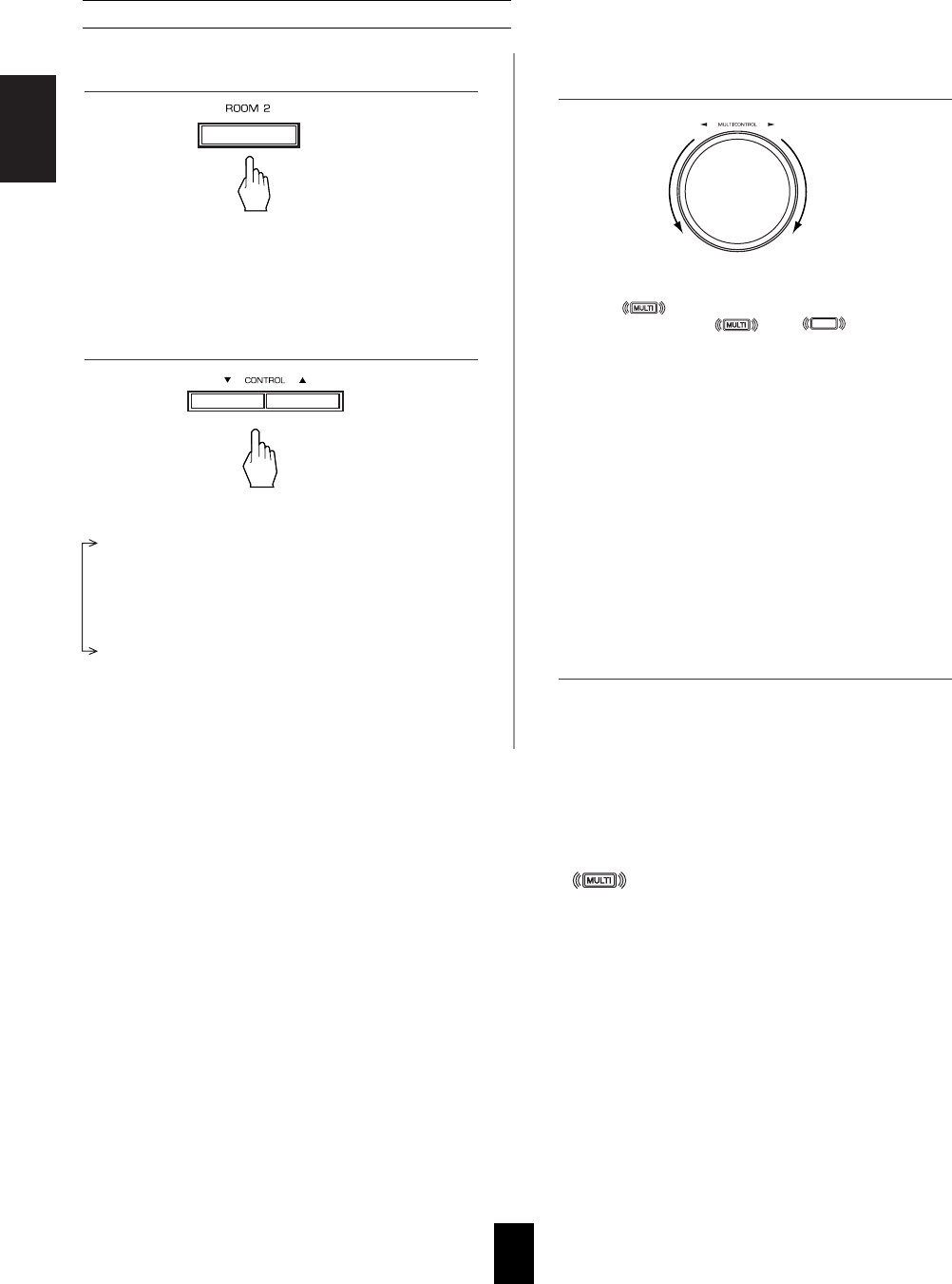ENGLISH
46
Notes:
• When the EXTERNAL IN is selected as a main input, if the MAIN source is selected as a ROOM 2 input, no audio signal can
be heard in the different room (ROOM 2).
• Even when this receiver enters the standby mode, in such a case that " " lights up still and the POWER
ON/STANDBY button lights up blue as it does in the operating mode, meaning only the ROOM 2 circuitry operates, the
ROOM 2 source can be played independently.
• When you do not use the ROOM 2 function, turn off the ROOM 2 function to save electricity.
• ROOM 2 ~ is displayed for several seconds.
• When the ROOM 2 setting mode disappears, press the
ROOM 2 button again.
• Each time these buttons are pressed, the mode changes
as follows :
ROOM 2 ~ : To turn on or off the ROOM 2
(ROOM 2 mode) function.
INPUT ~ : To select the desired ROOM 2 source.
(ROOM 2 input)
VOLUME ~ : To adjust the volume on the power
(ROOM 2 volume) amplifier assigned to ROOM 2.
Note :
• When the ROOM 2 mode is set to OFF, the ROOM 2
input and the ROOM 2 volume cannot be selected.
■When selecting the ROOM 2 mode.
ON : To turn on the ROOM 2 function.
(" " lights up.)
OFF : To turn it off. (" " or " "
goes off depending on the AMP ASSIGN setting.)
■When selecting the ROOM 2 input.
• You can select the desired among MAIN source,
TUNER, CD, AUX, TAPE, VIDEO 1 ~ VIDEO 4 as a
ROOM 2 source.
■When selecting the ROOM 2 volume.
• You can adjust the volume on the power amplifier
assigned to "BACK ←→ROOM 2" or "ROOM 2" when
the ROOM 2 speaker terminals are connected to the
speakers in a different room. (For details, refer to
"When selecting the AMP ASSIGN" on page 49.)
1. Press the ROOM 2 button to enter the ROOM 2 mode.
3. Set the selected mode as desired.
4. Start play on the component related to the ROOM 2
source.
2. Select the desired mode while displaying the ROOM 2
setting mode.
When using the buttons on the front panel
Continued