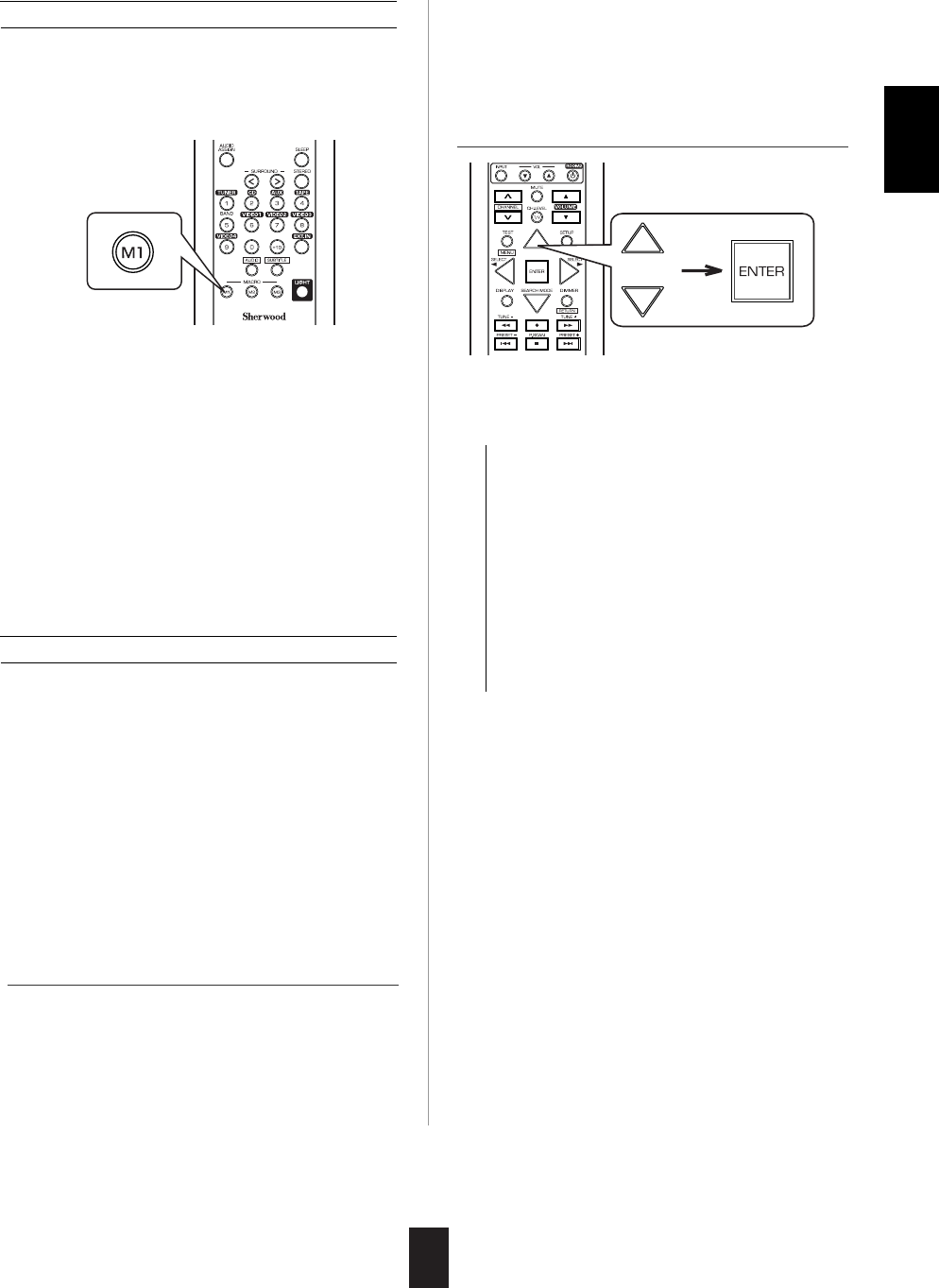25
Operating a macro function
Notes:
• The codes programmed into a MACRO button will
be transmitted at an interval of 0.5 seconds.
However, some components may not be able to
complete one operation in 0.5 seconds and may
miss the next code.
In this case, the macro function cannot control the
corresponding components correctly.
• Be sure to use the remote control within the remote
control operation range of the components.
• Depending on the operation status of the
components, etc., the macro function cannot
control the corresponding components correctly.
• Aim the remote control at the REMOTE
SENSORs of the components to be controlled
and press the MACRO button you want.
Example : When pressing "M1" button.
1. Perform the steps 3 and 4 in "Entering a setup
code" procedure on page 20 to select a master
device and the punch-through mode ("PUNCH").
2. While "VOL" is displayed, press the CURSOR
UP(▲)/DOWN(▼) buttons to select the desired
punch-through mode, then press the ENTER
button.
ENGLISH
Programming a punch-through function
• The punch-through function allows the volume
controls, channel controls or transport controls to
link to a different device while a device is
controlled with this remote control as a master
device.
• For example, since this receiver will likely be
used as the sound system while watching TV,
you may want to use volume controls to operate
this receiver although this remote control is set to
control the TV.
• Each time the CURSOR UP(▲)/DOWN(▼)
buttons are pressed, the mode changes as
follows:
→ VOL : The volume punch -through mode
allows the "VOLUME ▲/▼" and
"MUTE" buttons to operate a different
device.
DELETE : All punch-through deleting mode.
PLAY : The transport punch-through mode
allows the "◀◀", "●", "▶▶", "
◀◀", "",
"
▶▶
", "◀/
" and "▶" buttons to
operate a different device.
→ CH : The channel punch-through mode
allows the "CHANNEL
∧/∨" and "CH.
LEVEL" buttons to operate a different
device.
• Then the device to which you can link the
selected punch-through mode is displayed.
• Then "VOL" is displayed on the LCD screen for
several seconds.