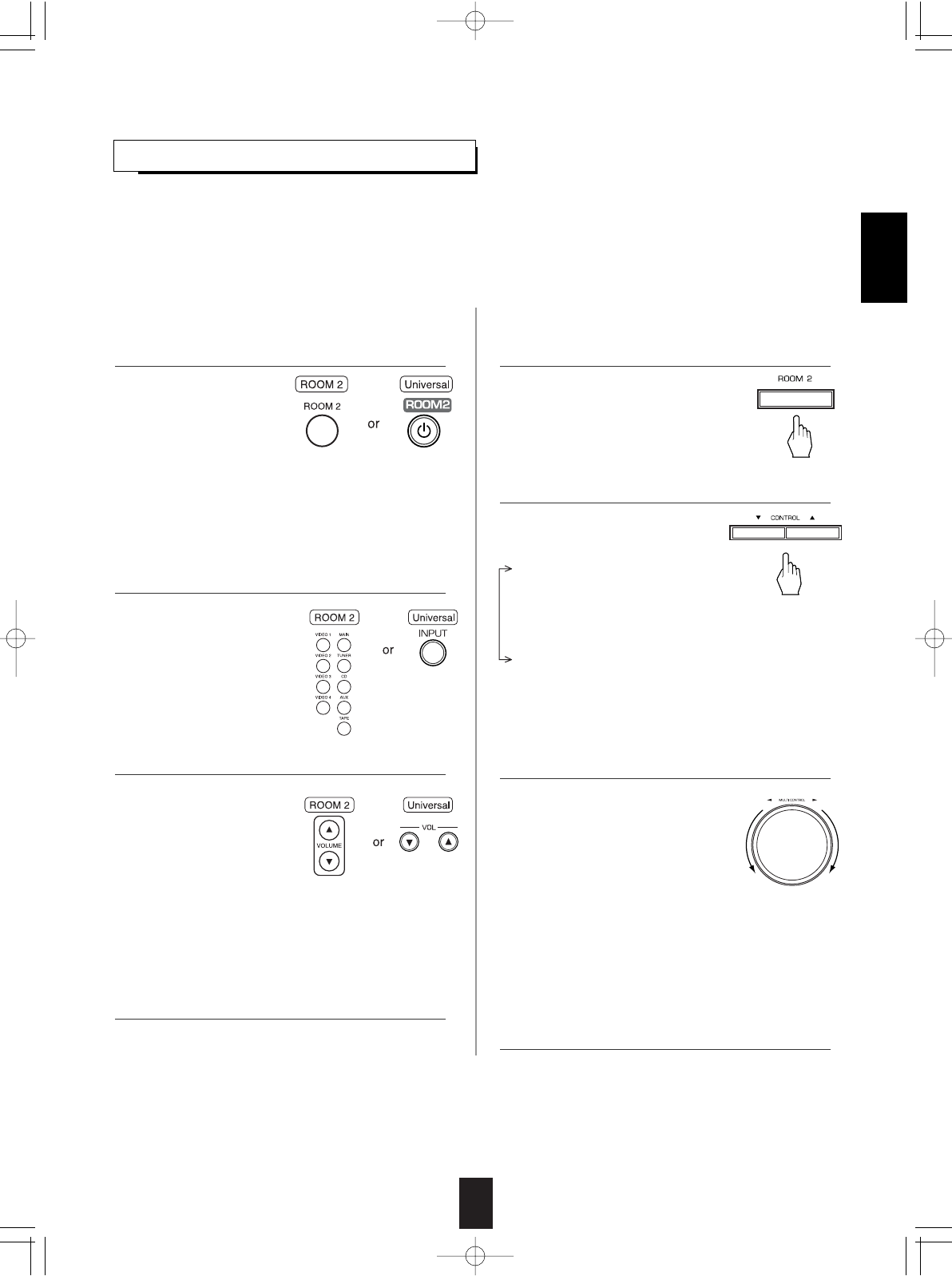35
• ROOM 2 ~ is displayed for
several seconds.
• Each time this button is
pressed, the ROOM 2
mode changes as follows :
OFF : To turn off the ROOM 2
function. ("R2" goes off .)
ON : To turn it on. ("R2" lights up.)
Note :
• When the ROOM 2 mode is set to OFF, you cannot
adjust the ROOM 2 volume.
ROOM 2 SOURCE PLAYBACK
When using the buttons on the remote control unit.
• This function allows enjoying one source in the main room and playing another in a different room at the same time.
• When you connect the multi-room system kit to the IR IN jack of this receiver, you can control this receiver with not only the
universal remote control unit but also the ROOM 2 remote control unit in a different room, too. (For details, refer to
"CONNECTING MULTI-ROOM SYSTEM KIT" on page 12 and "ROOM 2 Remote Controls" on page 21.)
Notes:
• The analog signals from the EXTERNAL INs and the digital signals cannot be output to the different room, meaning no
playback in a different room.
• You cannot play the ROOM 2 source in any surround mode.
When using the buttons on the front panel.
• Each time the INPUT button
on the universal remote
control unit is pressed, the
ROOM 2 input can be
selected among MAIN
source, TUNER, CD, AUX,
TAPE, VIDEO 1 ~ VIDEO 4.
• ROOM 2 ~ is displayed for several
seconds.
• When the ROOM 2 setting mode
disappears, press the ROOM 2 button
again.
• Each time these buttons are
pressed, the mode changes as
follows :
ROOM 2 ~ : To turn on or
(ROOM 2 mode) off the ROOM 2
function.
IN ~ : To select the desired ROOM 2 source.
(ROOM 2 input)
VOL ~ : To adjust the volume on the power
(ROOM 2 volume) amplifier assigned to "BACK
ROOM 2" or "ROOM 2".
Notes:
• When the EXTERNAL IN is selected as a main input, if the MAIN source is selected as a ROOM 2 input, no audio signal can
be heard in the different room (ROOM 2).
• Even when this receiver enters the standby mode, in such a case that "R2" lights up still and the POWER ON/STANDBY
button lights up blue as it does in the operating mode, meaning only the ROOM 2 circuitry operates, the ROOM 2 source can
be played independently.
• When you do not use the ROOM 2 function, turn off the ROOM 2 function to save electricity.
• You can adjust the volume
on the power amplifier
assigned to "BACK
ROOM 2" or "ROOM 2"
when the ROOM 2 speaker
terminals are connected to
the speakers in a different
room. (For details, refer to "When selecting the AMP
ASSIGN" on page 40.)
• The MUTE button on the ROOM 2 remote control unit can
be available only when the ROOM 2 function is operating.
When selecting the ROOM 2 mode.
OFF : To turn off the ROOM 2
function. ("R2" goes off.)
ON : To turn it on. ("R2" lights up.)
When selecting the ROOM 2 input.
• You can select the desired among
MAIN source, TUNER, CD, AUX,
TAPE, VIDEO 1 ~ VIDEO 4 as a ROOM 2 source.
When selecting the ROOM 2 volume.
• You can adjust the volume on the power amplifier
assigned to "BACK ROOM 2" or "ROOM 2" when
the ROOM 2 speaker terminals are connected to the
speakers in a different room. (For details, refer to
"When selecting the AMP ASSIGN" on page 40.)
Note : When the ROOM 2 mode is set to OFF,
the ROOM 2 input and the ROOM 2 volume
cannot be selected
1. Press the ROOM 2 button. 1. Press the ROOM 2 button to enter the ROOM 2 mode.
3. Set the selected mode as desired.
4. Start play on the component related to the ROOM 2
source.
2. Select the desired mode while displaying the ROOM 2
setting mode.
2. Select the desired input as a ROOM 2 source.
3. Adjust the ROOM 2 volume.
4. Start play on the component related to the ROOM 2
source.
ENGLISH