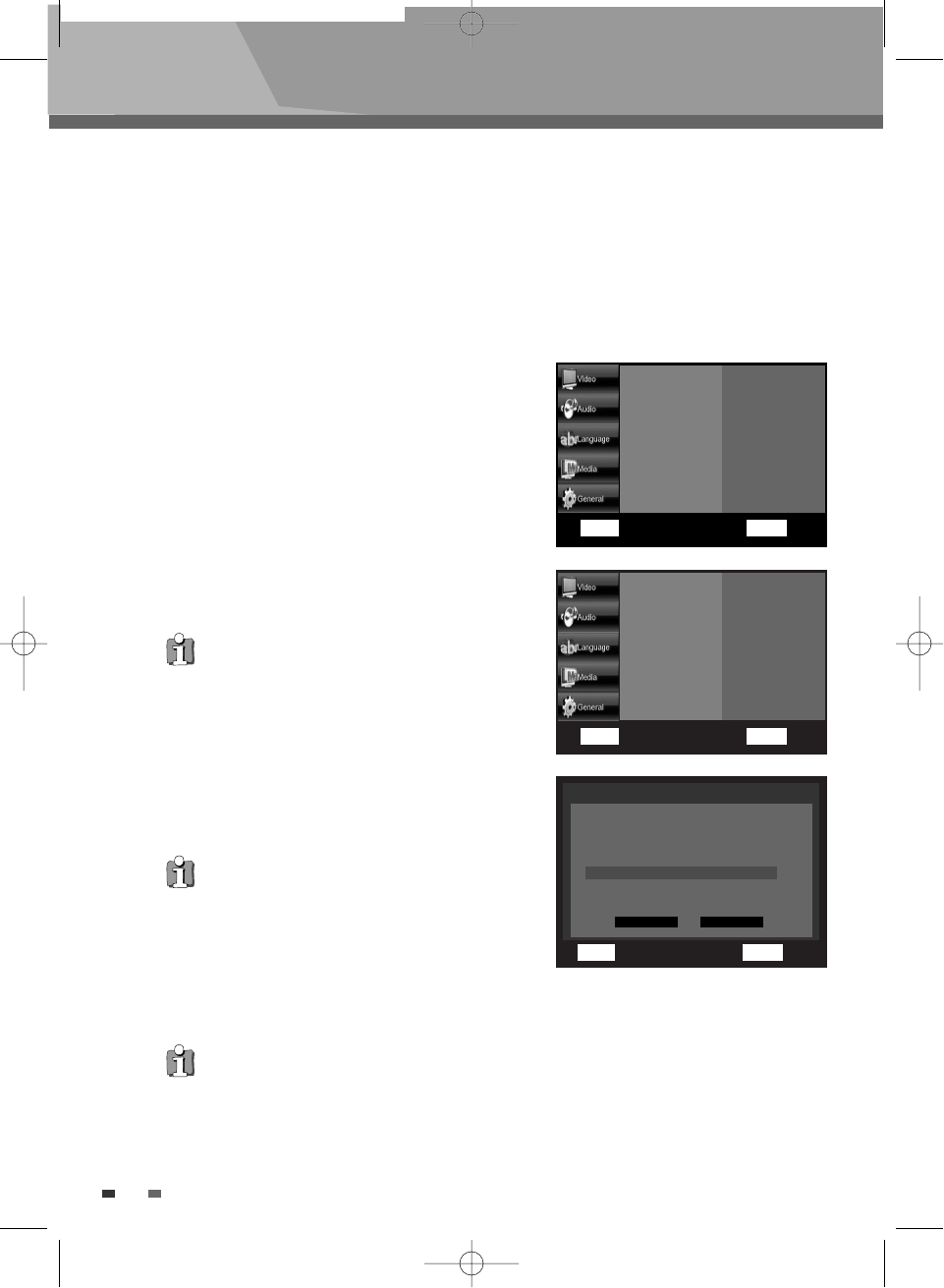5
When done, use the …† buttons to select “Save”, then press the OK button.
Setup menu
36
Network Settings
In some rare cases, the firmware upgrade may not succeed.
If this occurs, you may need to set up your IP address, Subnet Mask, Gateway and DNS by following
the steps below.
1
Follow steps 1-3 as shown under ‘System Info’.
2
Press the …† buttons to select ‘Network
Settings
’, then press the √ button to select
‘
DHCP, IP, DNS...’ and press the OK button.
You will see a menu that allows you to make
network settings.
3
Press the …† buttons to select ‘DHCP’, then
press the OK button. You can set the DHCP to On
or Off.
Press the
…† buttons to select a desired item
and press the OK button to confirm your choice.
4
Press the …† buttons to select ‘DNS’, then
press the OK button. You can set the DNS to
Automatic or Manual.
Press the
…† buttons to select a desired item
and press the OK button to confirm your choice.
• If DHCP is set to On, you can’t select IP Address,
Subnet Mask or Gateway.
• If DHCP is set to Off, DNS selection is fixed to manual.
• If DNS is set to Automatic, you can’t select
Primary/Secondary DNS.
• When you select an item, use the number and …†œ √ buttons.
• To exit the setting mode of the DHCP or DNS, use the œ √ buttons.
System Info
Network Settings
Default Reset
Slideshow Interval
Local Storage
DHCP, IP, DNS...
Network Update
OK Select RETURN Back
…†œ √
Move
System Info
Network Settings
Default Reset
Slideshow Interval
Local Storage
OK Select RETURN Back
…†œ √
Move
√
OK Select RETURN Back
…†œ √
Move
Network Settings
Manual
Save Cancel
DHCP On
IP Address 0 . 0 . 0 . 0
Subnet Mask 0 . 0 . 0 . 0
Gateway 0 . 0 . 0 . 0
DNS
Primary DNS 0 . 0 . 0 . 0
Secondary DNS 0 . 0 . 0 . 0
BDP-6003-English 2008.12.5 6:19 PM ˘ `36