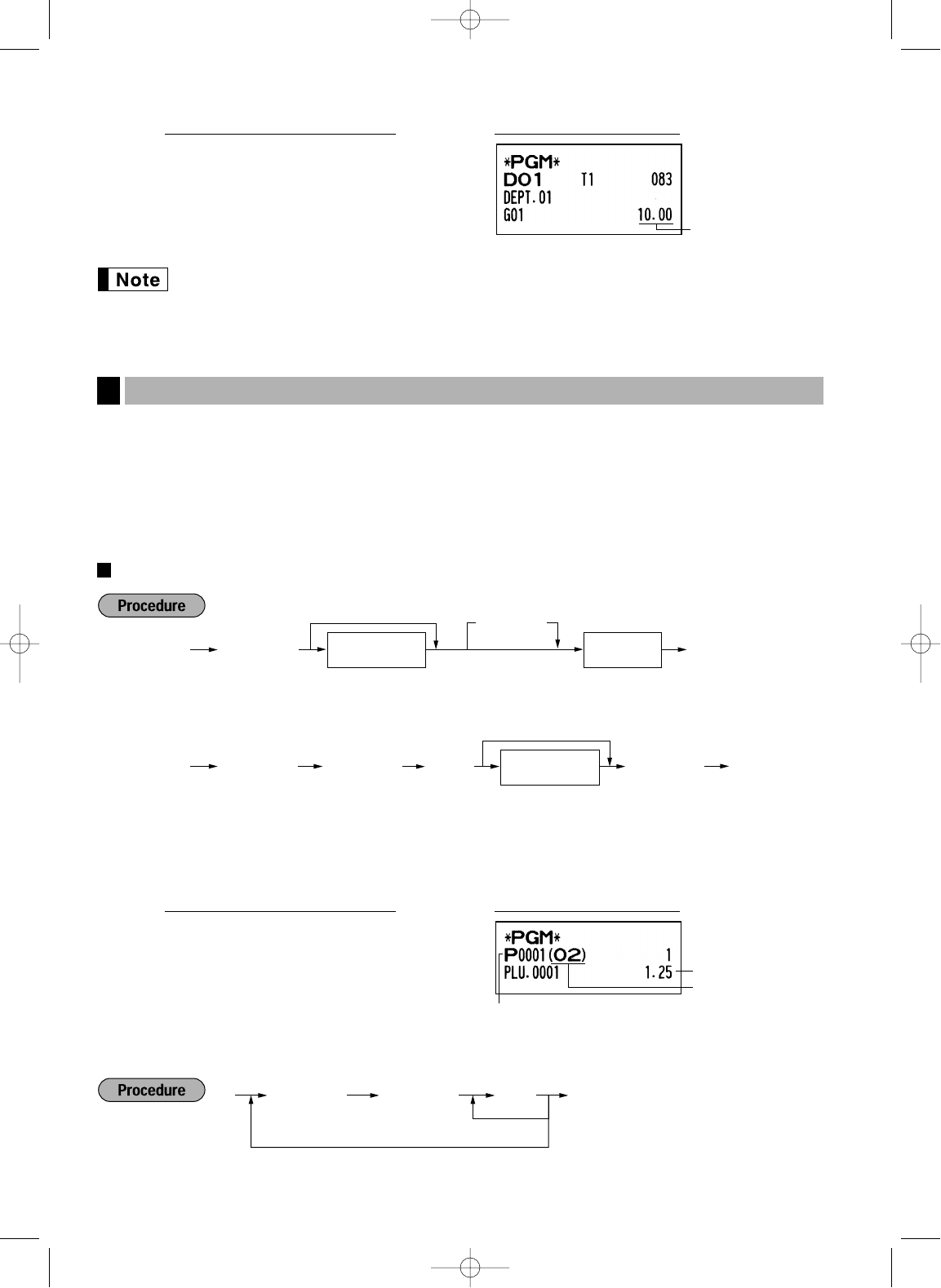30
If a department is not programmed to allow the entry of preset unit prices in functional
programming, the department is automatically changed to allow the entry of preset unit prices by
this programming entry.
The PLU function allows speedy key entries whereby a price is automatically called up when a code is entered.
The subdepartment is a kind of “open PLU”, which requires you to enter a price after the PLU code is entered. A
maximum of 1800 PLU/subdepartment settings are possible. Each one belongs to a department and acquires
the department’s parameters (tax status, SICS and entry digit limit).
The cash register is preprogrammed so all 1800 codes are assigned as positive PLUs associated with
department 1 and preset unit price “0”.
Unit price and associated department assignment
*2: For a subdepartment, set the limit amount of unit price entry.
To program the following PLU code, start from entering a unit price or an associated department code without
pressing the
A
key.
To program another PLU code, start from the beginning without pressing the
A
key.
To delete a PLU code, use the following sequence: