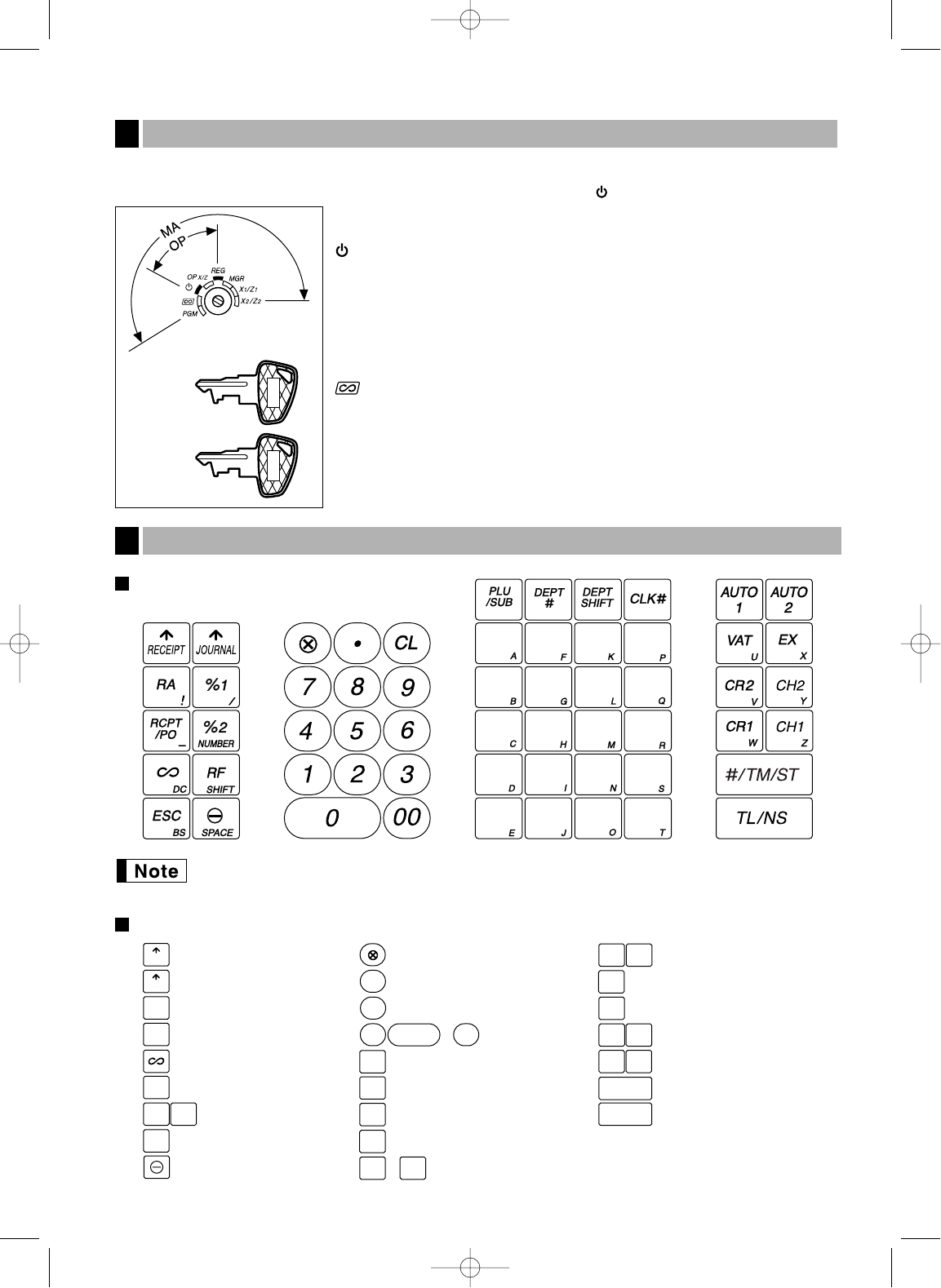5
The mode switch can be operated by inserting one of the two supplied mode keys - manager (MA) and operator
(OP) keys. These keys can be inserted or removed only in the “REG” or “ ” position.
The mode switch has these settings:
: This mode locks all register operations. (AC power turns off.)
No change occurs to register data.
OP X/Z: To take individual clerk X or Z reports, and to take flash reports.
It can be used to toggle receipt state “ON” and “OFF” by pressing
the
R
key.
REG: For entering sales.
PGM: To program various items.
: Enters into the void mode. This mode allows correction after
finalizing a transaction.
MGR: For manager’s entries. The manager can use this mode for an
override entry.
X1/Z1: To take the X/Z report for various daily totals
X2/Z2: To take the X/Z report for periodic (weekly or monthly)
consolidation
Keyboard layout
The small characters on the bottom or lower right in each key indicates functions or characters
which can be used for character entries for text programming. For details, refer to page 35.
Key names
Keyboard
4
RA
ESC
RCPT
/PO
TL / NS
#/ TM/ST
Received-on account key
Receipt print/Paid-out key
Void key
Escape key
Multiplication key
Decimal point key
Clear key
Department code entry key
PLU/Subdepartment key
Department shift key
Clerk code entry key
Department keys
~
Total/No sale key
~
Numeric keys
9
00
0
CL
•
RF
Refund key
%1
%2
Percent 1 and 2 keys
Discount key
PLU
/SUB
DEPT
#
DEPT
SHIFT
Non-add code/Time display
/Subtotal key
CLK
#
Cheque 1 and 2 keys
CH1 CH2
Value added tax key
VAT
21
1
40
20
CR1 CR2
Credit 1 and 2 keys
Foreign currency
exchange key
EX
Automatic sequence keys
AUTO
1
AUTO
2
Receipt paper feed key
Journal paper feed key
RECEIPT
JOURNAL