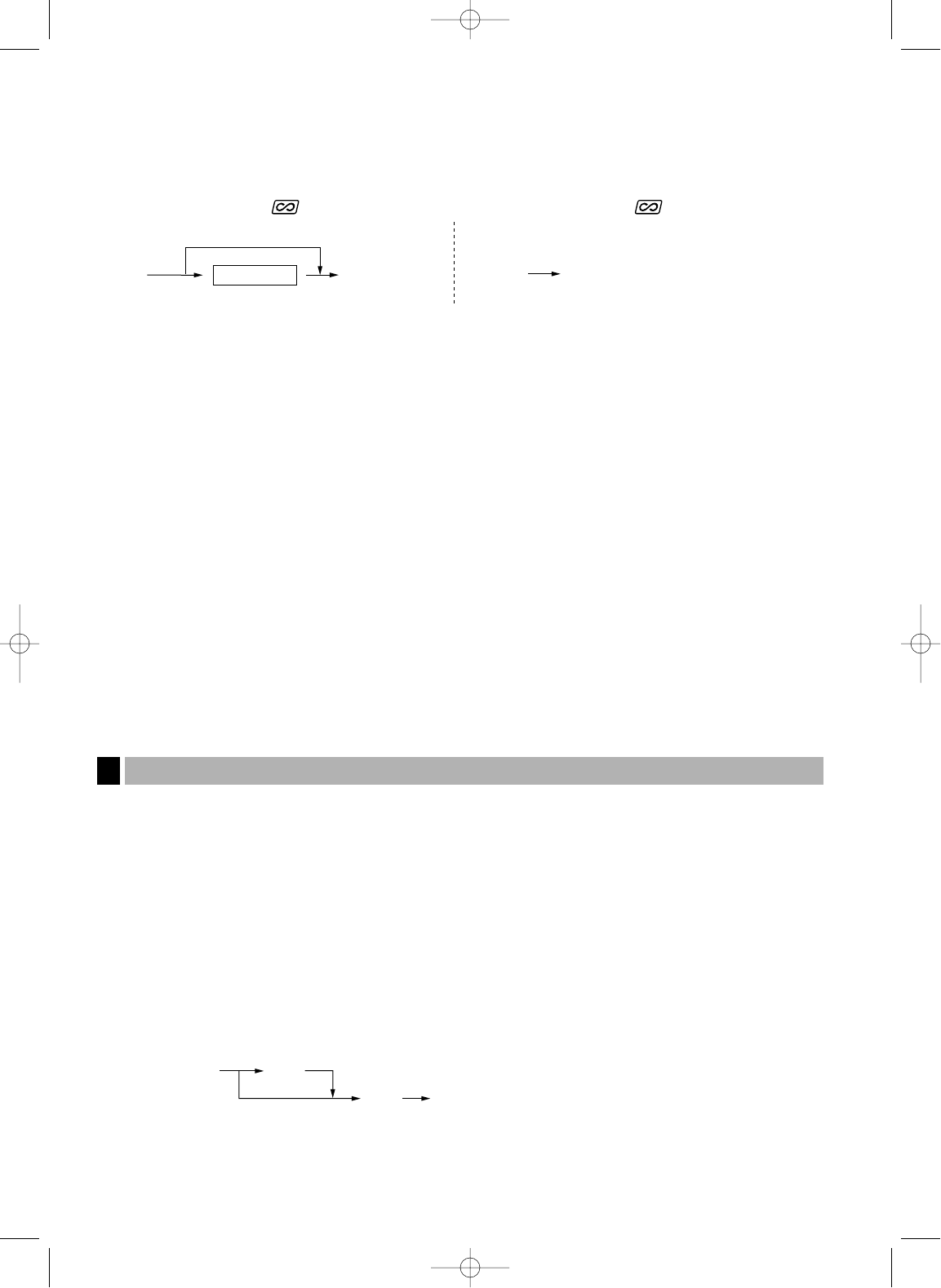12
Clerk assignment
Prior to any item entries, clerks must enter their clerk codes into the register. However, the code entry may not
be necessary when the same clerk handles the consecutive transactions. Clerk codes 1 to 4 can be assigned
by default setting.
Receipt ON/OFF function
When you use the printer to issue receipts, you can disable receipt printing in the REG mode to save paper
using the receipt ON/OFF function. To disable receipt printing, press the
R
key in the OP X/Z position. This
key toggles the receipt printing status ON and OFF. When the function is in the OFF mode, the receipt off
indicator “_” illuminates.
The register will print reports regardless of the receipt state, so the paper roll must be installed.
To issue a receipt when receipt ON/OFF function is set to OFF:
If your customer wants a receipt after you finalized a transaction with the receipt ON/OFF function being OFF
status, press the
R
key. This will produce a receipt. However, if more than 30 items were entered, the
receipt will be issued in a summary receipt.
Copy receipt
You can print a copy receipt by pressing the
R
key when the receipt ON/OFF function is in the “ON” status.
To realize this function, you must enable the function. Please refer to page 46. (Job code 63)
Power Save Mode
The register will enter into power save mode when no entries are performed based on the pre-programmed time
limit (by default, 30 minutes).
When the register goes to the power save mode, all display lights will turn off except the decimal point at the
leftmost position of the lower line. The register will return to the normal operation mode when any key is
pressed or a mode is changed with the mode key. Please note when the register is recovered by a key entry, its
key entry is invalid. After the recovery, start the key entry from the beginning.
In the following examples, your register will go into an error state accompanied with a warning beep and a
corresponding error message. Clear the error state by pressing the
l
key and take the proper action.
Please refer to the error message table on page 75.
• Enter over a 32-digit number (entry limit overflow): Cancel the entry and re-enter the correct number.
• An error in key operation: Clear the error and continue operation.
• An entry beyond a programmed amount entry limit: Check to see if the entered amount is correct. If it is
correct, it can be rung up in the MGR mode. Contact your manager.
• An including-tax subtotal exceeds eight digits: Delete the subtotal by pressing the
l
key and press the
A
,
X
,
Y
,
c
or
b
key to finalize the transaction.
Error escape function
To quit a transaction due to an error or an unforeseen event, use the error escape function as shown below:
The transaction is voided (treated as a subtotal void) and the receipt is issued by this function. If you have
already entered a tendered amount, the operation is finalized as a cash sale.