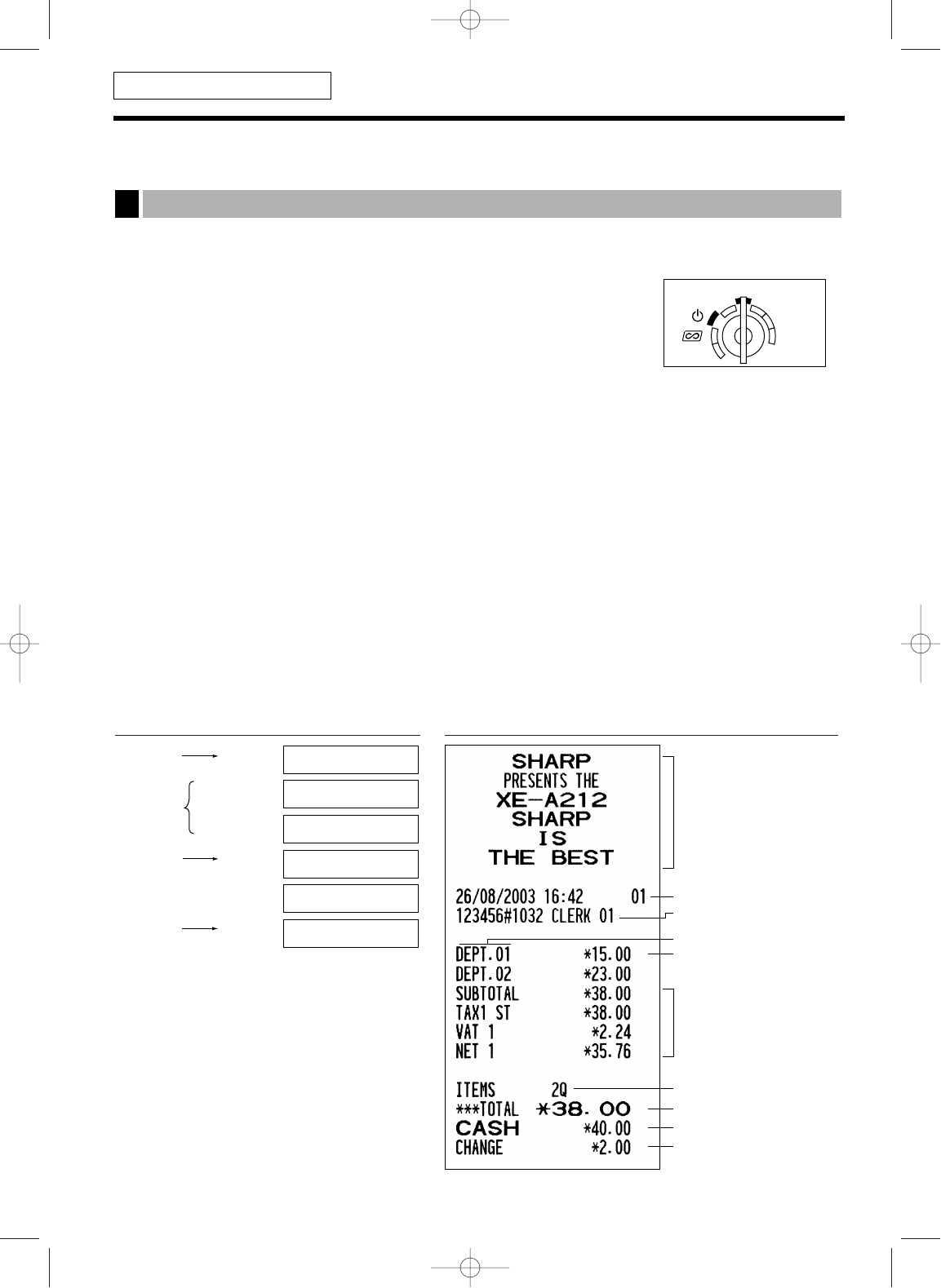13
BASIC SALES ENTRY
Listed below is a basic sales entry example when selling items by cash. For operation details, please refer to
each section.
Mode switch setting
1. Turn the mode switch to the REG position.
Clerk assignment
2. Enter your clerk code. (For example, clerk code is 1. Enter 1 using the numeric
key and press the
L
key.) The clerk code 1 is automatically selected just after
initialization of the cash register.
Item entries
3. Enter the price for the first department item. (For example, for 15.00, enter 1500 using the numeric keys, and
press the appropriate department key.)
For department 7 and above, enter the department code using numeric keys and press the
d
key, then
enter the price and press the
d
key again.
4. Repeat step 3 for all department items.
Displaying subtotals
5. Press the
s
key to display the amount due.
Finalizing the transaction
6. Enter the amount received from the customer. (You can omit this step if the amount tendered is the same as
the subtotal.)
7. Press the
A
key, and the change due is displayed and the drawer is opened.
8. Tear off the receipt and give it to the customer with his or her change.
9. Close the drawer.
Receipt printKey operation example
Basic Sales Entry Example
1
indicate department keys.
only are sold.