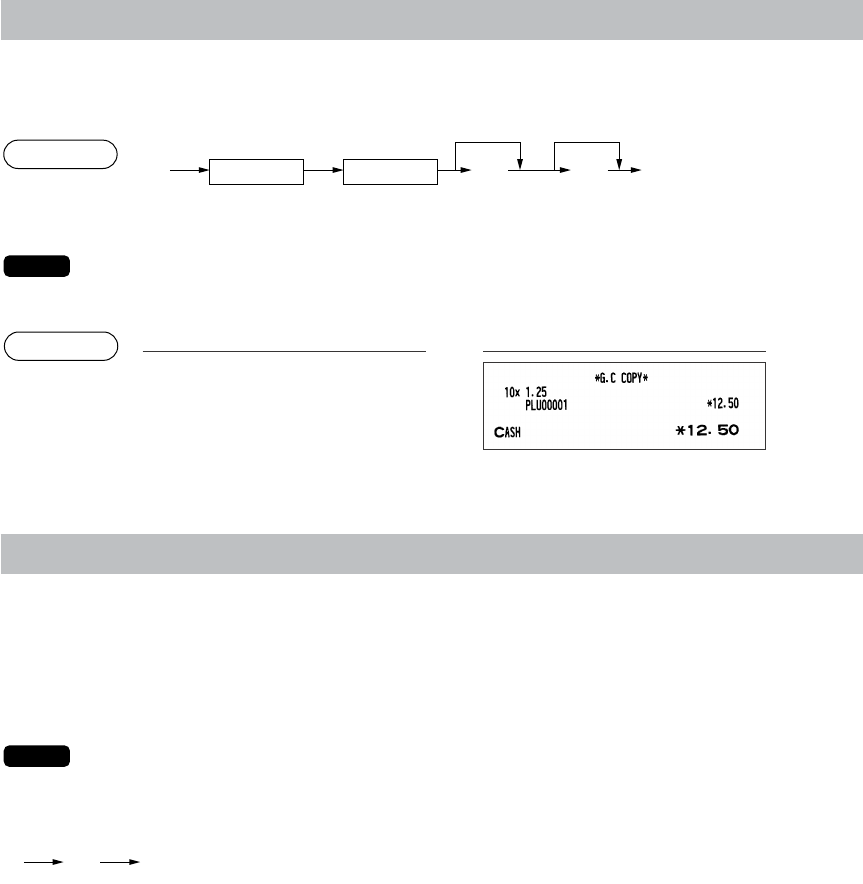110
Guest Check Copy
You can use this function when you want to take a copy of guest check.
Press the
y
key and make a desired entry.
• The guest check copy has nothing to do with the memory.
• The operation is the same as normal entry. But the validation printing is disabled and the
drawer does not open.
Validation Printing Function
The POS terminal can perform validation printing when it is connected with the slip printer. For the details of
slip printer, contact your authorized SHARP dealer.
1. Set a validation slip to the slip printer.
2. Press the
√
key. The validation printing will start.
Programmed compulsory validation printing can be overridden by performing the following
operation. If you need this function, contact your authorized SHARP dealer.
1. Move the mode key to MGR position.
2.