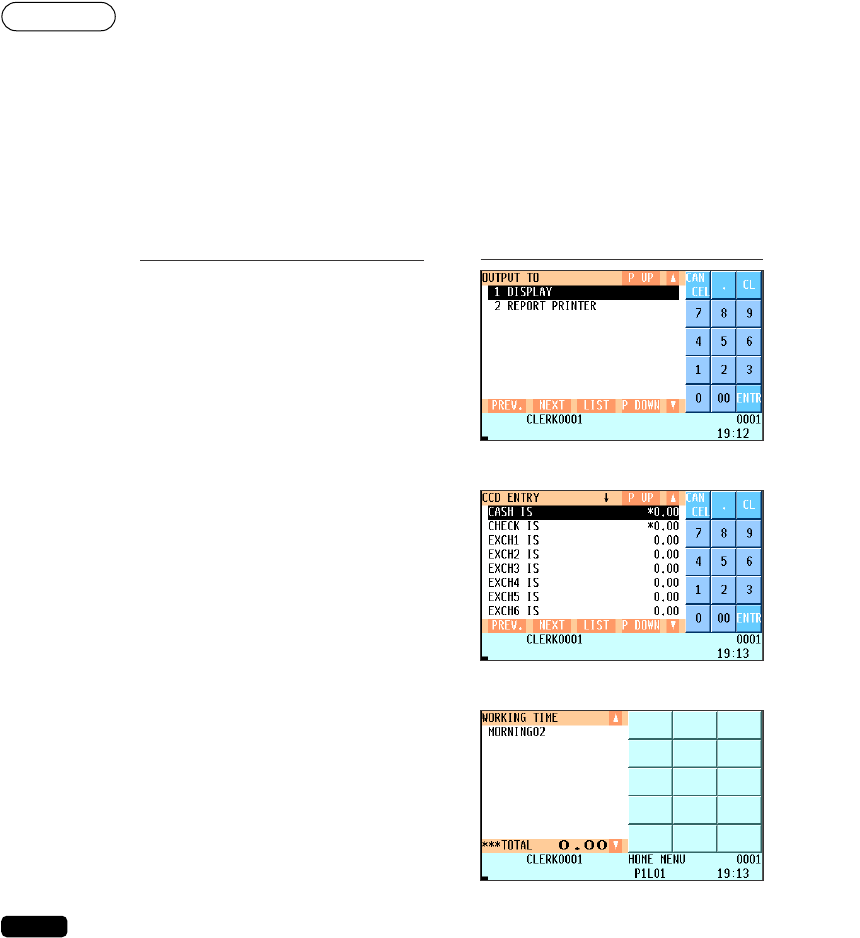99
■ Employee’s working time shift
This function enables you to control the employees’ working time shifts. Working time shifts of a day are
divided into a maximum of nine.
You can also use this function to control CCD entries, forcing the employees to make those entries at
this operation (CCD per shift).
In case you require the employees to make CCD entries at the working time shift
operation and programmed the following working time shifts:
6:00 - 9:00 : MORNING01 (SHIFT1)
9:00 - 11:00 : MORNING02 (SHIFT2)
11:00 - 14:00 : LUNCH (SHIFT3)
14:00 - 16:00 : AFTERNOON (SHIFT4)
16:00 - 19:00 : EVENING (SHIFT5)
19:00 - 23:00 : NIGHT (SHIFT6)
• To use this function, the employee must assign their working time shift at the time-in operation.
• The employee can make operations only at the assigned working time shift.
• If you program the POS terminal to require a CCD entry at the working time shift operation, the
CCD entry window is displayed as shown above.
• You can also program the POS terminal to allow the employee to make a CCD entry anytime
after the working time shift operation. In this case, the message “CCD IS NOT DONE” appears
to remind you to complete the CCD entry in the following situations:
Each time the employee performs the working time shift operation
If the employee makes a time-out operation without completing the CCD entry
c
Select “1 YES”.
▼
Make the CCD entry.
▼
;
Select the output.
Display
Key operation
In this example, SHIFT7 to 9 are not used.
Press the
;
key to move the current shift to
the next one.
When the shift reaches the last one (SHIFT6 in
this example), it returns to the SHIFT1.