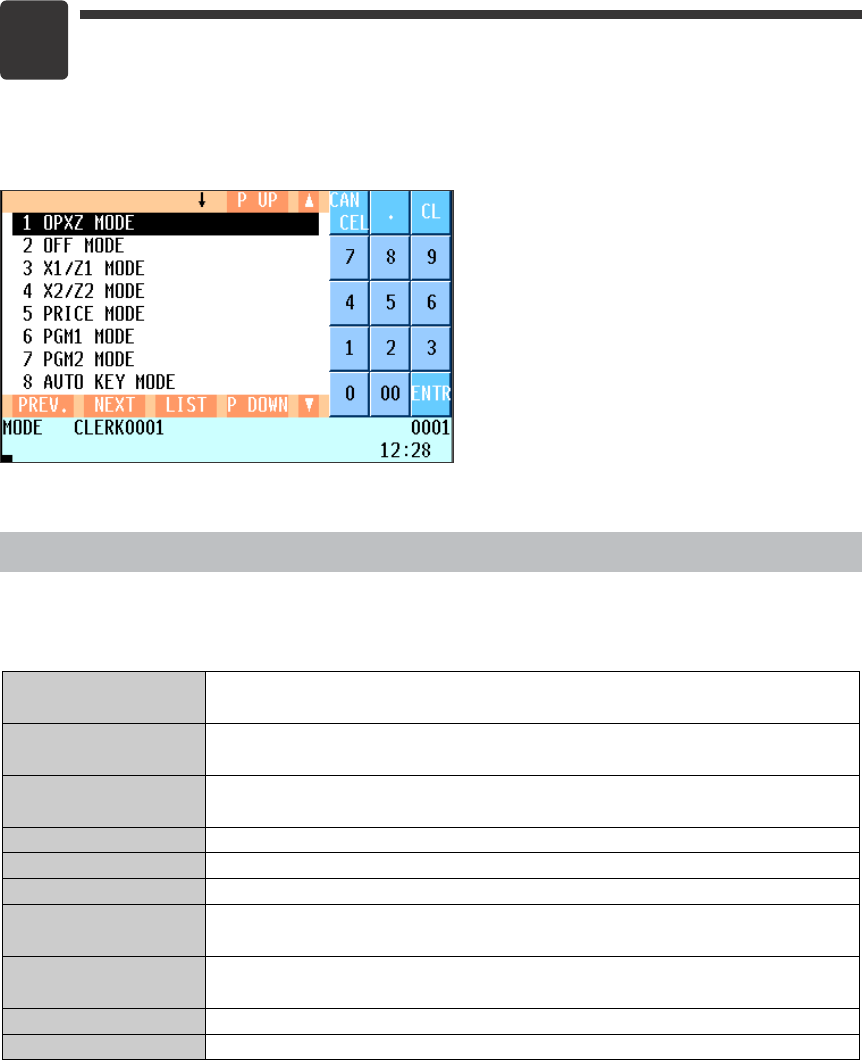21
2
Selecting an Operating Mode
When you turn the POS terminal on and press the
m
key, the mode selection window will
appear on the display, listing available operating modes as shown below.
Mode selection window
Operating Modes
You can select any mode other than REG from the list in the mode selection window. Your POS terminal
supports the following ten operating modes:
This mode allows you to enter various sales information. The mode selection window does
not list this mode. To select this mode from the mode selection window, press the
C
key.
This mode allows cashiers/clerks to take X or Z reports on their sales information. It can
also be used to manage the number of hours for which employees work.
This mode locks all the operations of the POS terminal. When you select this mode, the
window will disappear. Pressing any key turns the POS terminal “ON.”
This mode is used to take various daily total reports (X1/Z1 reports).
This mode is used to take various weekly or monthly reports (X2/Z2 reports).
This mode allows you to program unit price of PLUs.
This mode allows you to program those items which need to be changed often such as
unit prices of departments or PLUs and percentages.
This mode allows you to program those items which can be programmed in the PGM1
and do not require frequent changes such as date, time and functions.
This mode allows you to program AUTO menu keys and automatic sequencing keys.
This mode allows you to save and load the data of your POS terminal to and from an SD card.
REG mode
OPXZ mode
OFF mode
X1/Z1 mode
X2/Z2 mode
PRICE mode
PGM1 mode
PGM2 mode
AUTO KEY mode
SD CARD mode