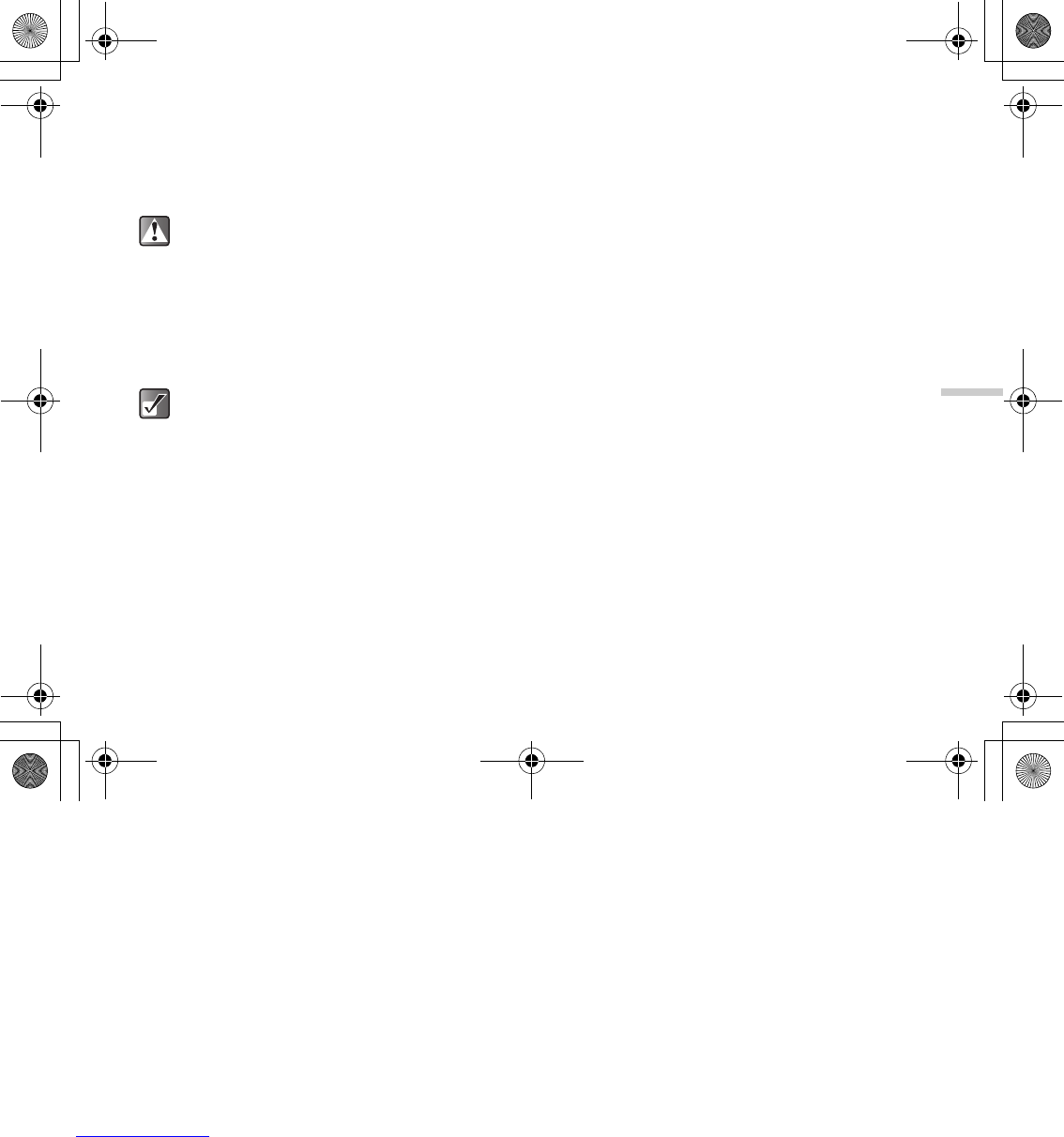12-89
Enjoying Multi Media
Editing Pictures
You can edit pictures by retouching, adding frames or
stamps or rotating. Also, you can adjust the size of the
picture or rename the picture file.
To reduce picture size
1 At the main menu, select in the following order:
“My Media” → “Photos” → “My photos,” or
“Pictures” → “My pictures.”
The thumbnail index appears.
2 Press a, b, c or d to select an image in the
thumbnail index you wish to reduce the size of
and press B.
The selected picture is displayed.
3 Press C [Options].
The “Options” menu appears.
4 Press a or b to highlight “Edit photo” and
press B.
If you are in “My picture,” the menu item in step 4 is
“Edit picture.”
5 Press a or b to highlight “Reduce photo size”
and press B.
If you are in “My picture” the menu item in step 5 is
“Reduce picture size.”
The options for reducing the picture size appear.
The following shows the menu items depending on
the size of picture or photo selected.
When “2M pixel” is selected:
1M pixel (858×1144)
Large (768×1024)
Medium (480×640)
Small (240×320)
Tiny (120×160)
When “1M pixel” is selected:
Large (768×1024)
Medium (480×640)
Small (240×320)
Tiny (120×160)
When “Large” is selected:
Medium (480×640)
Small (240×320)
Tiny (120×160)
The picture size may change after the editing
operation.
To access pictures taken with the built-in digital
camera, select “My photos.” To access pictures
downloaded through the mobile Internet, select
“My pictures.”
e_tm200_7fm.book Page 89 Tuesday, November 9, 2004 9:14 PM