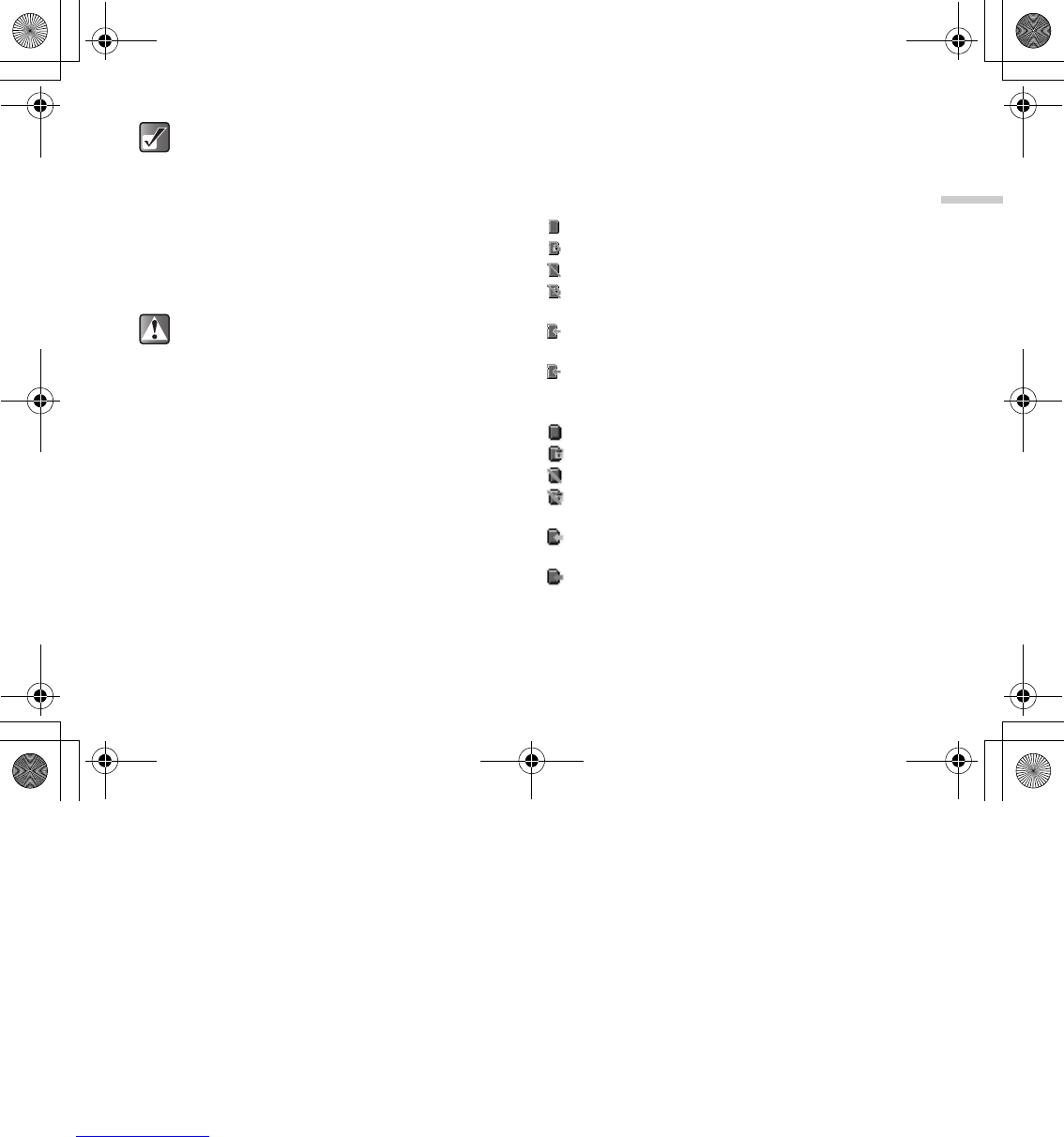3-19
Quick Setup
Memory Card Folder Configurations
Some folders are created on the memory card. The
pictures, sounds and video clips are stored in appropriate
folder.
Main Display
: Appears when the card is inserted.
: Appears when the card is inserted and locked.
: Appears when the card is damaged or unusable.
: Appears when the card is locked, damaged or
unusable.
: Appears when the card is being written or read (the
arrow in the icon is green.)
: Appears when the card is being formatted (the arrow
in the icon is red.)
External Display
: Appears when the card is inserted.
: Appears when the card is inserted and locked.
: Appears when the card is damaged or unusable.
: Appears when the card is locked, damaged or
unusable.
: Appears when the card is being written or read (the
arrow in the icon is green.)
: Appears when the card is being formatted (the arrow
in the icon is red.)
When you turn on the handset while the
memory card is in, the message “Memory card
is in” appears in the main display and the
memory card indicator is displayed in both the
main and external display.
When you insert the memory card while the
handset is turned on, the message “Memory
card is inserted” appears in the main display
and the memory card indicator is displayed in
both the main and external display.
Use SD memory cards up to 1 GB or MMC up
to 128 MB. Note that some types of MMC may
not be compatible with your handset.
The miniSD memory card with SD card adapter
cannot be used with your handset.
Be sure to insert the card in the correct
direction and orientation.
The SD memory card has a write-protect
switch that prevents you from deleting contents
by accident. If you slide the switch to the lock
position, you cannot save or delete files.
Do not open the memory card cover while the
memory card is being formatted, written or
read. The card may be damaged beyond use.
Keep all memory cards out of the reach of
small children.
e_tm200_7fm.book Page 19 Tuesday, November 9, 2004 9:14 PM