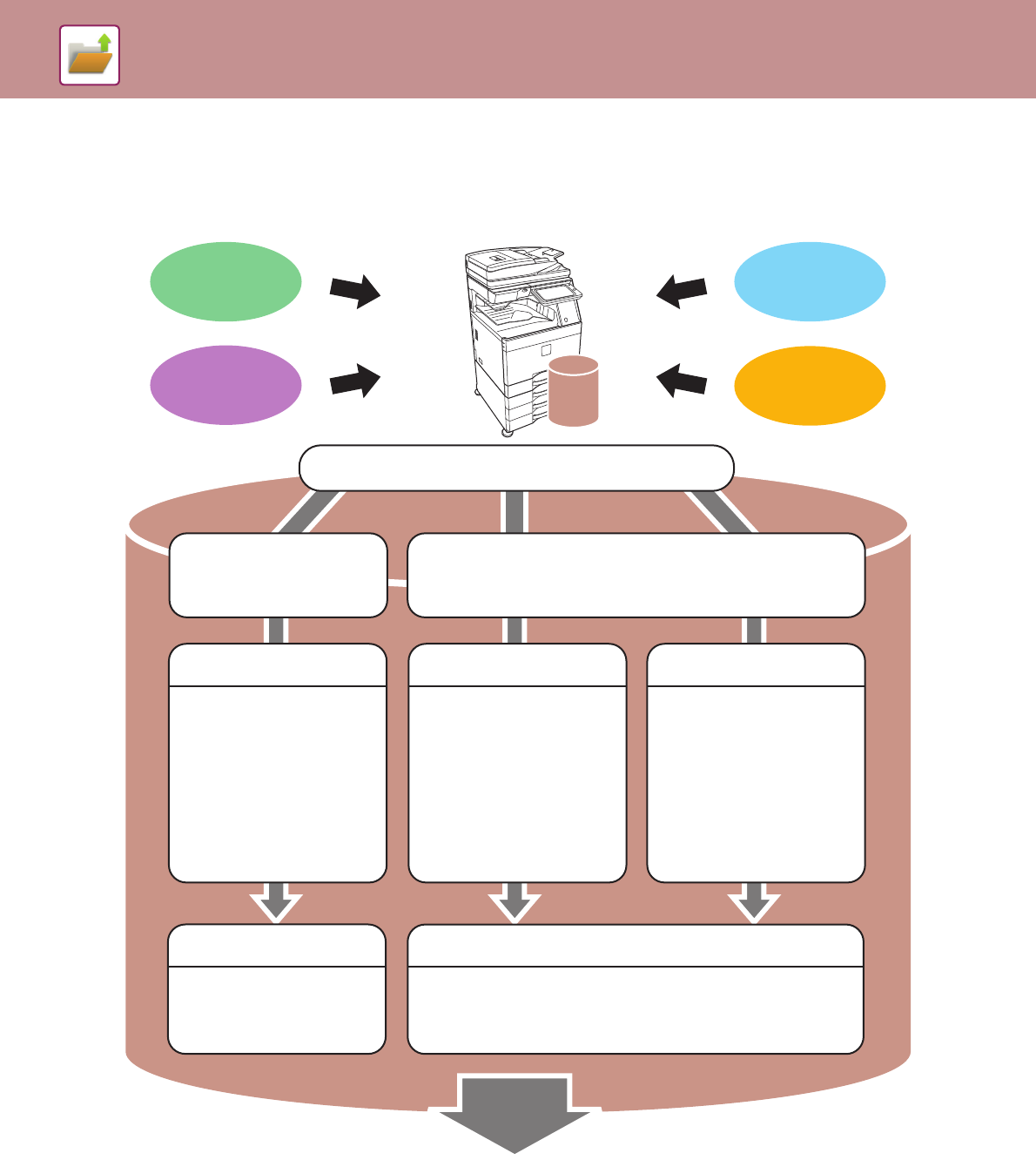Copy
Print
Fax
Scan
Files that you want to store for later use
Store and manage
Quick File File Scan to HDD
Using Quick File, you can
easily copy or send a
document and store the
document data on the hard
drive at the same time.
Using File, you can copy or
send a document and store
the document data on the
hard drive at the same time.
When File is used, a user
name and file name can be
appended to the stored file.
You can also select which
folder the file is stored in, for
easy file management.
Use Scan to HDD to store a
document on the hard drive
without performing printing or
transmission. Like File, a user
name, file name, and folder
can be specified.
You can also download a file
stored by Scan to HDD from
the Web page.
Files saved with Quick File
are stored in this folder.
If a folder is not specified when a file is saved with File or Scan to
HDD, the file is stored in the main folder.
In addition to the main folder, files can be saved in custom folders.
Custom folders are created in the system settings.
Quick File Folder
Stored files can be printed or transmitted whenever needed.
A file that has been stored by the printer driver cannot be transmitted.
(The file can be transmitted if "RIP format" is changed to "RGB" format.)
Main Folder / Custom Folder
Store quickly
and easily