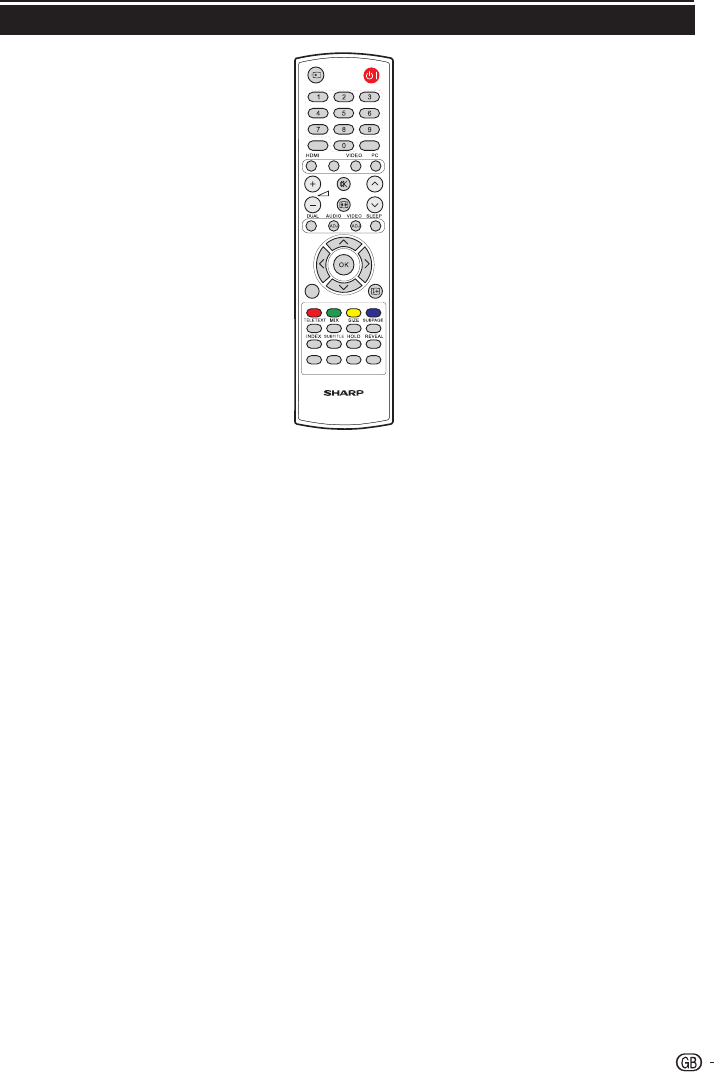Introduction
BI (POWER)
Press to turn the LCD TV on or
enter standby mode.
Ø (INPUT SOURCE)
Select an input source.
0-9 DIGIT BUTTONS
To select a TV channel directly.
EPG
Press this button to display
electronic programme guide when
watching digital channels.
PRE PR
To display the previous selected TV
channel.
HDMI
Press this button you could select
HDMI (19”) / HDMI 1(26”, 32”, 42”)
/ HDMI 2 (26”, 32”, 42”) / HDMI 3
(32”, 42”).
YPbPr
Press this button you could select
YPbPr.
VIDEO
Press this button you could select
AV / SCART 1 / SCART 2 (26”,
32”, 42”)
PC
Press to direct to the PC mode.
” (+/-)
Press to adjust the volume.
¬
Press to toggle audio on and off.
You can also press ” (+/-) to
restore the previous volume level.
∏ (Picture format)
Select picture format to Auto /
Normal / Zoom 1/ Zoom 2 /
Wide.
P (</>)
Press to select the channel.
DUAL
Select MONO / STEREO / DUAL
1 / DUAL 2 for ATV channel. Select
Audio language for DTV channel.
AUDIO (ADJ)
Press to set the LCD TV to a
predefined sound setting.
Personal / Music / Speech
Remote control unit
VIDEO (ADJ)
Press to set the LCD TV to a
predefined picture setting.
Personal / Standard / Vivid /
Movie / Eco
SLEEP
Press to turn the LCD TV off within
an amount of time. (10 ~ 120
minutes.)
<>≤≥
Press oœpπ to navigate and
confirm your selection.
OK
Press to activate a setting.
MENU / EXIT
Press to activate the LCD TV OSD.
Press again to exit the LCD TV OSD.
Ë
Display programme information, if
available.
R/G/Y/B (COLOUR BUTTON)
Press buttons to select the pictures
with various colours of text. Different
channels display different functions.
TELETEXT
Press this button to activate Teletext.
Press again to turn off Teletext.
MIX
Press this button to activate Teletext
with TV.
SIZE
Press this button to change the
font size: Full screen, Top half and
Bottom half.
SUBPAGE
To select the subpage when the
current page contains subpage(s).
INDEX
Press this button to return to page
100 or the index page; and then
press 0 to 9. The teletext page will
be numbered and added to the page
you select or the secondary item.
SUBTITLE
For DTV, press this button to toggle
off / between available subtitle
languages.
For ATV, press this button to toggle
off / between available subtitle pages
in Teletext.
HOLD
Press this button to stop the
scrolling of pages.
The text decoder stops receiving
data.
REVEAL
Reveal hidden information such as
answers to a quiz.
ECO
Press this button to set the picture
with less brightness for saving
energy.
PR LIST
Press to display a list of channels.
Then press Red button to select
the digital or analogue channel list.
(Only available when your input
source is TV).
FREEZE
Press to freeze a moving image on
the screen. (Only available when
your input source is TV).
Scart output signal will also be
frozen when you are watching digital
channels.