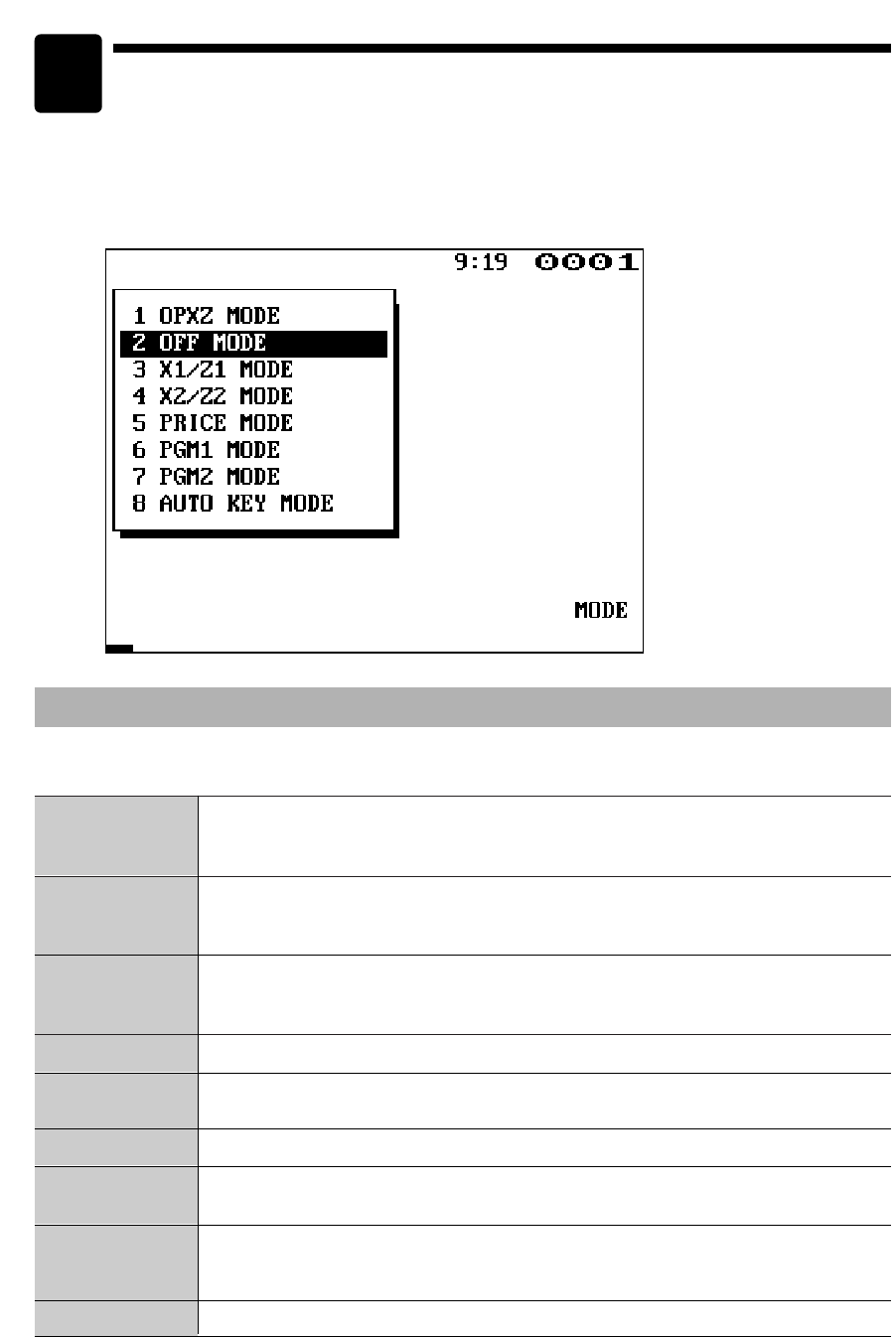16
Modo REG
Modo OPXZ
Modo OFF
Modo X1/Z1
Selección de un modo de operación
Cuando conecte la alimentación del terminal POS y presione la tecla
m
, aparecerá la ventanilla
de selección de modo en el visualizador, enumerando los modos de operación disponibles como
se muestra a continuación.
Ventanilla de selección de modo
Modos de operación
Podrá seleccionar cualquier modo que no sea REG desde la lista de la ventanilla de selección de modo. El
terminal POS apoya los siguientes ocho modos de operación:
3
Este modo le permite registrar diversa información de ventas. La ventanilla de
selección de modo no lista este modo. Para seleccionar este modo desde la
ventanilla de selección de modo, presione la tecla
C
.
Este modo permite a los dependientes sacar informes X o Z sobre su información de
ventas. También puede utilizarse para administrar el número de horas que trabajan
los empleados.
Este modo bloquea todas las operaciones del terminal POS. Cuando se seleccione
este modo, desaparecerá la ventanilla. Al presionar cualquier tecla, se vuelve a
conectar el terminal POS.
Este modo se utiliza para sacar diversos informes de totales diarios (informes
X1/Z1
).
Modo X2/Z2
Este modo se utiliza para sacar diversos informes semanales o mensuales (informes
X2/Z2).
Modo PGM1
Modo PGM2
Modo PRICE
Modo AUTO KEY
Este modo le permite programar los ítemes que deben cambiarse con frecuencia
tales como precios unitarios de secciones o PLU y porcentajes.
Este modo le permite programar los ítemes que pueden programarse en el modo
PGM1 y que no requieren cambios frecuentes tales como la fecha, la hora, y
funciones.
Este modo le permite programar precios unitarios de PLU.
Este modo le permite programar teclas de secuencia automática.