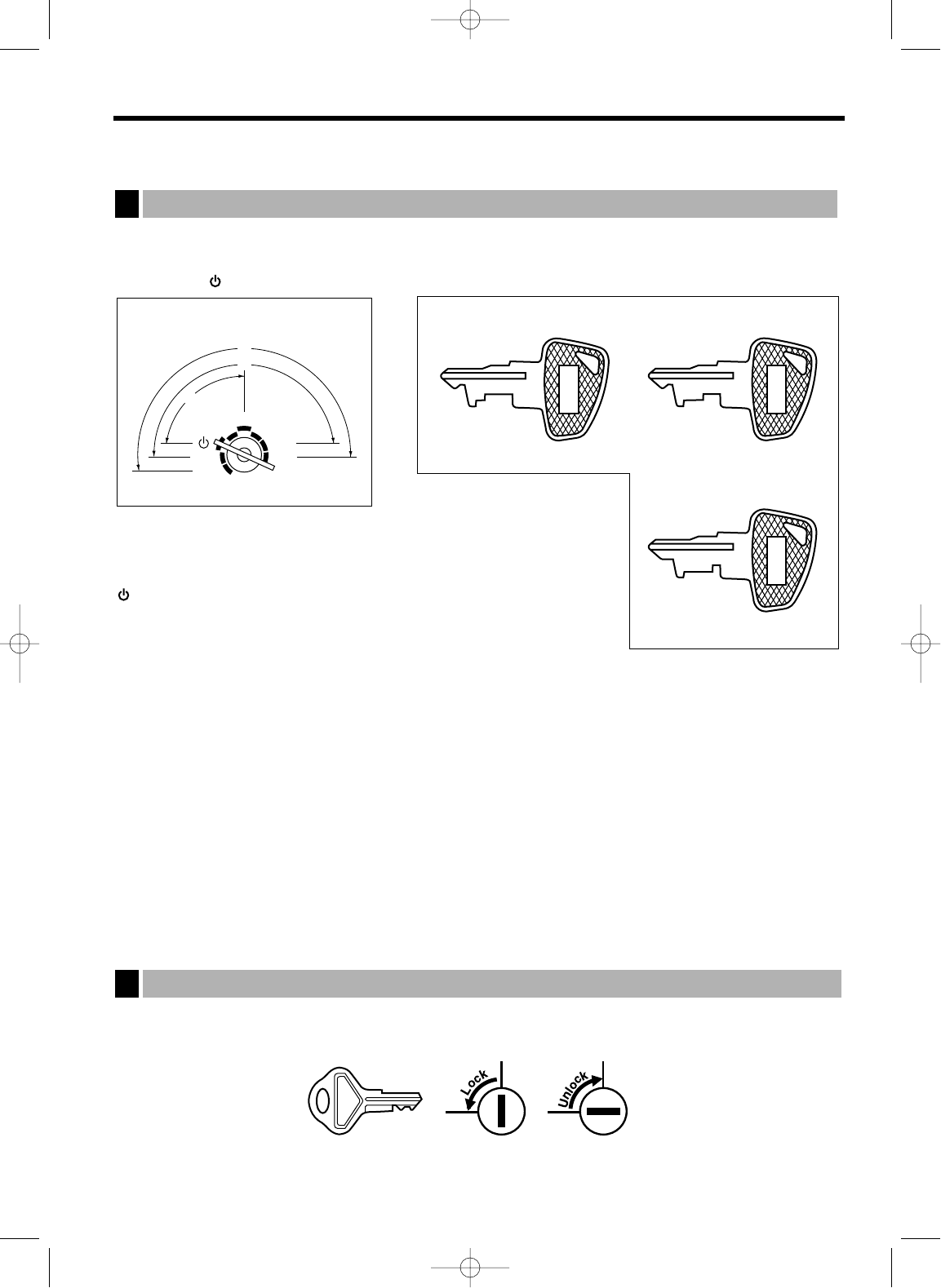15
KEYS AND SWITCHES
The mode switch can be operated by inserting one of the three supplied mode keys – manager (MA),
submanager (SM), and operator (OP) keys. These keys can be inserted or removed only when the switch is in
the “REG” or “ ” position.
The mode switch has these settings:
: This mode locks all register operation.
No change occurs to register data.
OP X/Z: This setting allows cashiers/clerks to take X or Z reports for their
sales information. It can also be used for displaying the date/time
and printing the employee arrival/departure times. And it can be used to toggle receipt state “ON” and
“OFF” by pressing the
q
key. (This setting may be used only when your register has been
programmed for “OP X/Z mode available” in the PGM2 mode.)
REG: For entering sales
PGM1: To program those items that need to be changed often: e.g., unit prices of departments or PLUs, and
percentages.
PGM2: To program all PGM1 programs and those items that do not require frequent changes: e.g., date,
time, or a variety of register functions
MGR: For manager’s and submanager’s entries
The manager can use this mode to make entries that are not permitted to be made by cashiers/clerks
– for example, after-transaction voiding and override entries.
X1/Z1: To take the X/Z report for various daily totals.
X2/Z2: To take the X/Z report for various periodic (weekly or monthly) consolidation of totals.
This key locks and unlocks the drawer. To lock it, turn 90 degrees counterclockwise. To unlock it, turn 90
degrees clockwise.