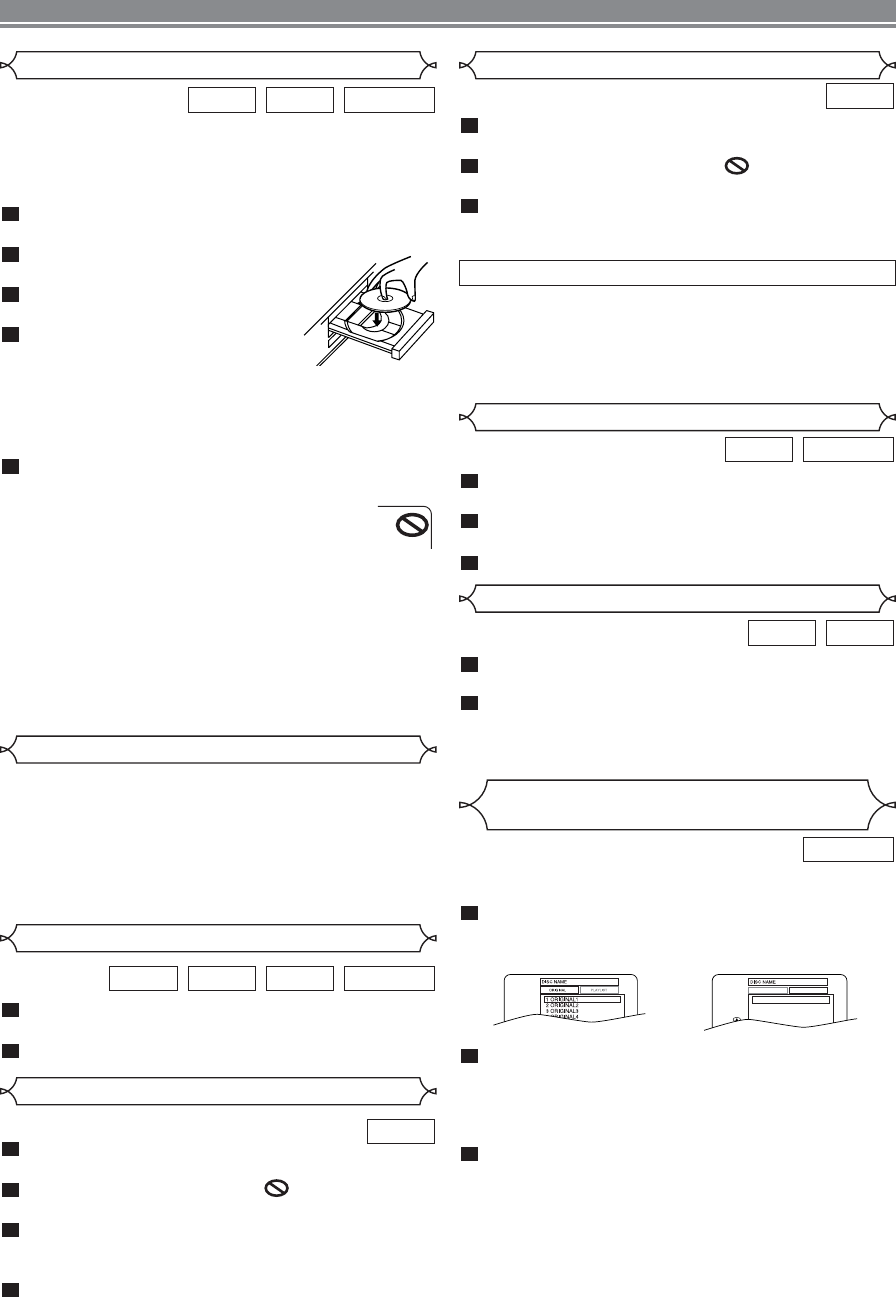–
10
–
EN
During playback, press STILL/PAUSE.
• Playback will pause and sound will be muted.
The disc goes forward by one frame each time
STILL/PAUSE is pressed.
To exit step by step playback, press PLAY.
3
2
1
DVD-RWDVD
During playback, press STOP.
• Resume message will appear on the TV screen.
Press PLAY, playback will resume from the point at
which playback was stopped.
• To cancel resume, press STOP again.
• To stop playback, press STOP twice from playback mode.
2
1
CDDVD
Resume / Stop
Step by Step Playback
During playback, press STILL/PAUSE.
• Playback will pause and sound will be muted.
To continue playback, press PLAY.
2
1
DVD-RWMP3CDDVD
Pause
Getting started
• Turn on the power of the TV, amplifier and any other com-
ponents which are connected to the DVD.
• Make sure the TV and audio receiver (commercially avail-
able) are set to the correct channel.
Press POWER.
• “P-ON” will appear briefly on the display panel.
Press OPEN/CLOSE to open disc
loading tray.
Place the chosen disc in the tray,
with the label facing up.
Press PLAY.
• The tray will close automatically, and
playback will then start from the first
chapter or track of the disc. If the playback does not
start automatically, press PLAY.
• When you playback the DVD which a title menu is
recorded, it may appear on the screen. In this case,
refer to “TITLE MENU”.
Press STOP to stop playback.
NOTES:
• A “prohibited icon” may appear at the top-right on
the TV screen during operation, warning that a pro-
hibited operation has been encountered by the DVD
player or the disc.
• With DVDs that use some titles for playback program signals,
playback may start from the second title, or it may skip these
titles.
• During the playback of two layered disc, pictures may stop for
a moment. This happens when the 1st layer switches to the
2nd layer. This is not a malfunction.
• A DVD-RW disc recorded in the VR mode may freeze
momentarily during playback depending on how the playlist
was made and edited (deleted titles, repeated recording).
5
4
3
2
1
DVD-RWCDDVD
Press MENU.
• The DVD main menu will appear.
If the feature is not available, symbol may
appear on the TV screen.
If disc menu is available on the disc, audio lan-
guage, subtitle options, chapters for the title and
other options will appear for selection.
Press Arrow ( L / K / B / s ) to select an item, and
ENTER to confirm selection.
4
3
2
1
DVD
PLAYING A DISC
Basic Playback
Disc Menus
DVD may contain menus to navigate the disc and access
special features. Press the appropriate numerical key or use
Arrow ( L / K / B / s ) to highlight your selection in the DVD
main menu and press ENTER to confirm.
NOTE:
• Unless stated, all operations described are based on
remote control use. Some operations can be carried
out using the menu bar on the TV screen.
General Features
Press TITLE.
• The title menu will appear.
If the feature is not available, symbol may
appear on the TV screen.
Press Arrow ( L / K / B / s ) to select an item, and
ENTER to confirm selection.
• Playback will begin at the selected Title.
3
2
1
DVD
Title Menu
• Press MENU to call up the DVD main menu.
• Press TITLE to call up the title menu.
NOTE:
• Contents of menus and corresponding menu opera-
tions may vary between discs. Refer to the manual
accompanying the disc for details.
CALLING UP A MENU SCREEN DURING PLAYBACK
You can choose ORIGINAL or PLAYLIST when you play the
disc which had set the PLAYLIST.
Press MENU in stop mode.
• The current setting screen will appear.
• Pressing MENU during playback is not valid.
Press s or B to select ORIGINAL or PLAYLIST.
• PLAYLIST will not be displayed when it has not been
made.
• Resume playback will not be possible if you change the
setting.
Press K or L to select a title, then press ENTER.
• Playback will start.
NOTES:
•
[ORIGINAL]: A list of titles which are recorded with a DVD
recorder.
[PLAYLIST]: A list of titles which is made based on the
ORIGINAL list for editing.
• With discs recorded in VR mode, changing the audio
(MAIN, SUB or MAIN+SUB) is effective only when
using an analogue connection. Although you may be able
to change the settings of the on-screen display, it is not
affect the sound when using a digital connection.
3
2
1
DVD-RW
Playing the disc recorded in
VR mode (Video Recording format)