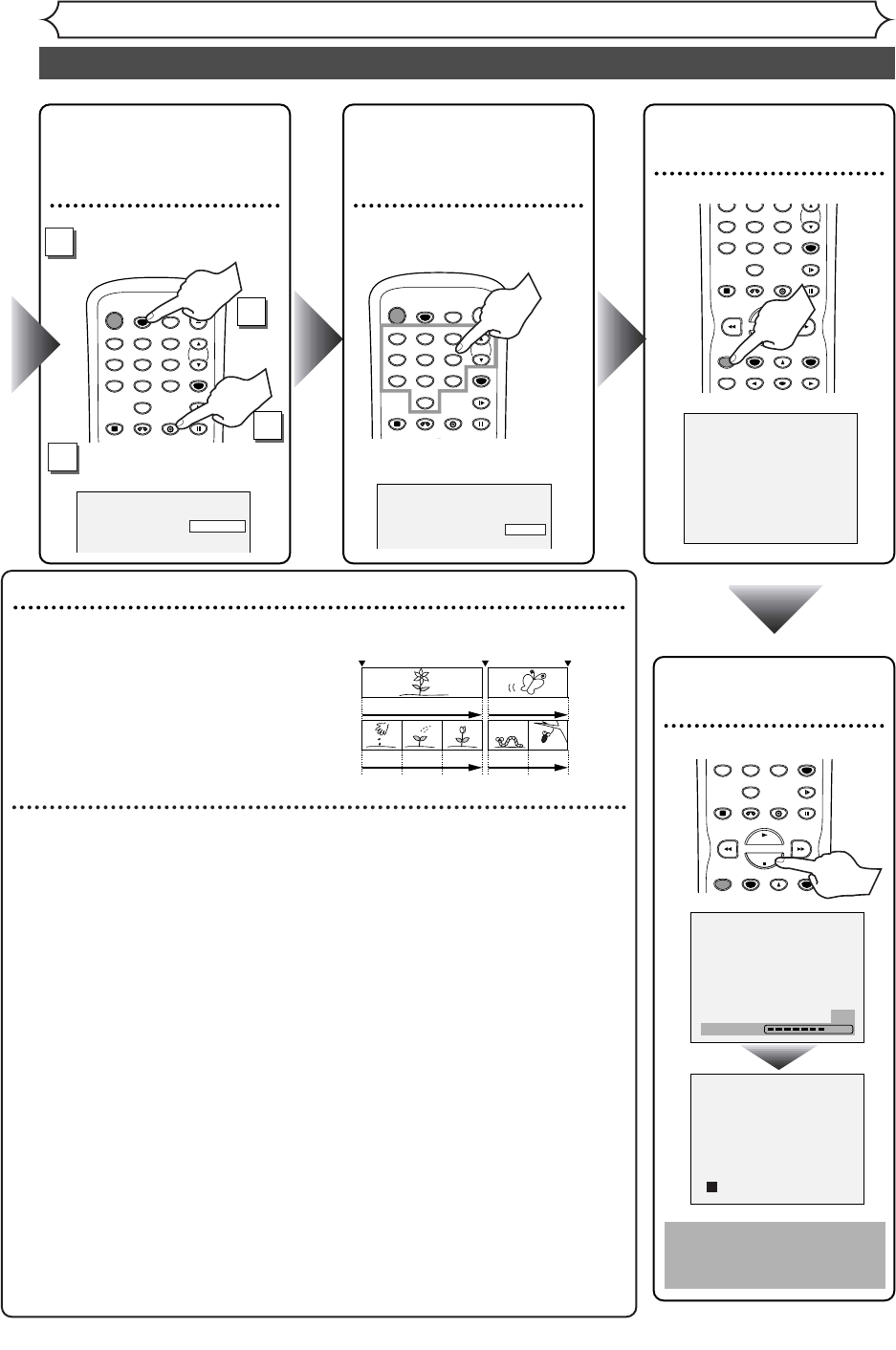TIMER PROG.
TIMER PROG.
Hint 1: Play the recorded contents
You can select the title you want to play from a displayed menu and immediately
start to play. Recorded contents are easily
accessible, with simple procedure of choos-
ing a title on a chapter in the menu screen.
What are titles and chapters?
The contents of a DVD disc are generally
divided into titles.Titles may be further
divided into chapters.
Hint 2: Edit the recorded disc
You will find editing discs is easy.This unit offers convenient edit functions
which are possible only with DVD-R/RW discs.
You can edit the following from a title list.
• Putting names on titles
• Setting pictures for thumbnails (VR mode)
• Setting/clearing chapter markers
• Deleting parts of titles or scenes (VR mode)
Title Delete :This deletes an entire scene permanently from the disc.
Scene Delete :This allows a user to edit within a specific scene (ex. commercials).
Original and Playlist (VR mode)
You can edit the recordings in Playlist without changing the original record-
ings.A Playlist does not take up much disc space.
What “Original” or “Playlist” is for?
Throughout this manual, you will find Original and Playlist to refer to the actual
content and the edited version.
• Original content refers to what’s actually recorded on the disc.
• Playlist content refers to the edited version of the disc; how the Original
content is to be played.
Finalizing a Disc
• This will allow a disc that is recorded on our unit to be played back on a differ-
ent DVD player- without finalization it will not be playable on another player.
•
After finalizing a disc if the recording was in video mode, you can not edit any
information that is on that disc.
• If you have recorded in VR mode on DVD-RW disc then editing is still per-
mitted after finalizing.
Start Rec. Stop/Start Stop Rec.