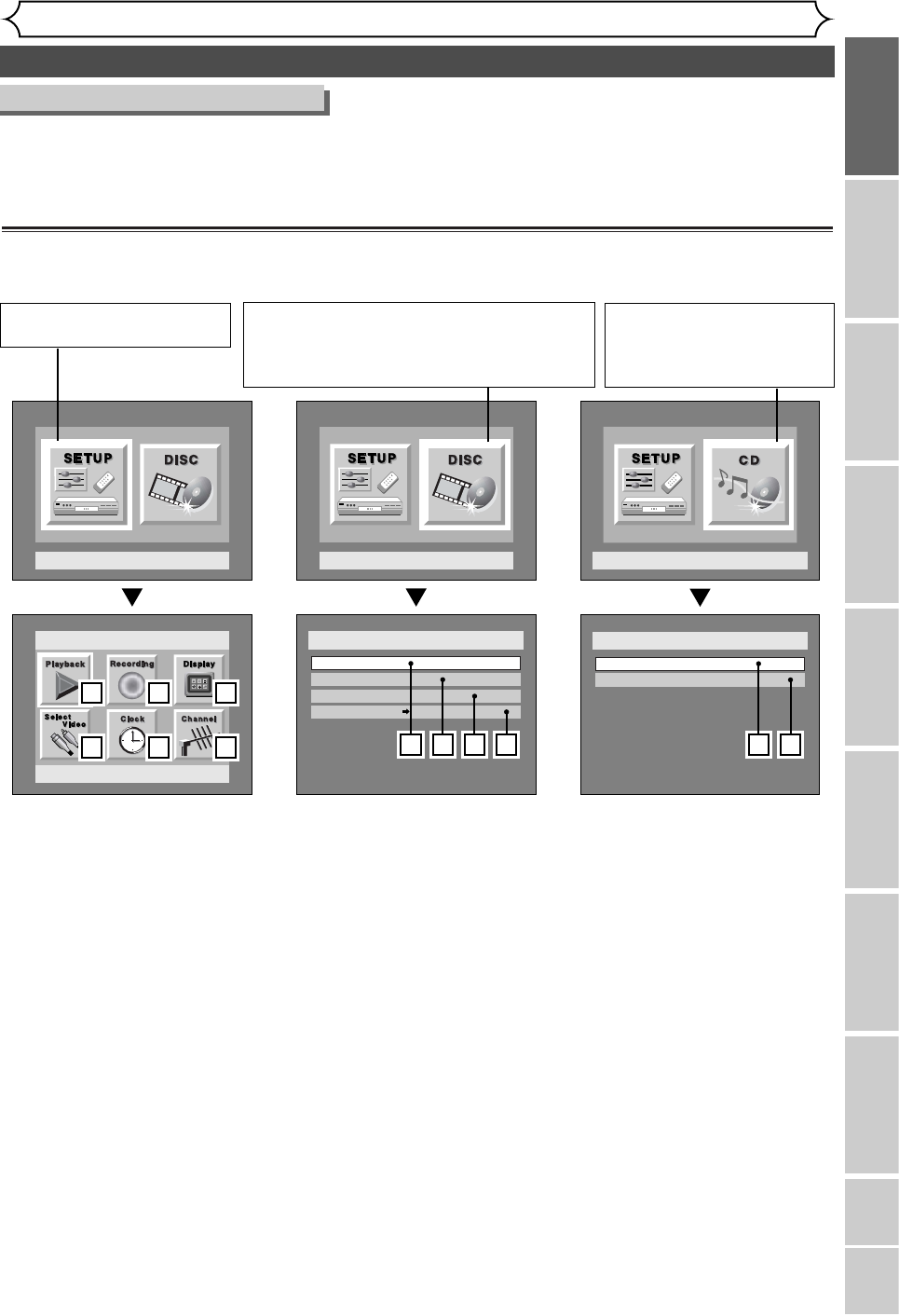Functional overview (cont’d)
Before you start
Recording Playing discs EditingBefore you start Connections Getting started
Changing the SETUP menu
VCR functions Others Español
11
Guide to Displays on screen menu
This unit uses the following on screen menu for most operations: SETUP/DISC/CD menu,
Title list, and DISPLAY menu.They allow you to change the playing status of disc during play.
The DISPLAY menu also gives you information on the status of the disc or a videotape.
SETUP/DISC/CD menu
Press SETUP button to display the setup main menu, then choose either of SETUP/DISC/CD by pressing { / B
buttons.Then, press ENTER button to display each menu.
These menus provide entries to all main functions of the unit.
1. Playback:
To set up the unit to play discs as
you prefer.
2. Recording:
To set up the unit to record to
discs or videotapes as you prefer.
3. Display:
To set up the OSD screen and the
front display of the unit as you
prefer.
4. Select Video:
To choose a line input to record
to DVD discs from other video
equipment.
5. Clock:
To set up the clock of the unit as
you need.
6. Channel:
To adjust the channel setting of
the unit as you prefer.
1. Edit:
Turns on a title list, (When a disc with
VR mode is inserted, 'Original' or
'PlayList' is available.), which shows
the recorded titles on the disc.
2. Format (DVD-RW only):
Allows you to erase all of the
recorded content on the disc.
The disc will be completely blank.
• Erased content cannot be called
back. Please make sure before you
format a disc.
• A DVD-RW disc formatted with
this unit cannot be used in other
DVD recorders without any
recording using this unit.
• If you want to use a disc only for-
matted with this unit on another
DVD recorder, you have to re-for-
mat the disc on that recorder.
3. Finalize:
Allows you to finalize a disc contain-
ing recorded titles.
4.
Disc Protect (VR mode only) :
Allows you to protect a disc from
accidental editing or recording.
1. Random Play:
To activate the random playback
feature.
2. Program Play(Audio CD
only):
To activate the programmed play-
back feature.
“CD” is available only when an
Audio CD disc or a CD-RW/R
disc with MP3 files is inserted
into the unit.
“SETUP” is available only in the
Stop mode.
“DISC” is available only when a DVD-RW/R disc is
inserted into the unit.
When a DVD-Video disc (commercially available),
new DVD-R disc, or the finalized DVD-R disc is
inserted into the unit, you cannot select “DISC”.