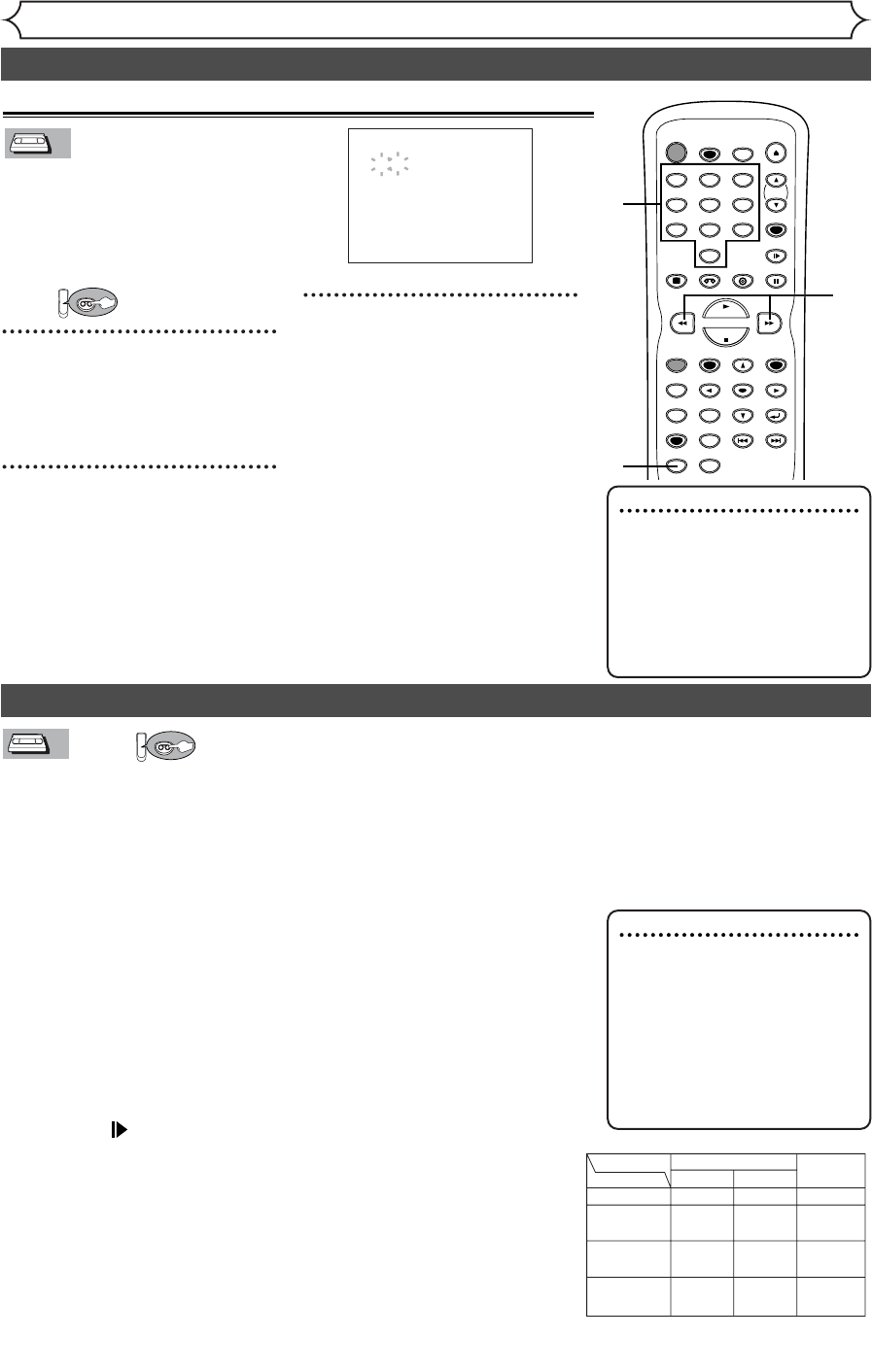96
Other operations
First:
Fast forward:
When the unit is in stop mode, press g to fast forward the videotape.
Rewind:
When the unit is in stop mode, press h to rewind the videotape.
To cue or review picture during playback (Picture Search):
Press g/h buttons during playback.
Press it again and the unit will search in super high speed. (in the SLP mode only)
To freeze the picture on TV screen during playback (Still mode):
Press PAUSE F button. Each time you press the button, the picture will
be forwarded by one frame.
If the picture begins to vibrate vertically during the still mode, stabilize
the picture by pressing the CHANNEL K/L or CHK/CHL buttons.
If the picture is distorted or rolling vertically, adjust the vertical hold
control on your TV, if equipped.
Counter Reset:
Press CLEAR/C.RESET button.
To playback in slow motion:
Press SLOW button during playback or the still mode.
If the noise bars appear on the TV screen, you can reduce it by pressing
CHANNEL K/L or CHK/CHL buttons.
Automatic Rewind
When a videotape is played or fast forwarded to its end, the videotape
will rewind to the beginning, stop, and eject itself.
When you playback a videotape recorded in Hi-Fi stereo:
Press AUDIO button on the remote control to select Hi-Fi or MONO
for playback sound mode.
• If you have connected a stereo TV to this unit, select “Hi-Fi”.
• If you have connected a monaural TV to this unit, select “MONO”.
Note
• Still/Slow/Pause mode will be
automatically cancelled after 5
minutes to prevent damage to
the videotape and the video
head.
• To return to playback from
the Picture Search/Still/Slow
mode, press PLAY button.
VCR functions
Search (cont’d)
Time search
Note
• These functions are not avail-
able during recording.
• Press STOP button to stop
the search.
• If the end of the videotape is
reached during a Search, this
unit will cancel the search and
rewind the videotape.
1
3
2
This feature allows you to go to a
specific point on a videotape by
entering the exact amount of time
you wish to skip in order to reach
the point.
First:
1
Press SEARCH MODE button
repeatedly so that the Time
search menu appears.
2
Enter your desired time to
skip using Number buttons
with in 30 seconds.
3
Press g/h buttons to
start time search.
If you want to go in the forward
direction, press
g
button.
If you want to go in the reverse
direction, press
h
button.
After time search, the unit will play
the videotape automatically.
TIME SEARCH
2:50