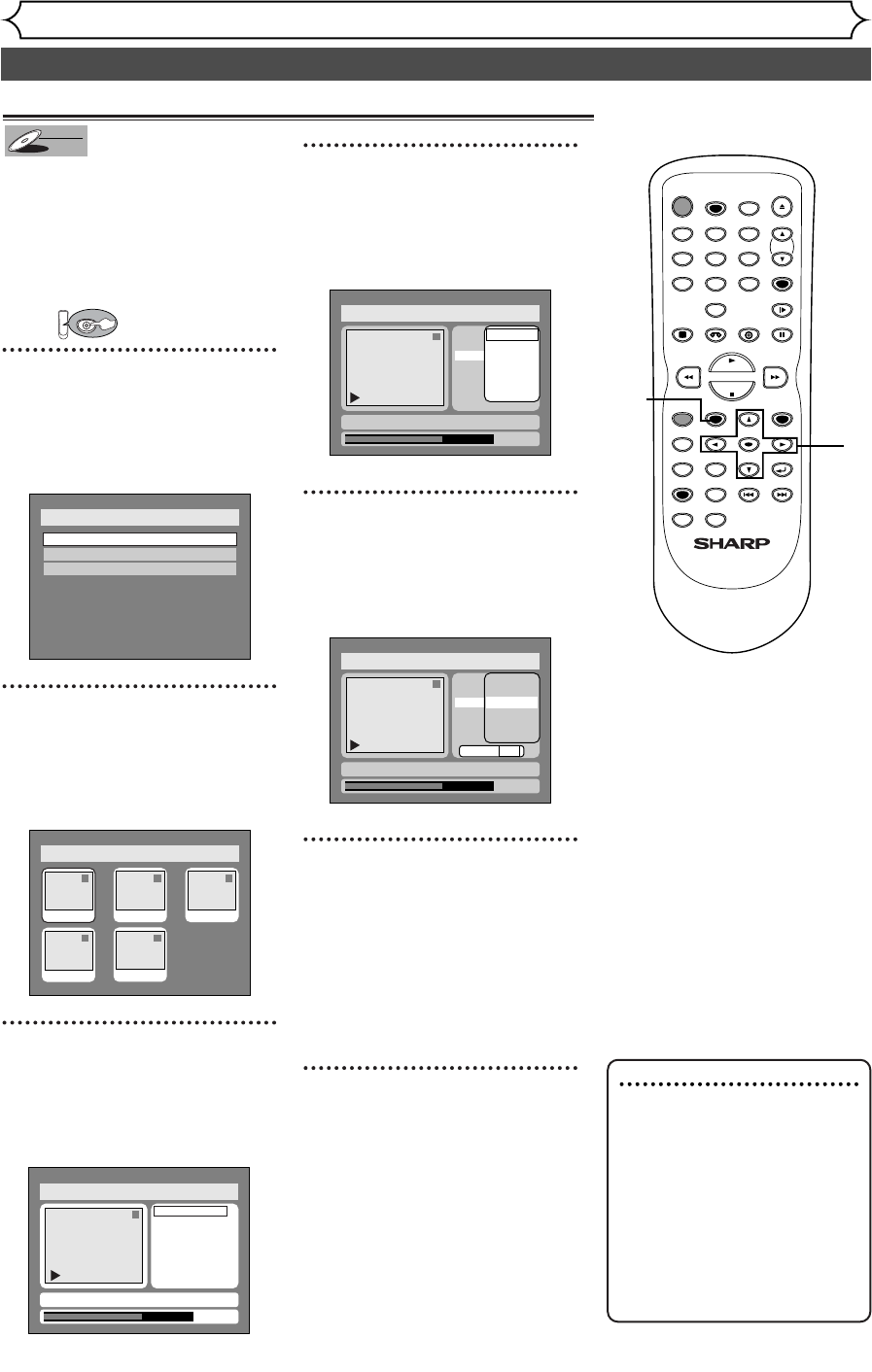64
Editing DVD-RW discs in Video mode (cont’d)
Editing
Note
• You cannot select a time for
putting markers beyond a
length of a title.
• The length of chapters may
be slightly longer or shorter
than the one specified at the
step 5.
• A chapter marker may be
delayed according to the
recording content.
Setting or clearing chapter markers
You can put chapter markers in each
title. Once a chapter is marked, you can
use it for the chapter search feature.
You can set chapter markers at a speci-
fied time you selected for titles with
more than 5 minutes.
First:
1
Press SETUP button. Select
“DISC” using { / B buttons,
then press ENTER button.
DISC menu will appear.
2
Select “Edit” using
K
/
L
but-
tons, then press ENTER button.
Titlelist will appear.
Screen:
3
Select a desired title using K /
L / { / B buttons, then press
ENTER button.
Edit menu will appear.
4
Select “Chapter Mark” using
K / L buttons, then press
ENTER button.
Option window will appear.
5
Select a desired time using K
/ L buttons, then press
ENTER button.
Option window will appear.
6
Select “Yes” using { / B but-
tons, then press ENTER but-
ton.
A chapter marker will be added.
If you select “OFF” at step 5, all
the chapter markers will be
erased.
7
After writing to disc is com-
pleted, press SETUP button
to exit DISC menu.
TIMER PROG.